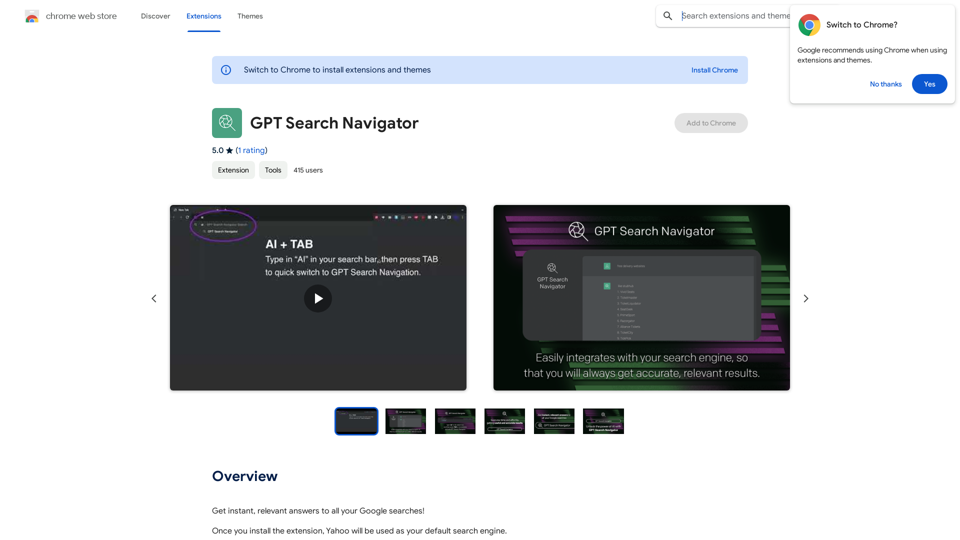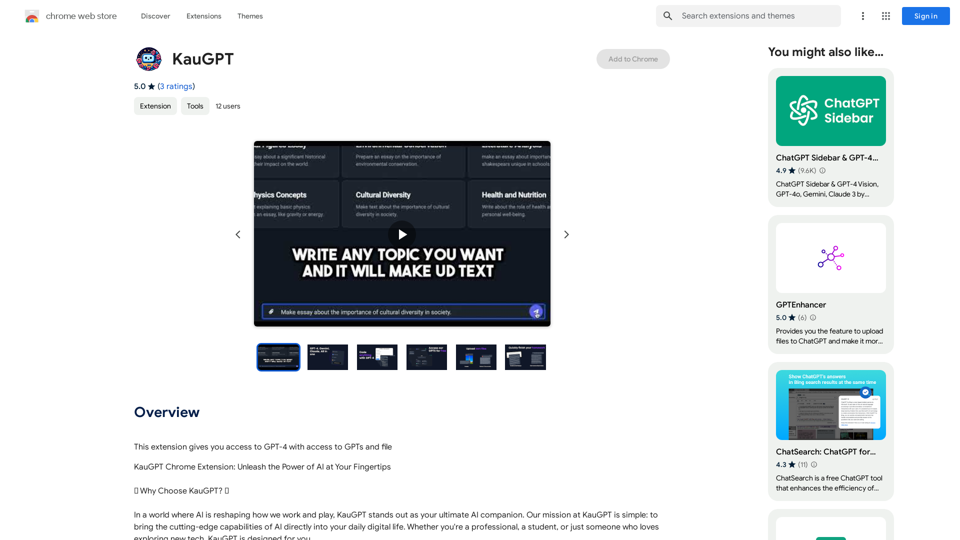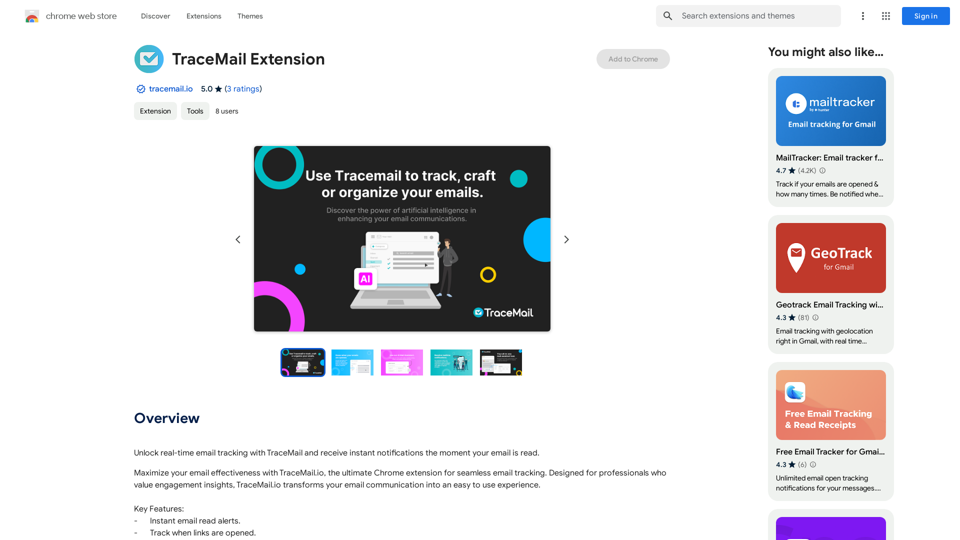Volcano Translate is a Chrome extension developed by ByteDance, offering AI-powered translation services. It enables users to translate web pages, selected text, and PDF documents effortlessly. The extension supports multiple languages and provides various features to enhance the translation experience, including domain-specific translations, one-click web page translation, and vocabulary building tools.
Volcano Translation - Screenshot and Webpage Translation
ByteDance production, out of the box, no configuration required, completely free and ad-free.

Introduction
Feature
Multi-Domain Translation
Volcano Translate offers specialized translation options for:
- Office collaboration
- Cross-border e-commerce
- Artificial intelligence
- Finance
This feature ensures more accurate and efficient translations in specific fields.
One-Click Web Page Translation
Users can translate entire web pages instantly with a single click. The extension supports multiple display modes:
- Original text
- Translated text
- Side-by-side comparison
Sentence-by-Sentence Translation
This feature allows users to translate individual sentences or paragraphs, ideal for complex texts or documents.
Vocabulary Building
The extension includes:
- Built-in English dictionary
- Audio pronunciation
- Definitions and example sentences
- Vocabulary collection and review feature
Free to Use
Volcano Translate is completely free, with:
- No subscription fees
- No usage limitations
- Unlimited translations
PDF Document Translation
The extension supports translation of PDF documents, expanding its versatility.
Multiple Language Support
Volcano Translate supports various languages, including English and Chinese, catering to a diverse user base.
FAQ
How do I use Volcano Translate?
- Install the extension from the Chrome Web Store
- Click the extension's icon in the top right corner of Chrome
- Select the text or web page to translate
- Choose the translation mode (one-click, sentence-by-sentence, etc.)
- Adjust the display mode as needed
How can I get the most out of Volcano Translate?
- Update the extension regularly for the latest features
- Use the vocabulary building feature to improve language skills
- Experiment with different translation modes to find your preference
Is Volcano Translate a paid extension?
No, Volcano Translate is completely free with no subscription fees or limitations.
How do I update Volcano Translate?
Click the extension's icon in Chrome and select "Update" from the dropdown menu.
Latest Traffic Insights
Monthly Visits
193.90 M
Bounce Rate
56.27%
Pages Per Visit
2.71
Time on Site(s)
115.91
Global Rank
-
Country Rank
-
Recent Visits
Traffic Sources
- Social Media:0.48%
- Paid Referrals:0.55%
- Email:0.15%
- Referrals:12.81%
- Search Engines:16.21%
- Direct:69.81%
Related Websites
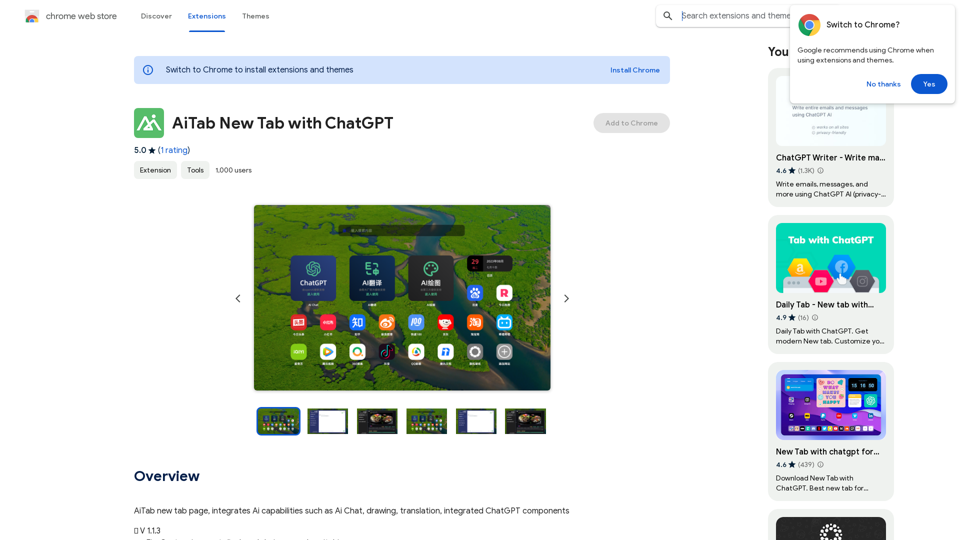
AiTab new tab page, integrates AI capabilities such as AI Chat, drawing, translation, and integrated ChatGPT components
193.90 M
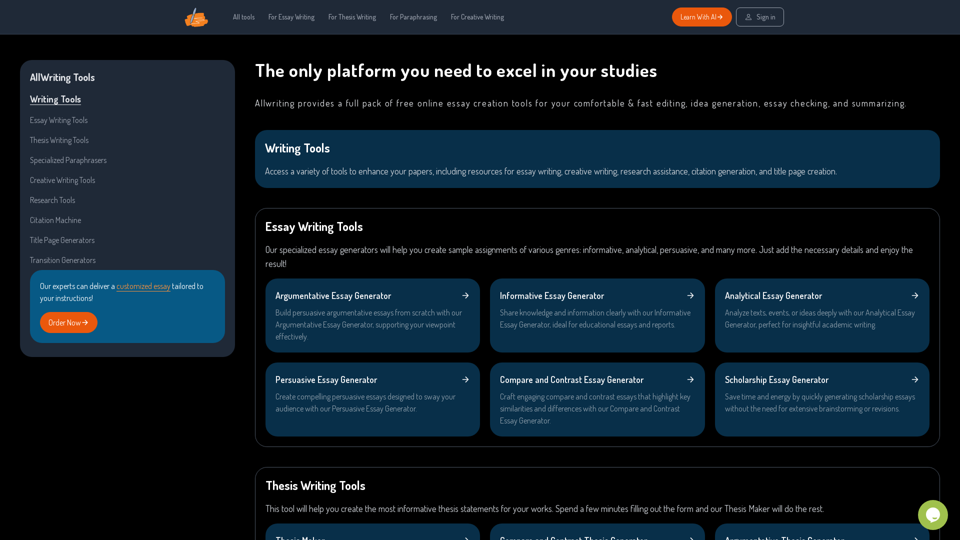
The Only Platform You Need to Excel in Your Studies | AllWriting
The Only Platform You Need to Excel in Your Studies | AllWritingAllwriting provides a full pack of free online essay creation tools for your comfortable & fast editing, idea generation, essay checking, and summarizing.
638
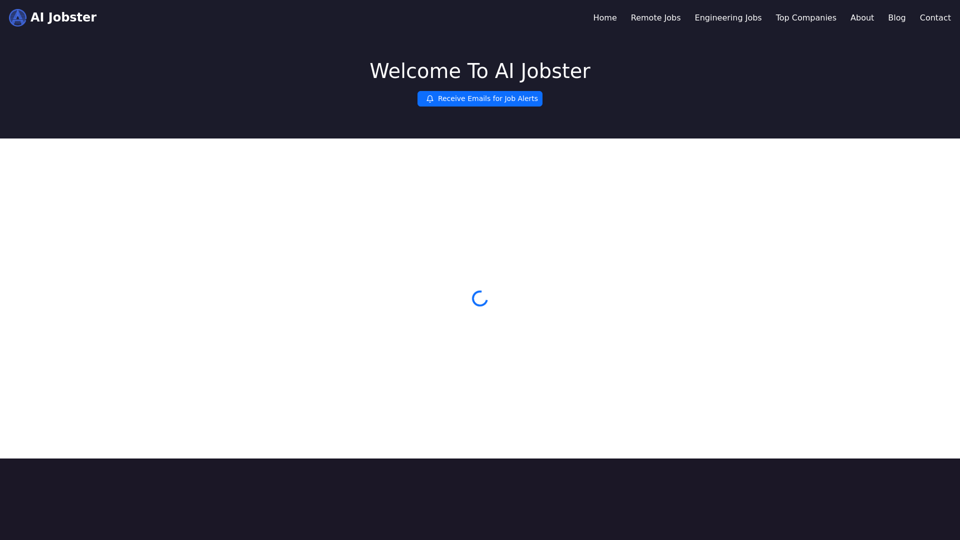
AiJobster - Job Search in AI Companies and Remote AI Jobs
AiJobster - Job Search in AI Companies and Remote AI JobsAiJobster - Your premier platform for job search in AI companies and remote jobs across top AI-driven organizations. Discover your future in tech today!
694
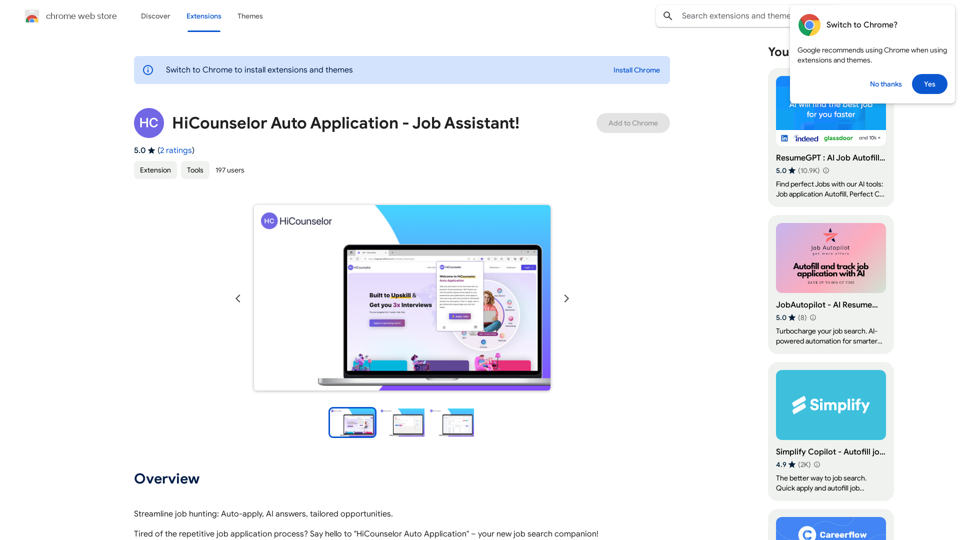
Find your dream job faster: Apply automatically, get AI-powered answers, and discover personalized opportunities.
193.90 M
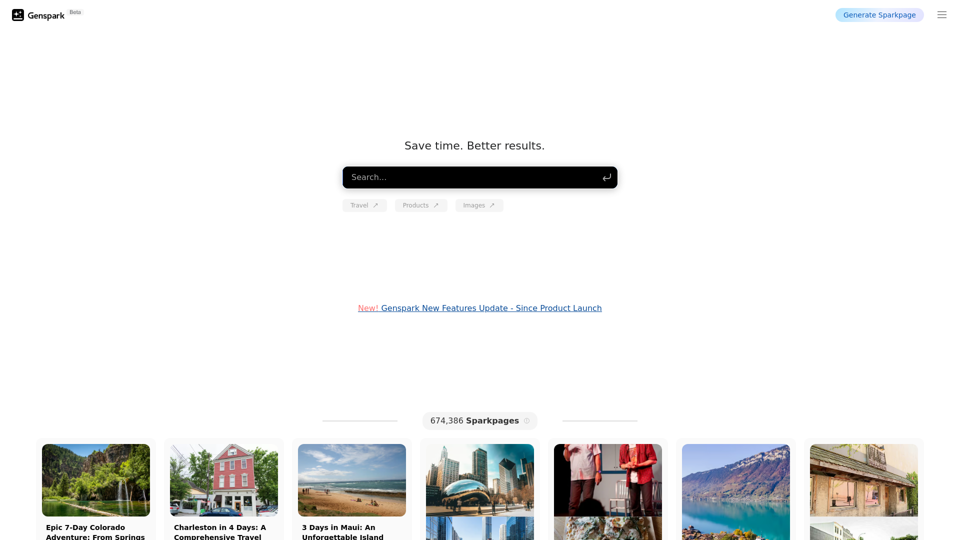
Genspark Genspark is a technology company that provides AI-powered education and talent development solutions.
Genspark Genspark is a technology company that provides AI-powered education and talent development solutions.GenSpark GenSpark is a training program that focuses on providing skills and knowledge to individuals in the field of software development, data science, and other related technologies. The program aims to bridge the gap between the skills possessed by the students and the requirements of the industry.
8.76 M