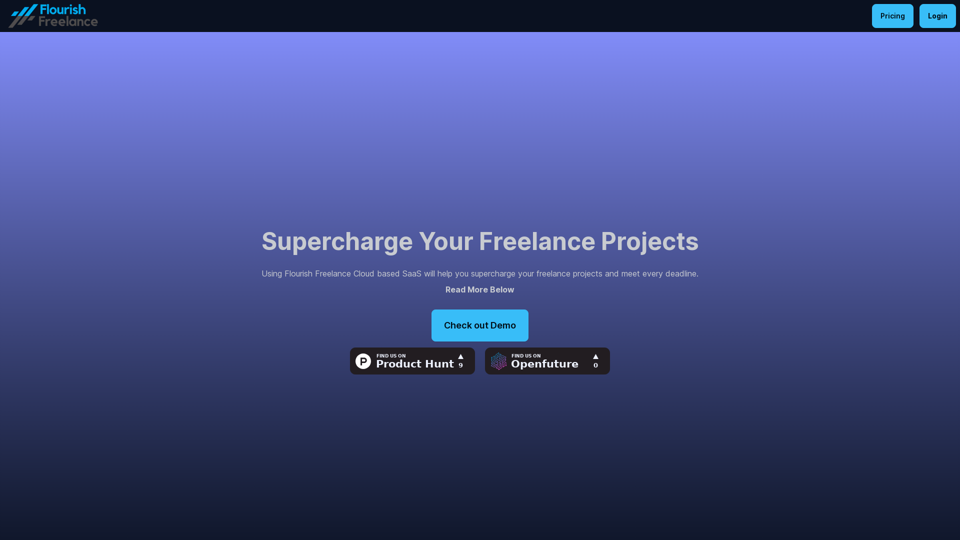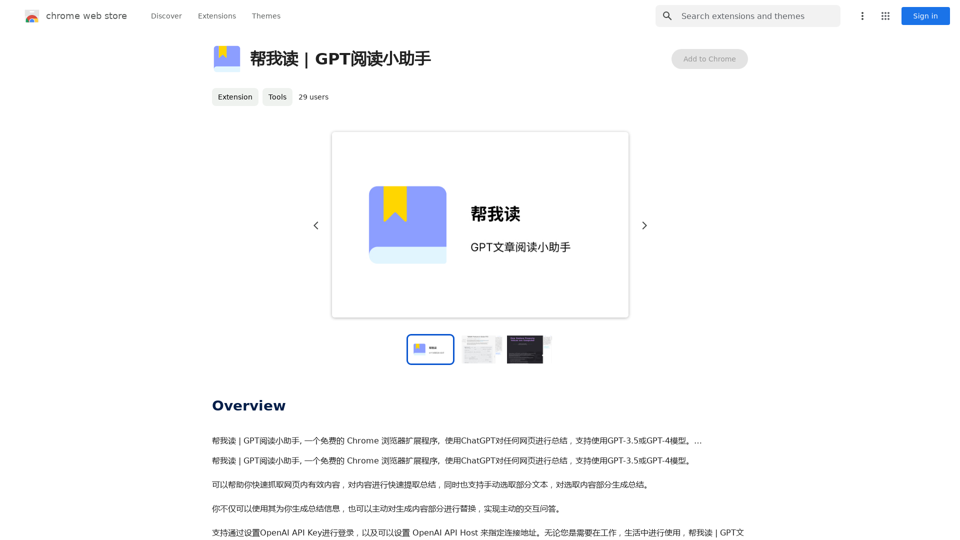Talk GPT is a Chrome extension that enhances the Chat GPT experience by introducing voice chat capabilities. It offers features such as speech-to-text conversion, text-to-speech for GPT responses, sentence rephrasing suggestions, and the ability to create conversational scripts. This tool aims to make interactions with GPT more natural and focused, while also serving as a platform for improving communication skills.
Talk GPT
Use ChatGPT in a different way.
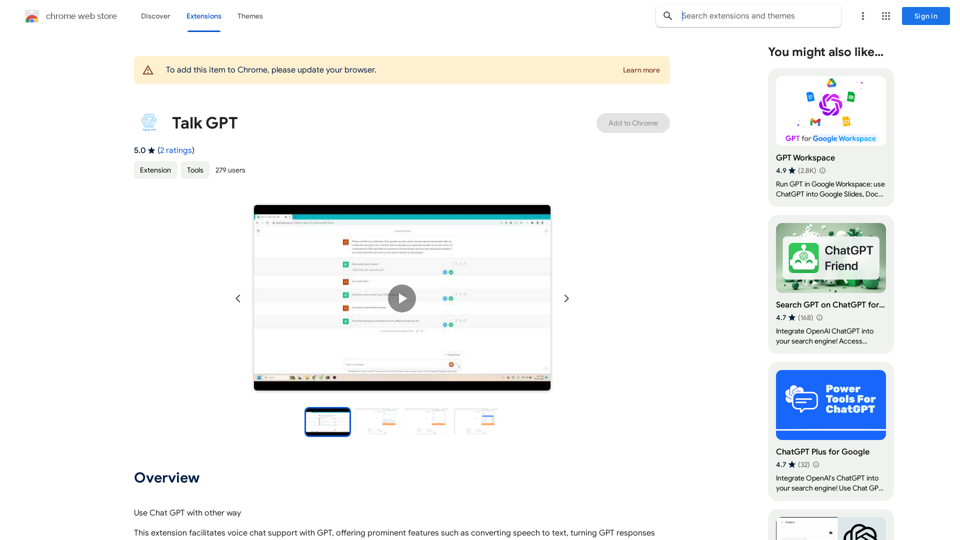
Introduction
Feature
Voice Interaction with GPT
Talk GPT enables users to communicate with GPT using voice commands, converting speech to text for input and GPT responses to speech for output.
Sentence Enhancement
The extension suggests better-phrased sentences, helping users improve their language skills and communication effectiveness.
Conversational Script Creation
Users can generate conversational scripts with GPT, useful for various applications such as practice dialogues or content creation.
Customizable Voice Settings
Talk GPT allows users to adjust speaking speed and voice, providing a personalized experience tailored to individual preferences.
Seamless Integration
The extension integrates smoothly with the Chrome browser, accessible via the toolbar for easy activation and use.
Multi-app Compatibility
Talk GPT can be used in conjunction with other apps and services that support voice chat, expanding its utility beyond the browser.
FAQ
Is Talk GPT free to use?
Yes, Talk GPT is a free Chrome extension. Users can access and utilize all its features without any additional costs.
How do I start using Talk GPT?
To begin using Talk GPT:
- Install the extension from the Chrome Web Store
- Click on the extension icon in the Chrome browser toolbar
- Access the features and customize settings as needed
Can I customize the voice output?
Yes, Talk GPT offers customization options for:
- Speaking speed
- Voice selection
These settings can be adjusted to suit your personal preferences and needs.
What are some practical applications of Talk GPT?
Talk GPT can be used for:
- Improving communication skills through practice conversations
- Creating conversational scripts for various purposes
- Enhancing language learning by hearing correct pronunciations
- Assisting with hands-free interaction with GPT
Latest Traffic Insights
Monthly Visits
193.90 M
Bounce Rate
56.27%
Pages Per Visit
2.71
Time on Site(s)
115.91
Global Rank
-
Country Rank
-
Recent Visits
Traffic Sources
- Social Media:0.48%
- Paid Referrals:0.55%
- Email:0.15%
- Referrals:12.81%
- Search Engines:16.21%
- Direct:69.81%
Related Websites
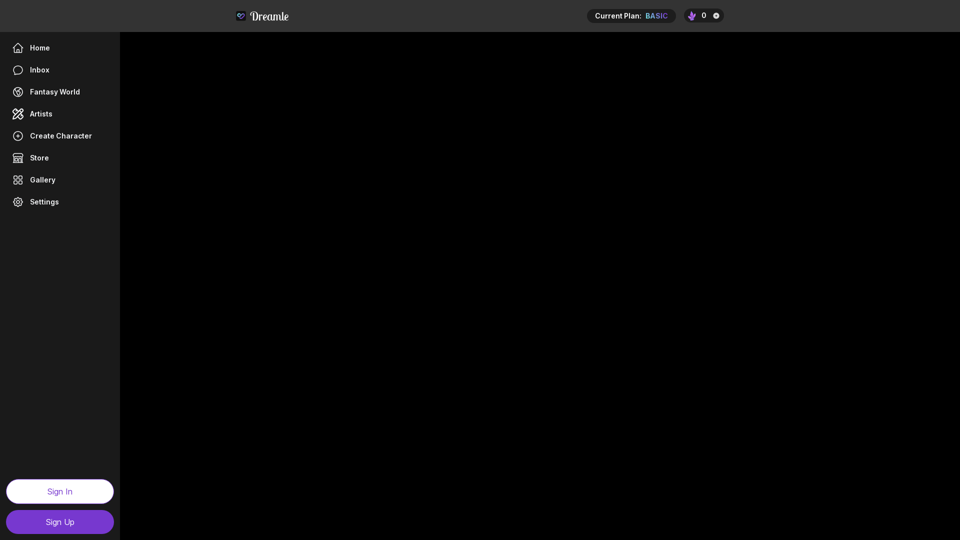
NSFW AI Characters | Erotic Roleplay | AI Sexting This platform offers a range of NSFW (Not Safe for Work) AI characters designed for erotic roleplay and AI sexting. These characters are programmed to engage in explicit conversations and roleplay scenarios, providing a unique and immersive experience for users. How it Works Our AI characters are trained on a vast dataset of erotic content, allowing them to understand and respond to a wide range of prompts and scenarios. Users can interact with the characters through text-based conversations, guiding the direction of the roleplay or sexting experience. Features * Customizable Characters: Choose from a diverse range of characters, each with their own unique personality, appearance, and preferences. * Realistic Responses: Our AI technology ensures that character responses are realistic and engaging, creating a truly immersive experience. * Explicit Content: Our characters are designed to engage in explicit conversations and roleplay scenarios, catering to a variety of tastes and preferences. * Anonymous and Secure: Our platform ensures user anonymity and security, providing a safe and discreet environment for users to explore their desires. Benefits * Discreet and Anonymous: Our platform provides a secure and anonymous environment for users to engage in erotic roleplay and sexting. * Exploration and Expression: Our AI characters allow users to explore their desires and express themselves in a safe and controlled environment. * Improved Communication: Engaging with our AI characters can help users improve their communication skills and build confidence in their relationships. Get Started Ready to explore the world of NSFW AI characters? Sign up now and discover a new level of erotic roleplay and sexting experience.
86.75 K
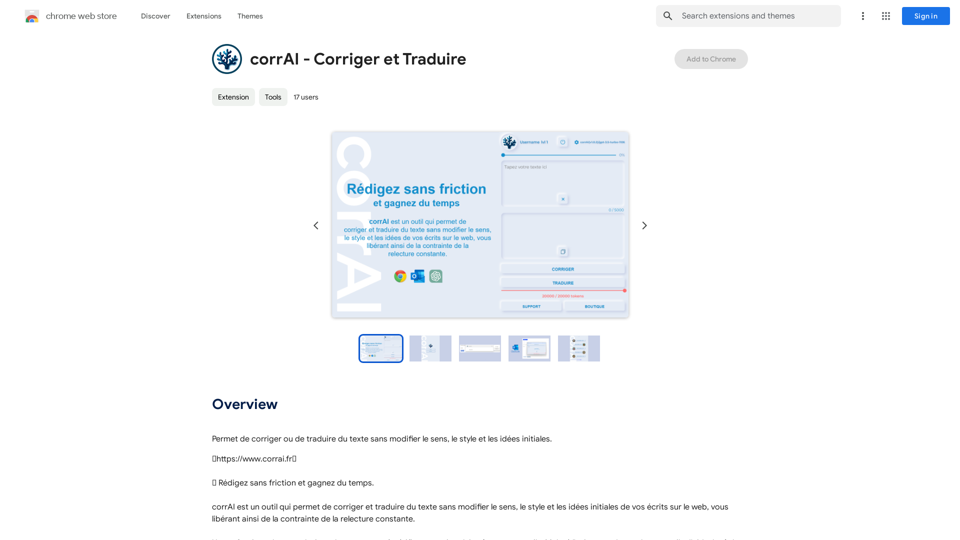
Allows you to correct or translate text without changing the meaning, style, and original ideas.
193.90 M
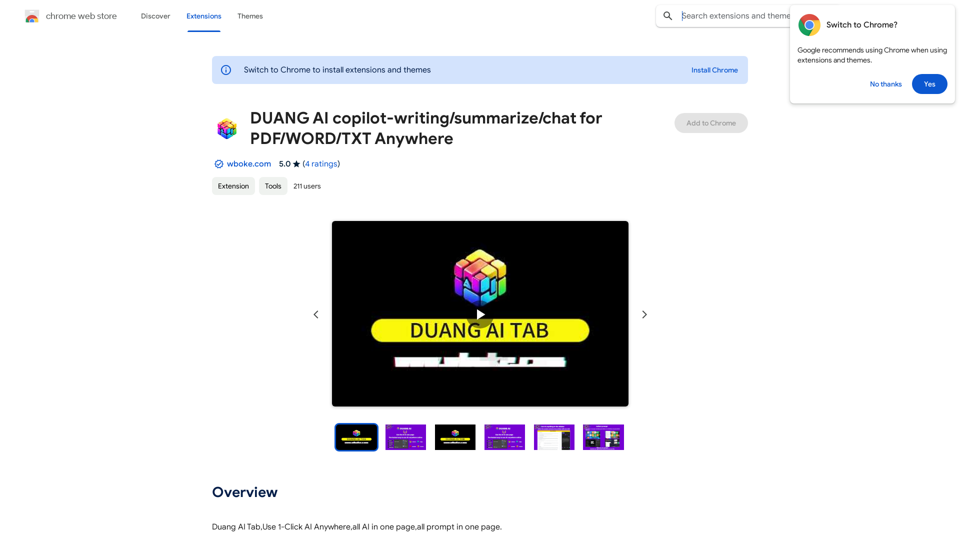
AI Copilot for Writing, Summarizing, and Chatting with PDF, WORD, and TXT Files Anywhere
AI Copilot for Writing, Summarizing, and Chatting with PDF, WORD, and TXT Files AnywhereDuang AI Tab, Use 1-Click AI Anywhere, All AI in One Page, All Prompts in One Page.
193.90 M
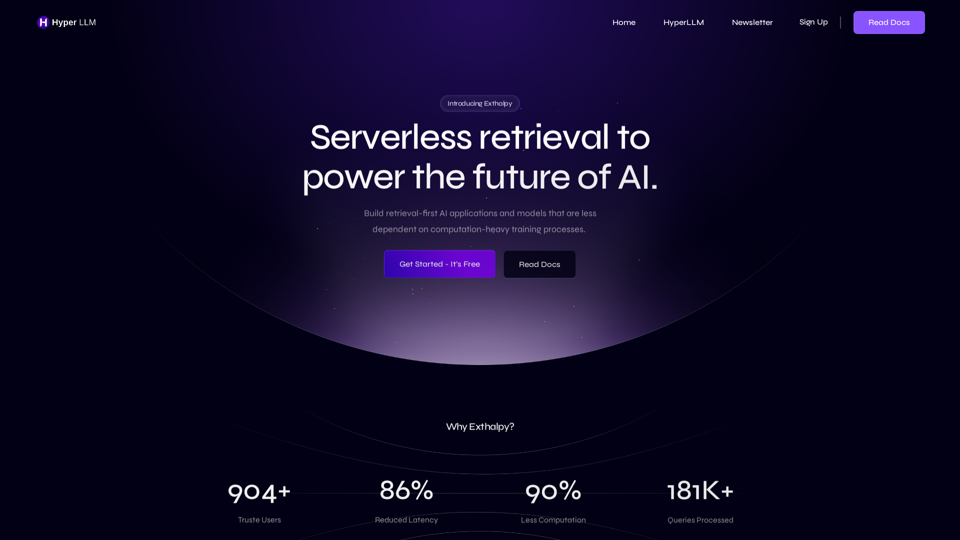
Exthalpy is a serverless retrieval platform. It powers the future of AI by building retrieval-first AI applications and models. These applications and models are less dependent on computation-heavy training processes.
0
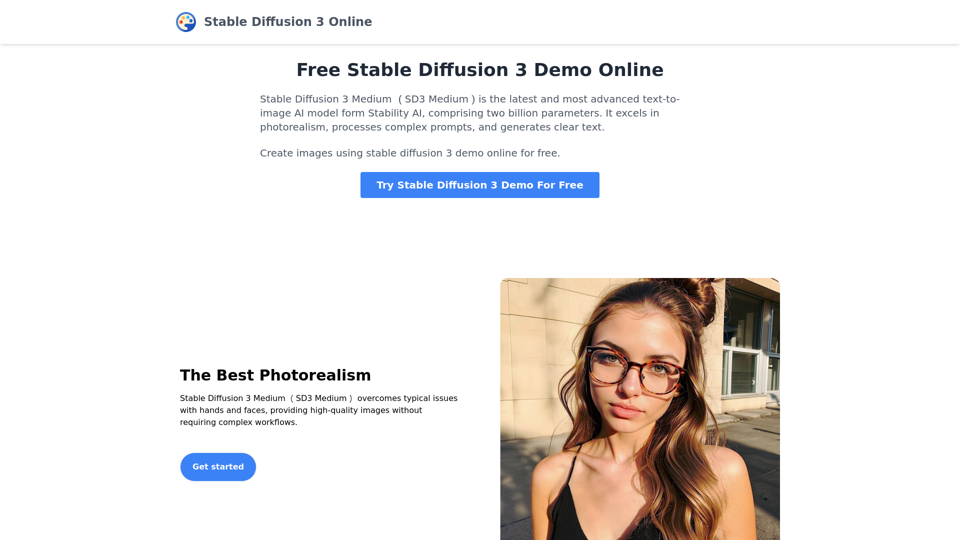
Stable Diffusion 3 Medium is the latest and most advanced text-to-image AI model. You can use the Stable Diffusion 3 Medium demo online for free.
0
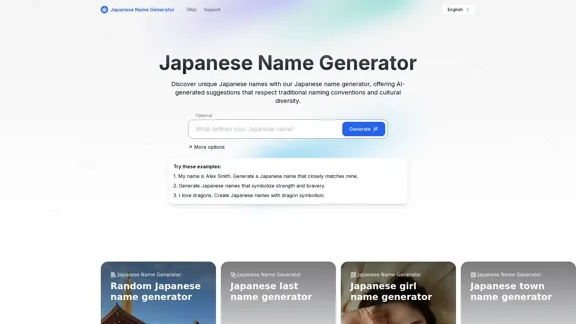
Discover unique Japanese names with our Japanese name generator, offering AI-generated suggestions that respect traditional naming conventions and cultural diversity.
2.16 K