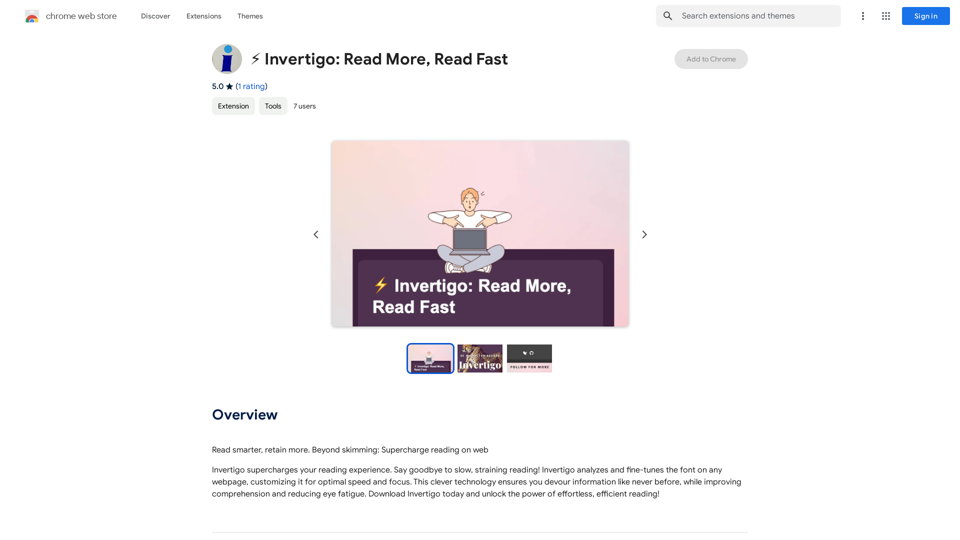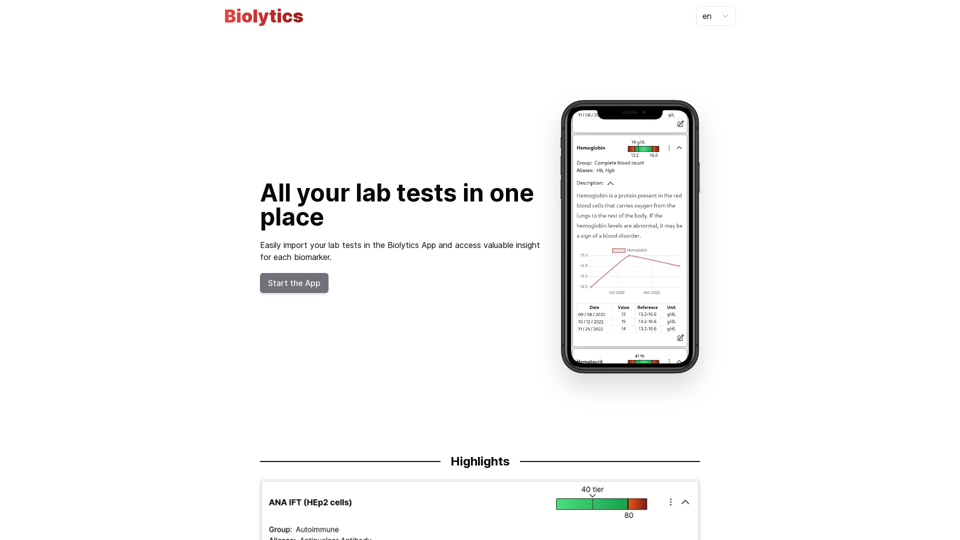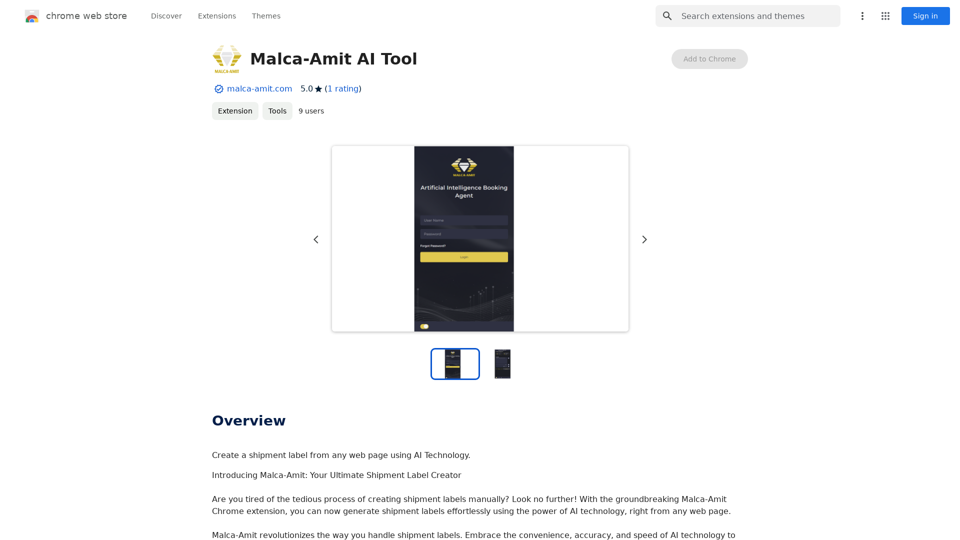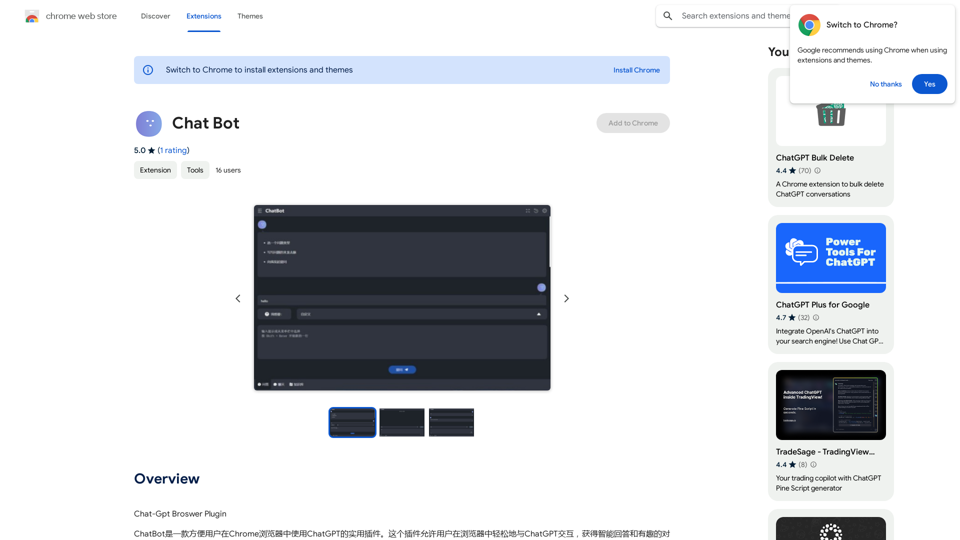Spot Translator is a Chrome extension designed to simplify text translation with a single click. This user-friendly tool allows users to view original text and its translation side by side, facilitating easy understanding and communication across language barriers. Supporting 135 languages and integrating popular translation services like DeepL, Google, and Naver Papago, Spot Translator offers a versatile solution for multilingual communication needs.
Spot Translator This is a simple tool to translate text from one language to another. How to use: 1. Enter the text you want to translate in the input box. 2. Choose the source language from the dropdown menu. 3. Choose the target language from the dropdown menu. 4. Click the "Translate" button. The translated text will appear in the output box.
Just click and get the translation right below.
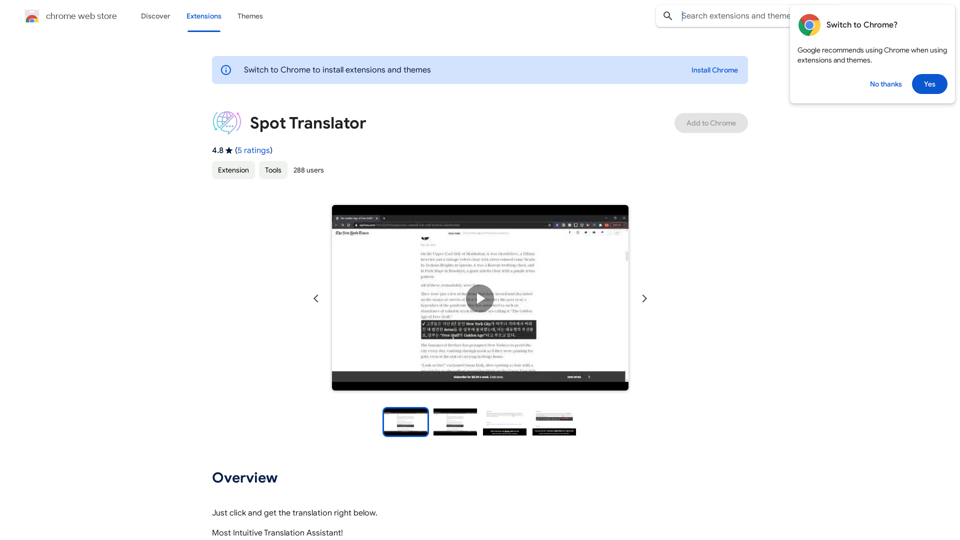
Introduction
Feature
One-Click Translation
Spot Translator enables users to translate text effortlessly by hovering over it while holding the Alt key. A blue box appears around the selected text, and a right-click reveals the translation below the original content.
Multiple Translation Services
The extension supports three major translation services:
- DeepL
- Google Translate
- Naver Papago
Users can choose their preferred service for optimal translation quality.
Extensive Language Support
With 135 supported languages, including:
- English
- Korean
- Spanish
- Chinese
- And many more
Spot Translator caters to a wide range of global communication needs.
User-Friendly Interface
The side-by-side display of original text and translation enhances comprehension and facilitates easy comparison.
Free to Use
Spot Translator is available as a free Chrome extension, requiring no subscription or payment for basic functionality.
FAQ
How do I use Spot Translator?
To use Spot Translator:
- Hover over the text you want to translate
- Hold the Alt key
- Right-click on the blue box that appears around the text
- View the translation below the original text
What translation services does Spot Translator support?
Spot Translator supports three popular translation services:
- DeepL
- Google Translate
- Naver Papago
Is Spot Translator free?
Yes, Spot Translator is a free Chrome extension. Users can access its basic functionality without any subscription or payment.
Latest Traffic Insights
Monthly Visits
193.90 M
Bounce Rate
56.27%
Pages Per Visit
2.71
Time on Site(s)
115.91
Global Rank
-
Country Rank
-
Recent Visits
Traffic Sources
- Social Media:0.48%
- Paid Referrals:0.55%
- Email:0.15%
- Referrals:12.81%
- Search Engines:16.21%
- Direct:69.81%
Related Websites
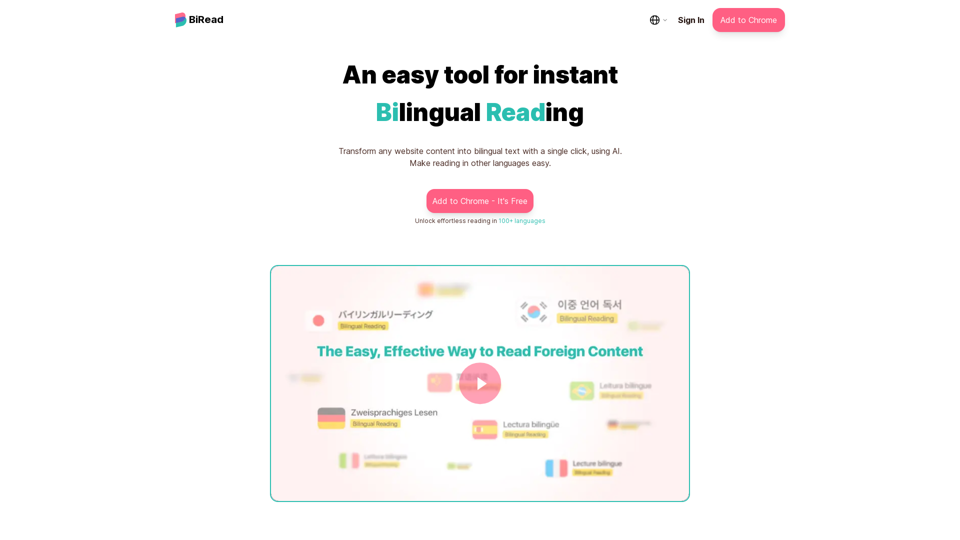
BiRead - A Simple Tool for Instant Bilingual Reading
BiRead - A Simple Tool for Instant Bilingual ReadingTransform any website content into bilingual text with a single click, using AI. Make reading in other languages easy.
10.98 K
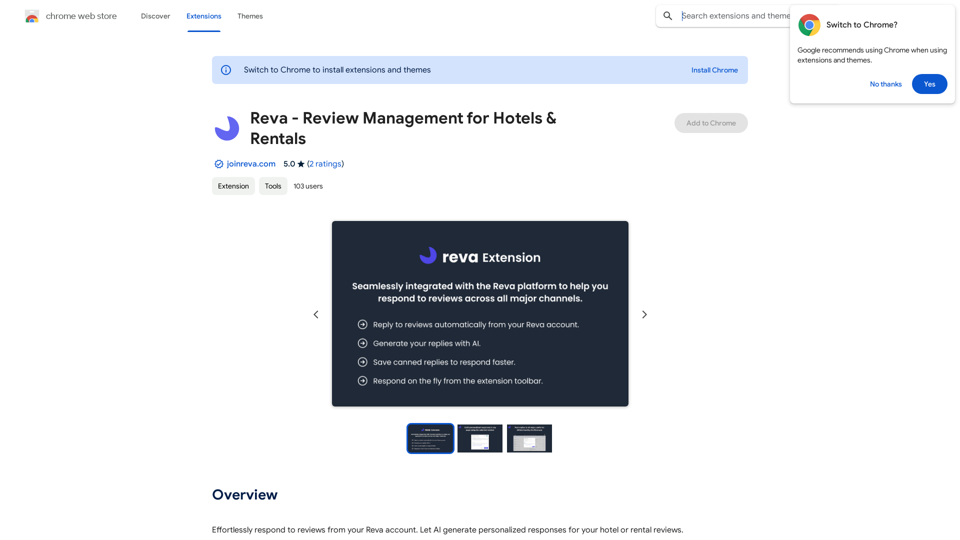
Easily reply to reviews from your Reva account. Let AI create custom responses for your hotel or rental reviews.
193.90 M

TeamCreate AI: Build Your AI Dream Team in Minutes!
TeamCreate AI: Build Your AI Dream Team in Minutes!What if you could grow your team and boost productivity without the usual financial or hiring constraints? Teamcreate enables companies of all sizes to create AI workers for hundreds of roles in Sales, Finance, Product and more.
422