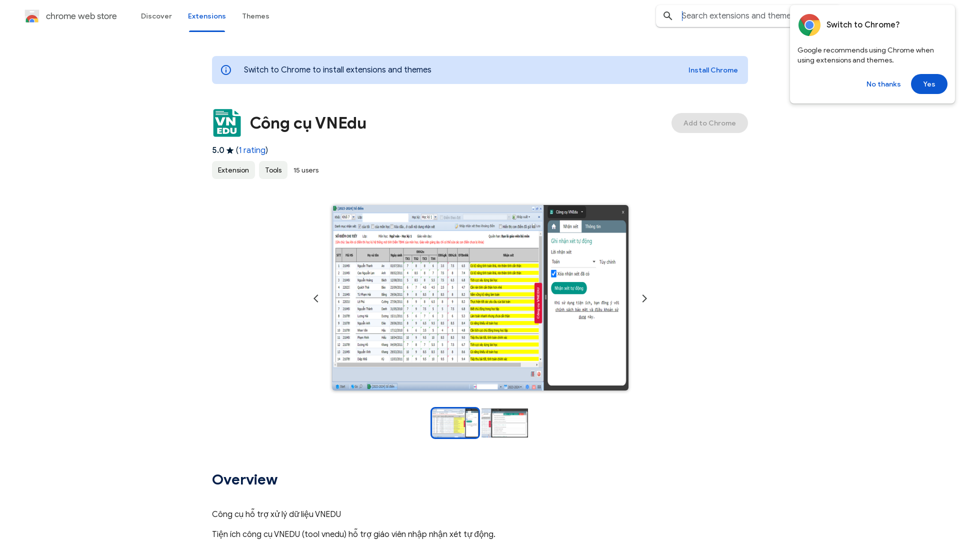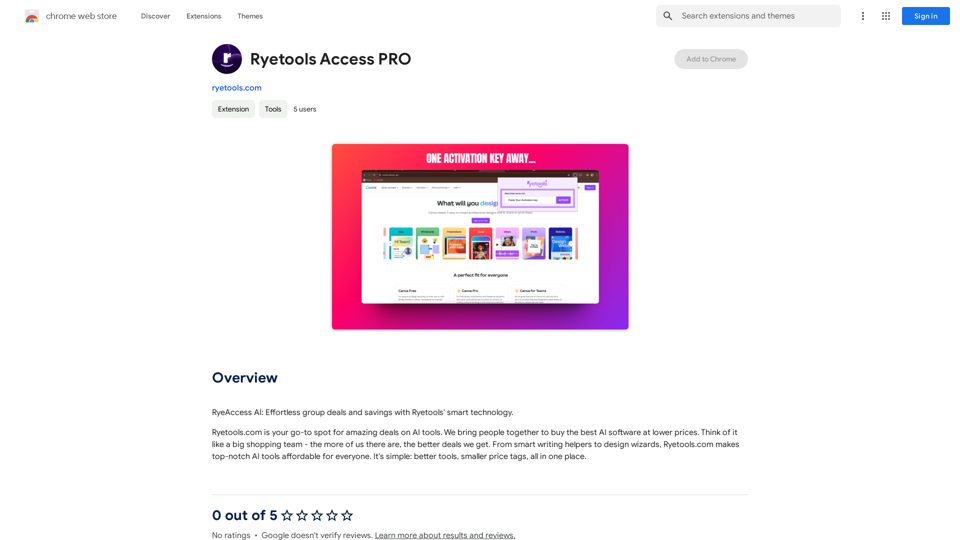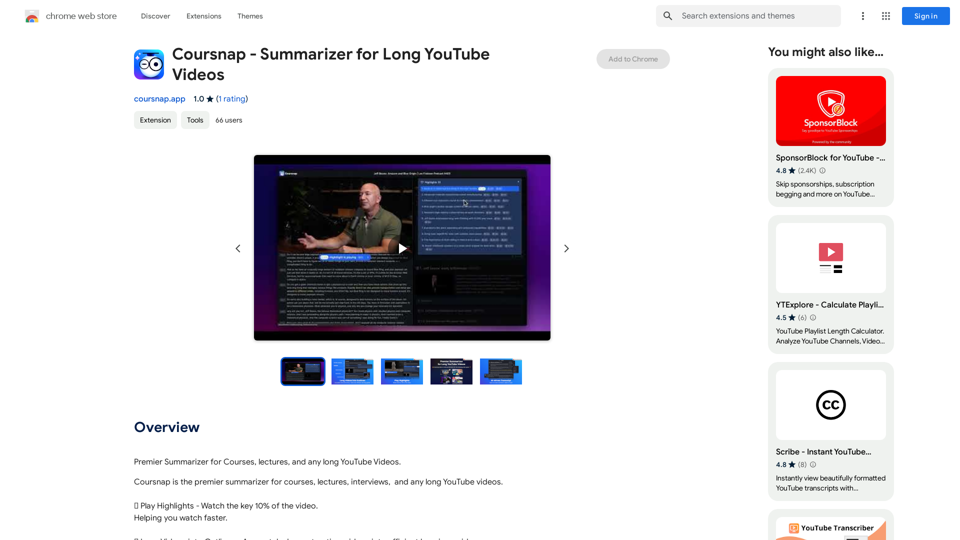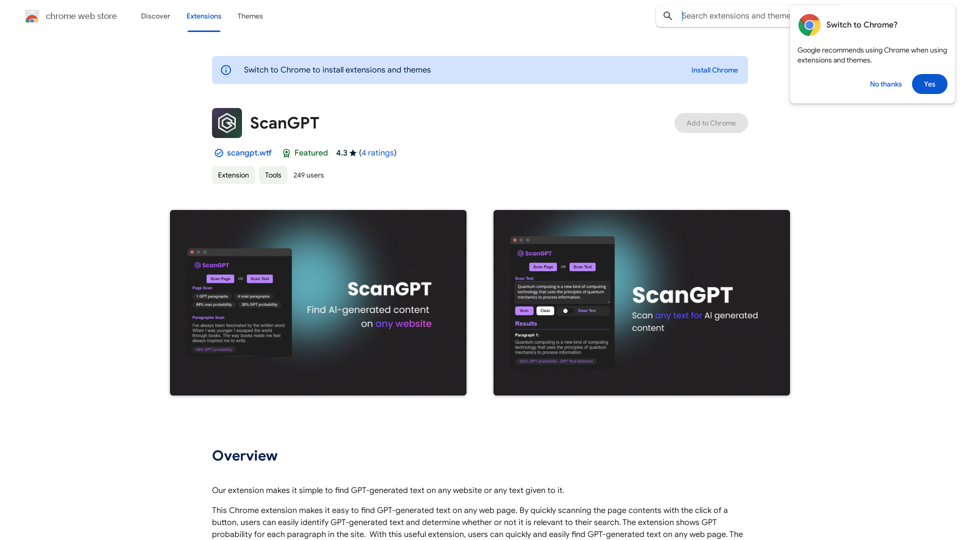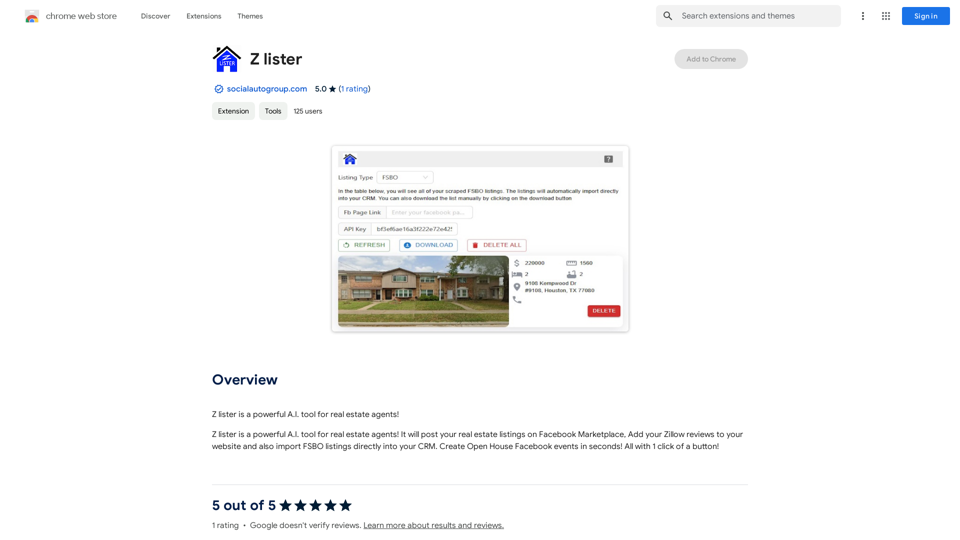PI Prompts is a Chrome extension that enhances the user experience with various AI platforms like ChatGPT, Google Gemini, Claude.ai, Mistral, Groq, and Pi.ai. It streamlines workflow by eliminating the need for constant prompt copy-pasting. The extension offers features such as quick prompt filtering, easy insertion, and syncing across devices. It's designed to be intuitive and user-friendly for both newcomers and professionals.
PI Prompts for ChatGPT, Gemini, Claude, Mistral, Groq & PI General Instructions: * Be specific: Clearly state what you want the AI to do. * Provide context: Give the AI enough information to understand your request. * Experiment: Try different prompts and see what works best. Creative Writing: * ChatGPT: Write a short story about a robot who learns to feel emotions. * Gemini: Compose a poem in the style of Emily Dickinson about the nature of time. * Claude: Create a fictional news article about a discovery on Mars. * Mistral: Generate a song lyric about the feeling of falling in love. * Groq: Write a screenplay for a 5-minute film about a lost dog finding its way home. * PI: Design a worldbuilding document for a fantasy novel, including its history, geography, and magic system. Informative Tasks: * ChatGPT: Summarize the main points of the article on climate change. * Gemini: Explain the concept of quantum mechanics in simple terms. * Claude: Compare and contrast the philosophies of Socrates and Plato. * Mistral: Create a list of 10 interesting facts about the human brain. * Groq: Write a code snippet to scrape data from a website. * PI: Generate a research proposal on the impact of social media on mental health. Code Generation: * ChatGPT: Write a Python function to calculate the factorial of a number. * Gemini: Generate HTML code for a simple webpage with a heading and a paragraph. * Claude: Create a SQL query to retrieve all customers from a database. * Mistral: Write a JavaScript function to validate an email address. * Groq: Generate code to create a new user account in a web application. * PI: Design a machine learning model to classify images of cats and dogs.
An intuitive right-hand side panel for ChatGPT, Google Gemini, Claude.ai, Mistral, Groq, and Pi.ai. Reach your prompt library with a...
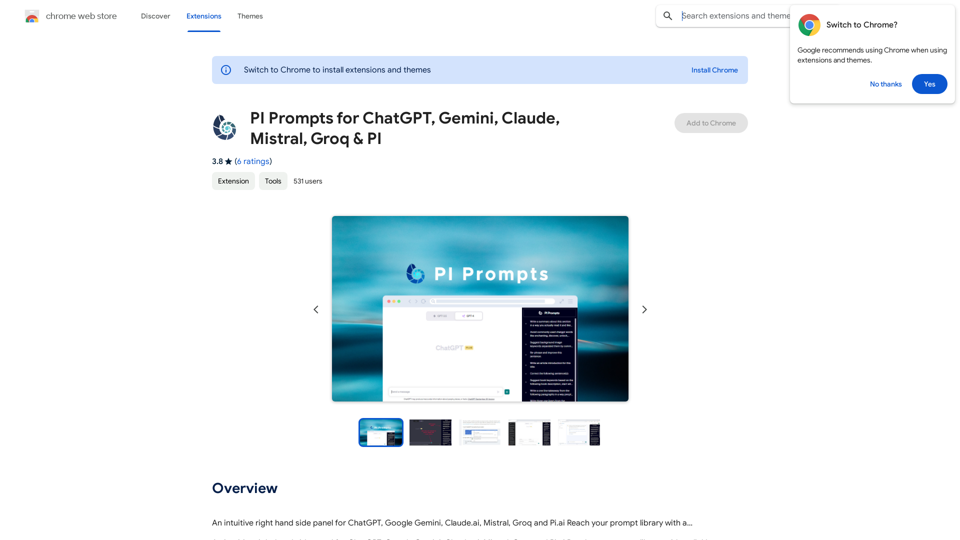
Introduction
Feature
Quick Prompt Filtering
As you type in the input box, the extension filters the right panel to show related prompts, making prompt selection faster and more efficient.
One-Click Prompt Insertion
Clicking on a prompt in the PI Prompt panel automatically inserts it into the input box, saving time and effort.
Prompt List Management
- Download and upload prompt lists anytime
- Add external prompt lists in JSON format
- Edit and delete prompts directly on the panel
Cross-Device Sync
Your prompts are synchronized between devices where you use Chrome, ensuring consistency across your workflow.
Instant Prompt Addition
Highlight a prompt on any website and add it to your Prompt Library with a right-click, making prompt collection effortless.
Theme Compatibility
The panel is usable with both light and dark themes, adapting to your preferred interface style.
New Interface Features
- An Add button next to Submit at the bottom bar for adding new prompts
- A panel that appears on the right-hand side for easy access
Free to Use
PI Prompts is a free extension with no subscription fees, making it accessible to all users.
Prompt Sharing
Users can download and upload prompts in JSON format, facilitating sharing and creation of task-specific collections.
FAQ
What platforms does PI Prompts support?
PI Prompts supports ChatGPT, Google Gemini, Claude.ai, Mistral, Groq, and Pi.ai.
Is PI Prompts free to use?
Yes, PI Prompts is a free extension with no subscription fees.
How do I get started with PI Prompts?
Simply install the Chrome extension and start using it immediately.
Can I share my prompt collections with others?
Yes, you can download your prompt list in JSON format and share it with friends or colleagues.
Does PI Prompts work with different themes?
Yes, the panel is compatible with both light and dark themes.
Latest Traffic Insights
Monthly Visits
193.90 M
Bounce Rate
56.27%
Pages Per Visit
2.71
Time on Site(s)
115.91
Global Rank
-
Country Rank
-
Recent Visits
Traffic Sources
- Social Media:0.48%
- Paid Referrals:0.55%
- Email:0.15%
- Referrals:12.81%
- Search Engines:16.21%
- Direct:69.81%
Related Websites
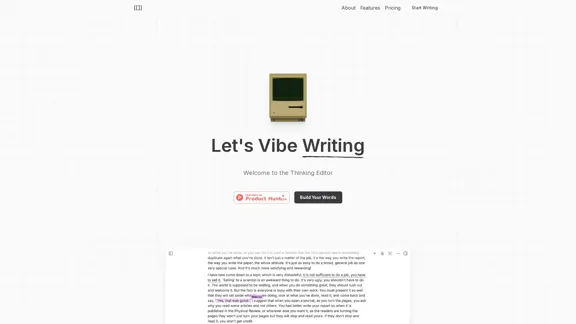
The most powerful AI text editor. Coherent editing. Customized styling. Collaborate seamlessly.
1.36 K
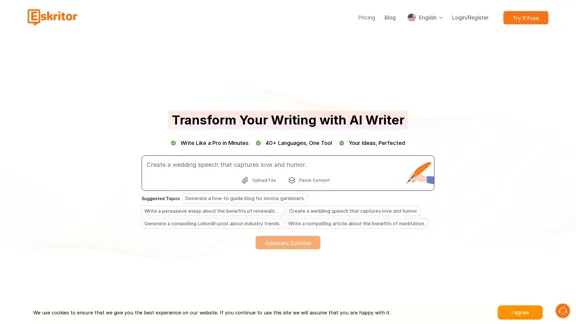
Eskritor AI Writer: Intelligent AI Content Creator
Eskritor AI Writer: Intelligent AI Content CreatorWrite 5x faster with Eskritor AI Writer's 20+ content tools. Start creating perfectly tailored content today - from articles to social posts. Try it free!
100.32 K
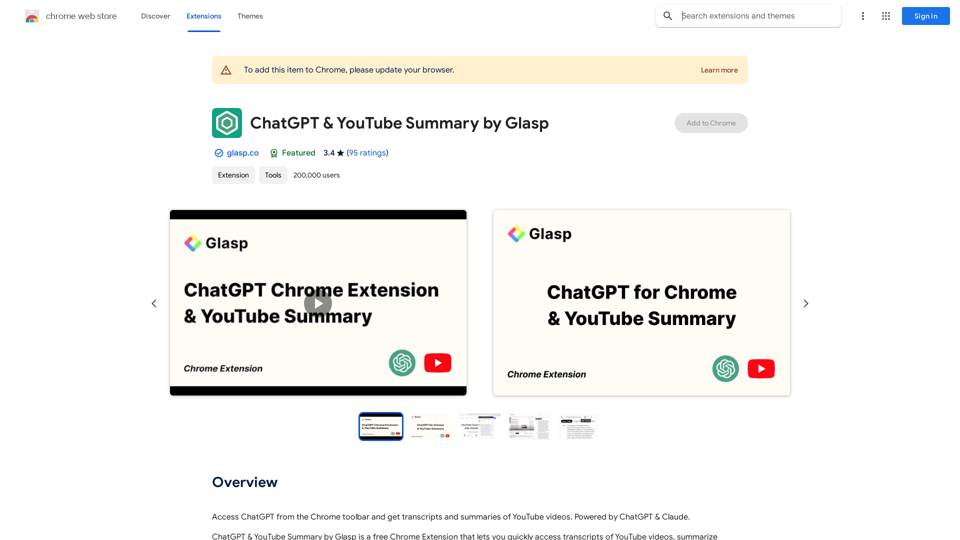
Access ChatGPT from the Chrome toolbar and get transcripts and summaries of YouTube videos. Powered by ChatGPT & Claude.
193.90 M