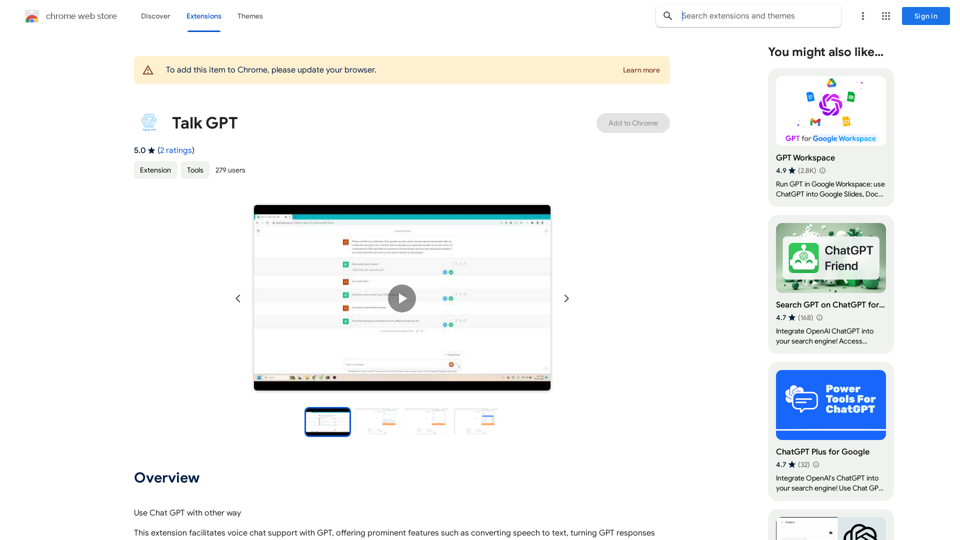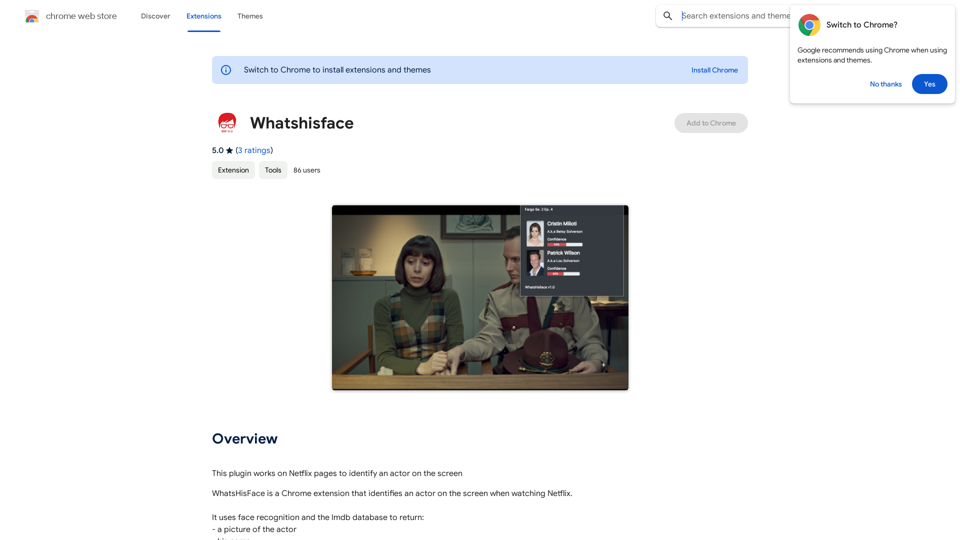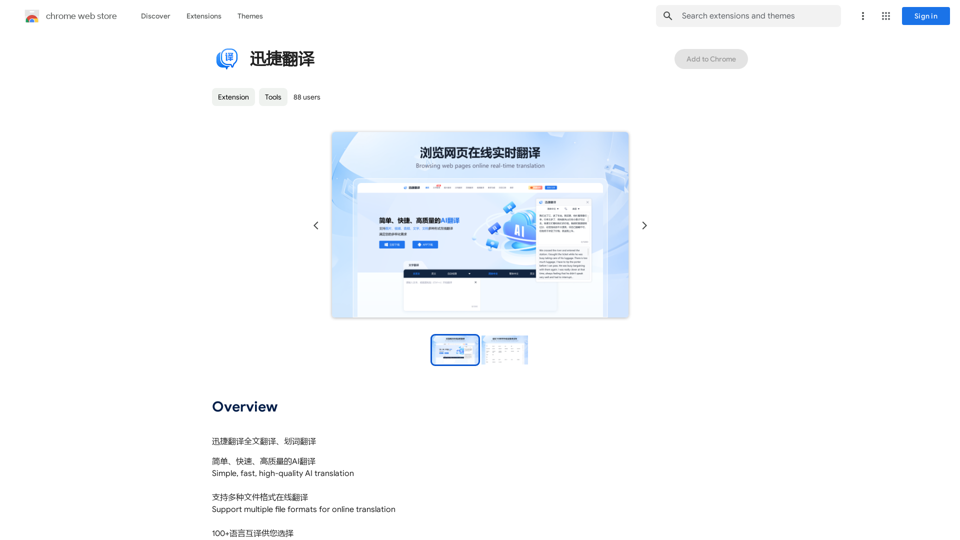Maika AI is a versatile personal AI Assistant that leverages cutting-edge AI technologies, including GPT-4 and other Large Language Models (LLMs). This cross-platform tool is designed to enhance productivity and efficiency in daily tasks by providing instant access to information, content generation, and task automation.
Maika AI - Your Intelligent Assistant with GPT-4
Maika AI - Your Second Brain with GPT-4. Work faster. Learn better
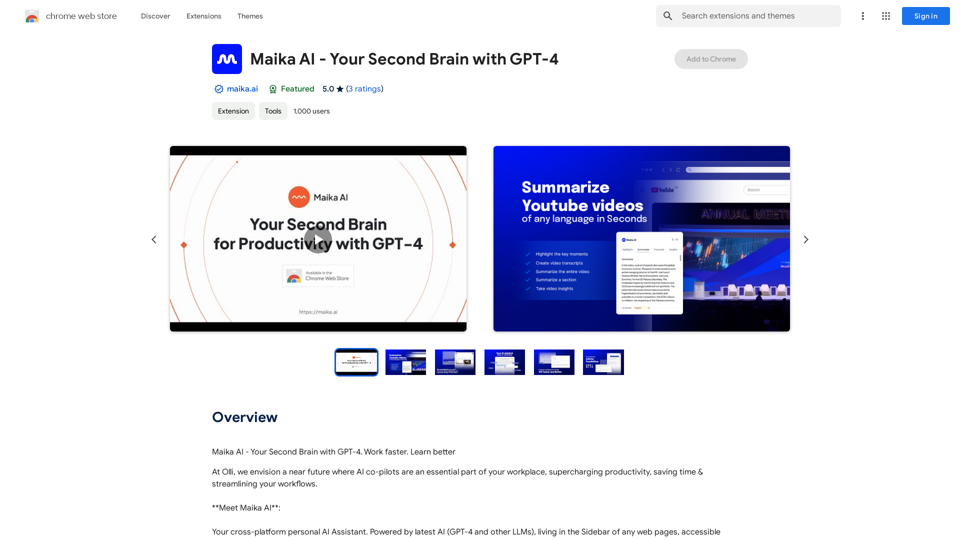
Introduction
Feature
AI Sidekick
Engage in direct conversations with the AI assistant, asking questions and receiving immediate responses. The AI Sidekick can also automate tasks such as research and data collection.
Web & Youtube Highlighter
Easily highlight and organize information from web pages and YouTube videos, improving information retention and comprehension.
Instant Youtube
Quickly summarize YouTube videos, providing transcripts, insights, and key moments in multiple languages.
Instant Articles
Generate concise and easy-to-read summaries of web articles, saving time and improving information processing.
Templates
Access pre-built templates for creating full-length blogs, SEO content, ads, outlines, and articles, streamlining the content creation process.
SEO Research
Conduct keyword and site explorer research, gaining valuable insights to optimize online presence and improve search engine rankings.
Gen Tools
Select any text on a webpage and ask Maika AI to explain, translate, or rephrase it, enhancing understanding and communication.
Email Reply
Generate contextually appropriate email responses with a single click, referencing the original email for accuracy and relevance.
FAQ
What is Maika AI?
Maika AI is a cross-platform personal AI Assistant powered by advanced AI technologies, including GPT-4 and other Large Language Models (LLMs). It's designed to assist users with various tasks, from information retrieval to content generation and task automation.
What sets Maika AI apart from other AI assistants?
Maika AI distinguishes itself through its comprehensive feature set, including AI Sidekick, Web & Youtube Highlighter, Instant Youtube, Instant Articles, Templates, SEO Research, Gen Tools, and Email Reply. This diverse range of tools makes it a versatile solution for various productivity and content-related tasks.
How can users maximize their use of Maika AI?
To get the most out of Maika AI, users should:
- Utilize the AI Sidekick for quick questions and task automation
- Use the Web & Youtube Highlighter for efficient information organization
- Take advantage of Instant Youtube and Instant Articles for rapid content summarization
- Leverage Templates for streamlined content creation
- Conduct SEO research to optimize online presence
- Use Gen Tools for on-the-fly text manipulation and translation
- Employ the Email Reply feature for efficient communication
Latest Traffic Insights
Monthly Visits
193.90 M
Bounce Rate
56.27%
Pages Per Visit
2.71
Time on Site(s)
115.91
Global Rank
-
Country Rank
-
Recent Visits
Traffic Sources
- Social Media:0.48%
- Paid Referrals:0.55%
- Email:0.15%
- Referrals:12.81%
- Search Engines:16.21%
- Direct:69.81%
Related Websites
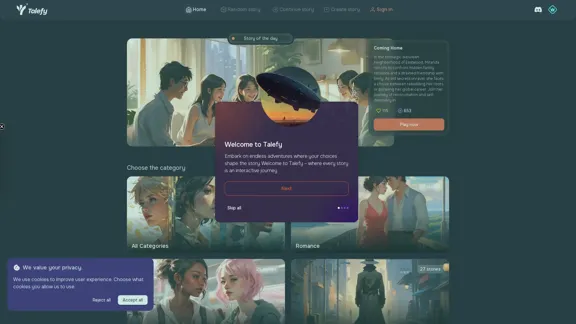
Unleash your imagination with Talefy, the AI-powered story generator. Explore interactive tales across various genres, unbounded by choices.
209.20 K
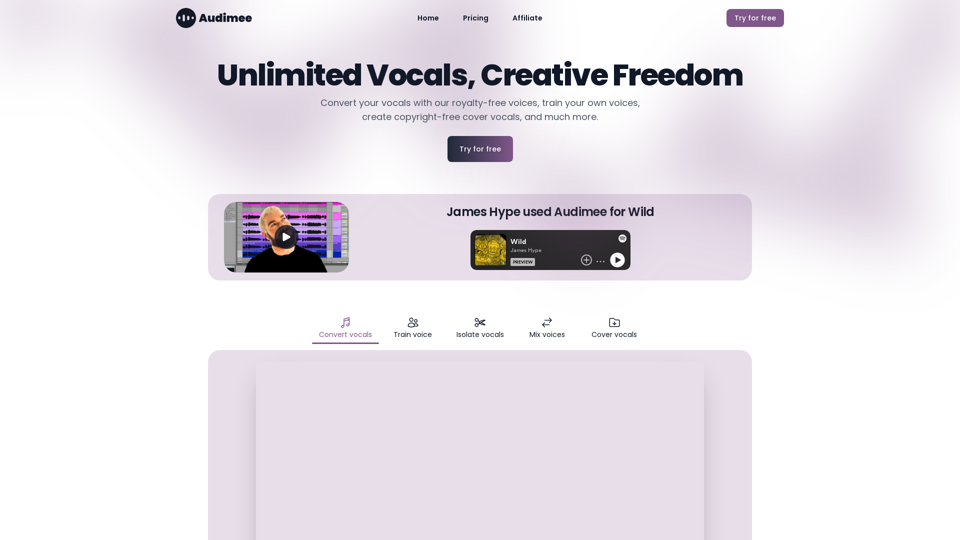
Audimee - Unlimited Vocals, Unlimited Creative Freedom
Audimee - Unlimited Vocals, Unlimited Creative FreedomConvert your vocals with our royalty-free voices, train your own voices, create copyright-free cover vocals, and much more.
489.79 K
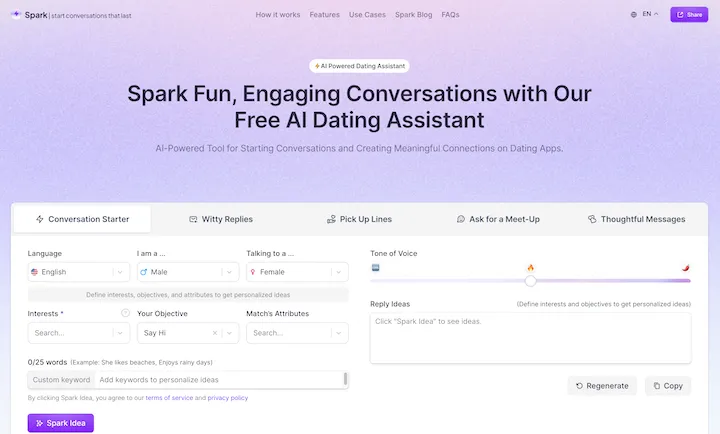
WithSpark.ai - The #1 Free AI Powered Dating Assistant
WithSpark.ai - The #1 Free AI Powered Dating AssistantSpark Fun, Engaging Conversations with Our Free AI Dating Assistant
0
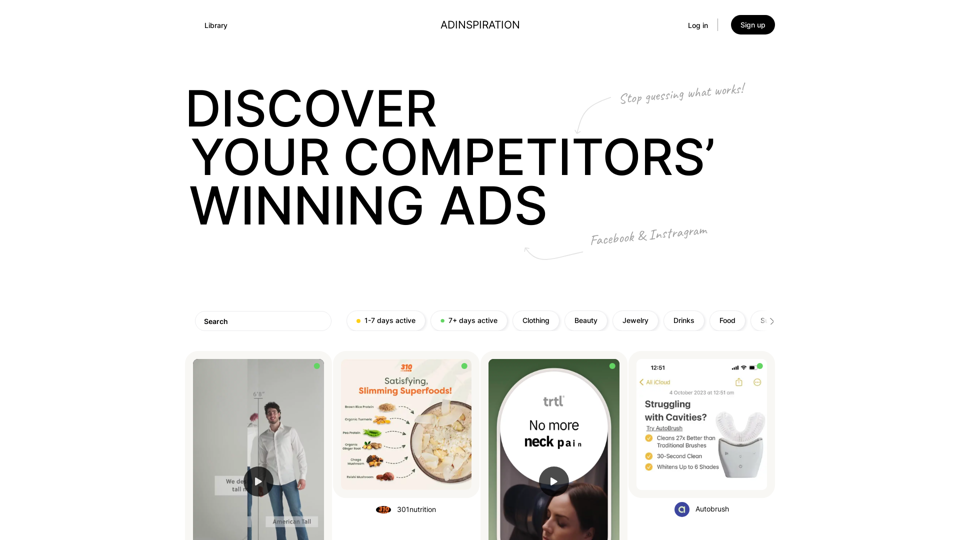
Adinspiration | Discover your Competitors' Winning Ads from Facebook Ad Library
Adinspiration | Discover your Competitors' Winning Ads from Facebook Ad LibraryBoost your Return on Ad Spend (ROAS) with proven Ad Inspiration and winning Facebook & Instagram ad creatives from top brands and your Competitors. Meta Ad library with superpowers
0
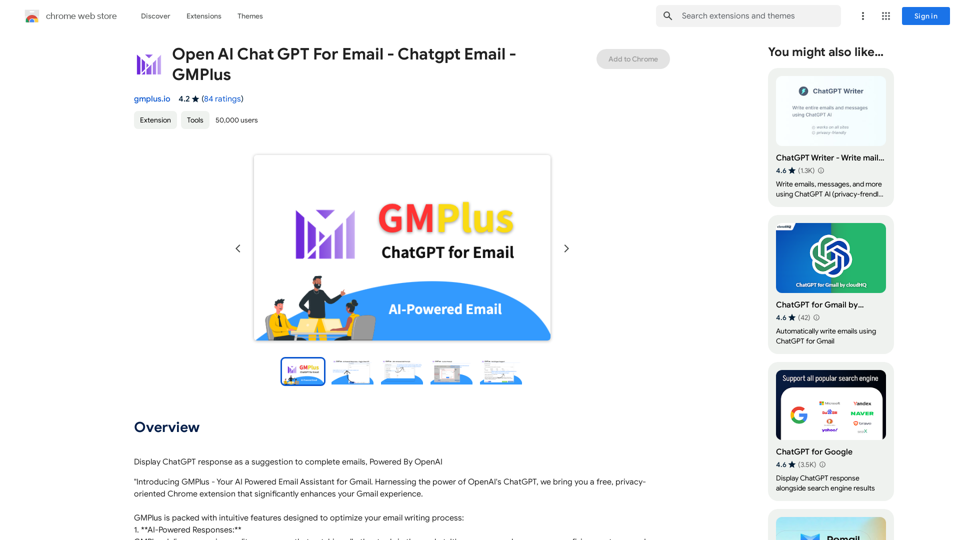
Email Completion Suggestions ============================= Powered by OpenAI, this feature provides intelligent suggestions to complete your emails, saving you time and effort. How it Works --------------- 1. Start Writing: Begin composing your email as you normally would. 2. AI Takes Over: Our AI engine, powered by OpenAI, kicks in and analyzes the context of your email. 3. Suggestions Appear: Relevant and contextual suggestions will appear, helping you complete your email quickly and efficiently. Benefits ------------ * Save Time: Get suggestions in real-time, reducing the time spent on writing emails. * Improve Quality: Enhance the clarity and coherence of your emails with AI-driven suggestions. * Boost Productivity: Focus on more important tasks while our AI handles the email completion. Get Started -------------- Try our email completion suggestions today and experience the power of AI-driven productivity!
193.90 M