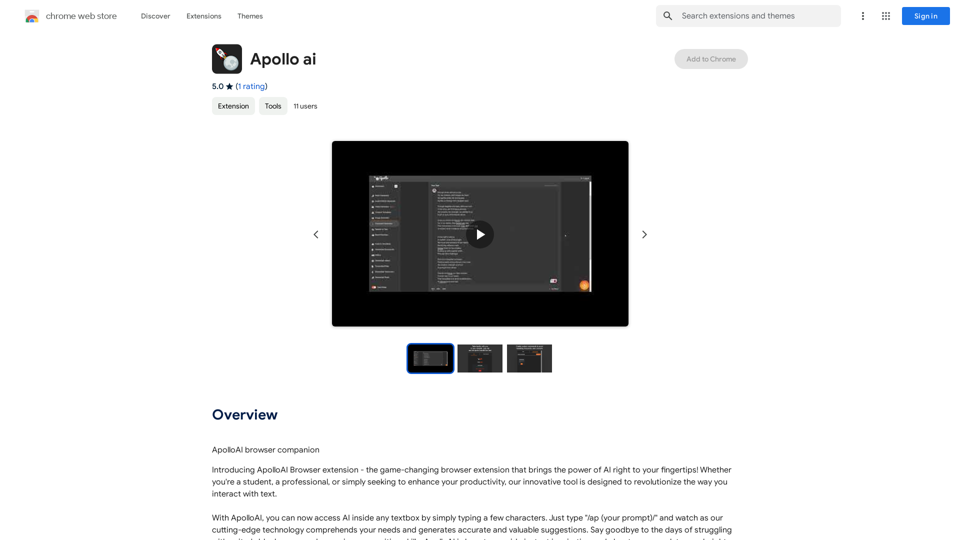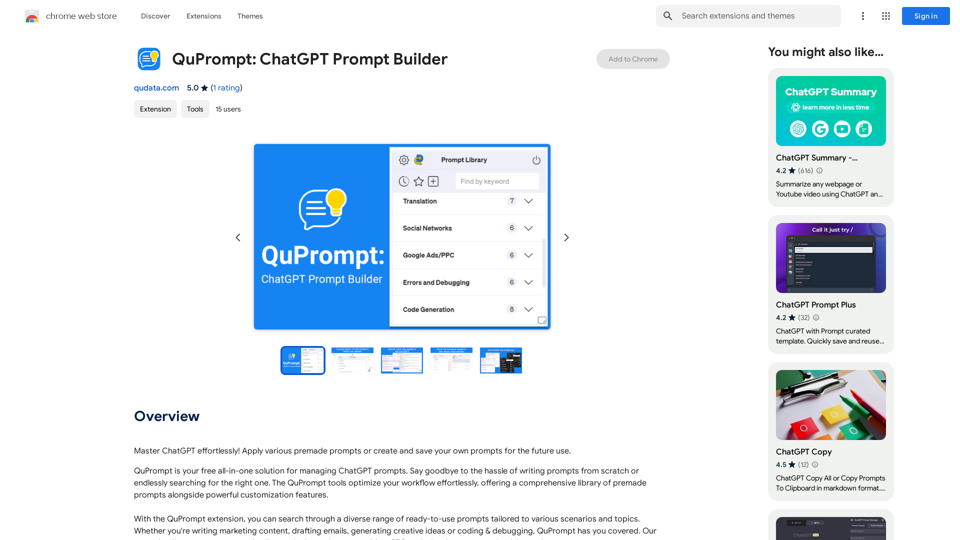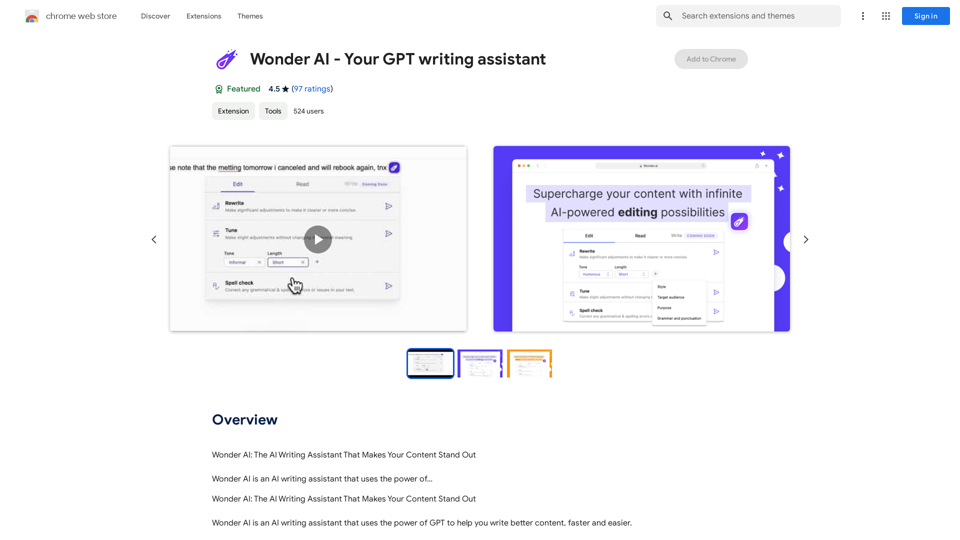Page Assist is a powerful web UI designed for local AI models, enabling users to interact with their own AI models while browsing the web. It serves as a versatile interface for local AI model providers, offering a range of features to enhance the browsing experience and facilitate AI-powered tasks.
Page Assist - A Web UI for Local AI Models
Use your computer's own AI programs to help you explore the internet.
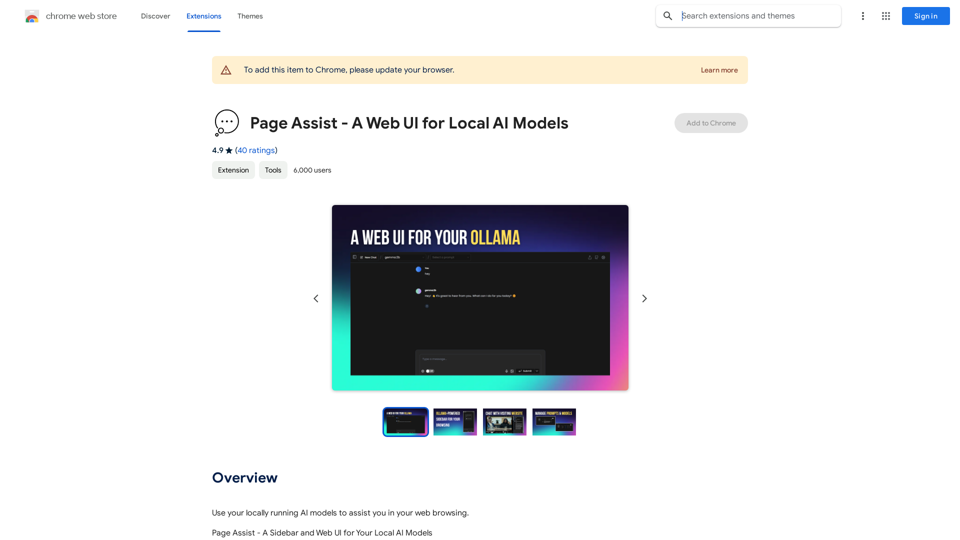
Introduction
Feature
Sidebar for Various Tasks
Page Assist provides a convenient sidebar that allows users to perform multiple tasks efficiently, including:
- Internet search
- Chat with PDF documents
- Interaction with various file types (pdf, csv, txt, md, docx)
Support for Vision Models
The platform incorporates support for vision models, expanding its capabilities beyond text-based interactions.
Minimal Web UI for Local AI Models
Page Assist offers a streamlined and user-friendly interface for interacting with locally running AI models, ensuring a smooth user experience.
Internet Search Integration
Users can leverage the power of AI-assisted internet searches directly from the sidebar, enhancing their browsing and research capabilities.
Document Interaction
Page Assist enables users to chat with various document types, including:
- PDF files
- CSV spreadsheets
- Text files
- Markdown documents
- Microsoft Word documents (docx)
Supported Providers
Page Assist currently supports the following AI model providers:
- Ollama
- Chrome AI (Gemini Nano) [beta]
FAQ
What are the main features of Page Assist?
Page Assist offers several key features:
- A sidebar for various tasks
- Support for vision models
- A minimal web UI for local AI models
- Internet search capabilities
- Chat functionality with PDF and other document types
How can users access Page Assist?
Users can simply add the Page Assist extension to their Chrome browser to start using the platform.
Does Page Assist collect or use user data for training?
No, Page Assist does not collect or use user data for training purposes.
Can Page Assist generate images?
No, Page Assist is designed as a web UI for local AI models and does not include image generation capabilities.
Is there a cost associated with using Page Assist?
While the exact pricing is not specified, Page Assist offers a subscription model that provides additional benefits and extended access beyond the free usage limits.
Latest Traffic Insights
Monthly Visits
193.90 M
Bounce Rate
56.27%
Pages Per Visit
2.71
Time on Site(s)
115.91
Global Rank
-
Country Rank
-
Recent Visits
Traffic Sources
- Social Media:0.48%
- Paid Referrals:0.55%
- Email:0.15%
- Referrals:12.81%
- Search Engines:16.21%
- Direct:69.81%
Related Websites
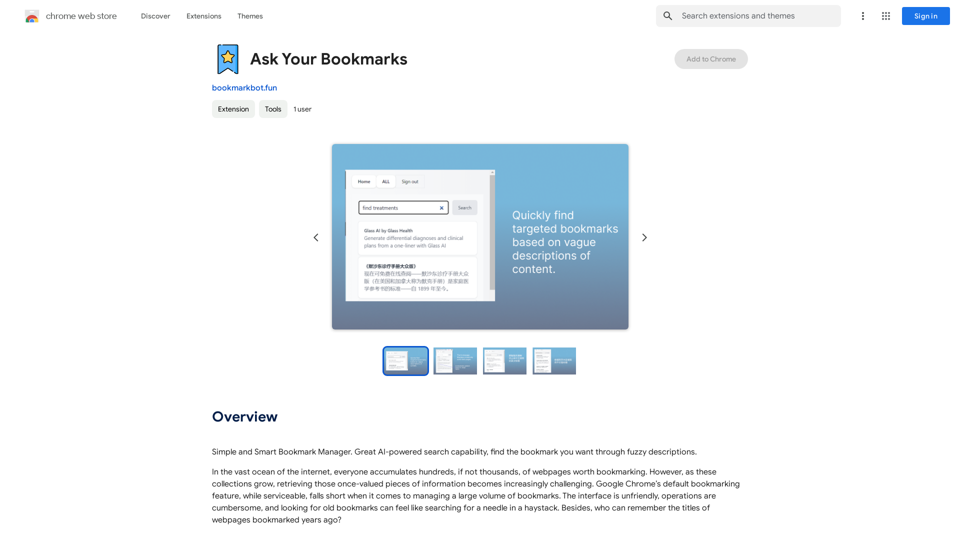
Simple and Smart Bookmark Manager. Great AI-powered search capability, find the bookmark you want with fuzzy descriptions.
193.90 M
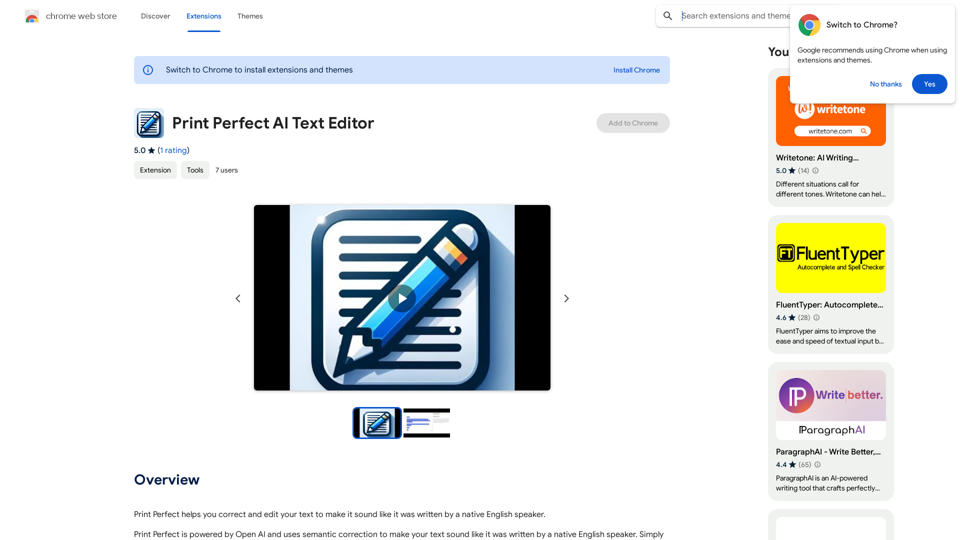
Print Perfect helps you correct and edit your text to make it sound like it was written by a native English speaker.
193.90 M
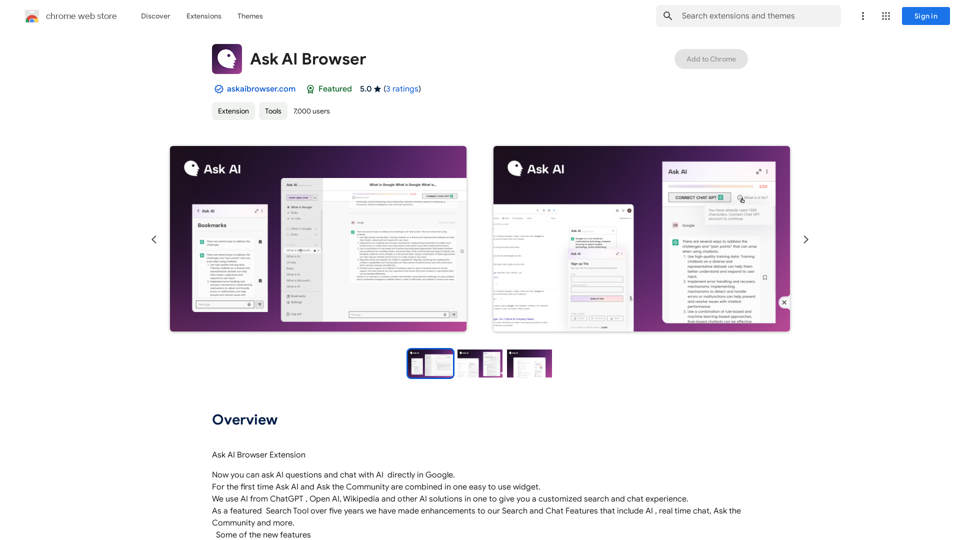
Ask AI Browser Extension ========================== Description The Ask AI browser extension is a cutting-edge tool that revolutionizes the way you interact with the internet. This innovative extension harnesses the power of artificial intelligence to provide you with instant answers, suggestions, and insights as you browse the web. Features * Instant Answers: Get quick answers to your questions without leaving the current webpage. * Smart Suggestions: Receive relevant suggestions based on your browsing history and preferences. * AI-driven Insights: Uncover hidden gems and interesting facts about the topics you're interested in. * Personalized Experience: Enjoy a tailored browsing experience that adapts to your needs and preferences. How it Works 1. Install the Extension: Add the Ask AI browser extension to your favorite browser. 2. Ask Your Question: Type your question in the search bar or highlight a phrase on a webpage. 3. Get Instant Answers: Receive accurate and relevant answers, suggestions, and insights in real-time. Benefits * Save Time: Get instant answers and reduce your search time. * Enhance Productivity: Stay focused on your tasks with relevant suggestions and insights. * Improve Knowledge: Expand your knowledge with interesting facts and hidden gems. Get Started Download the Ask AI browser extension today and experience the future of browsing!
193.90 M
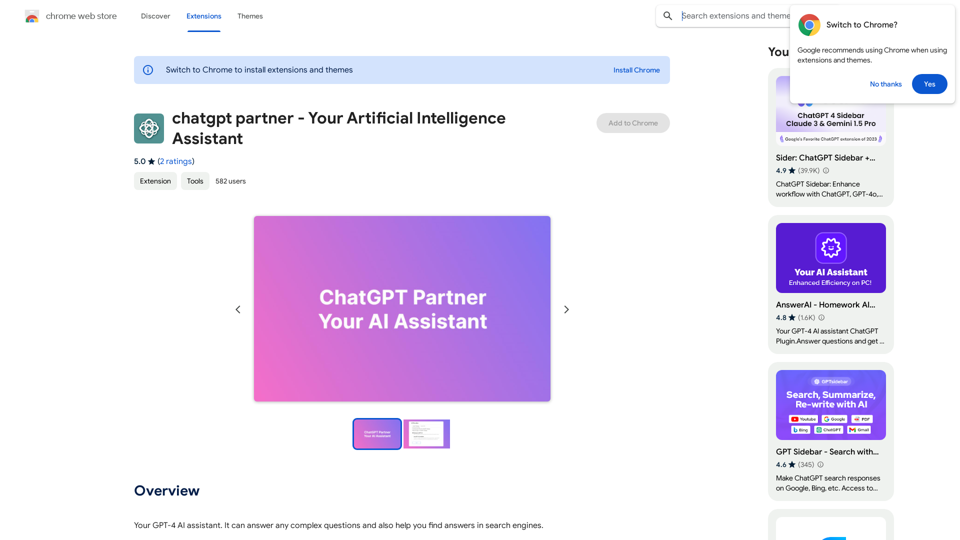
ChatGPT Partner - Your Artificial Intelligence Assistant
ChatGPT Partner - Your Artificial Intelligence AssistantYour GPT-4 AI assistant. It can answer any complex questions and also help you find answers in search engines.
193.90 M
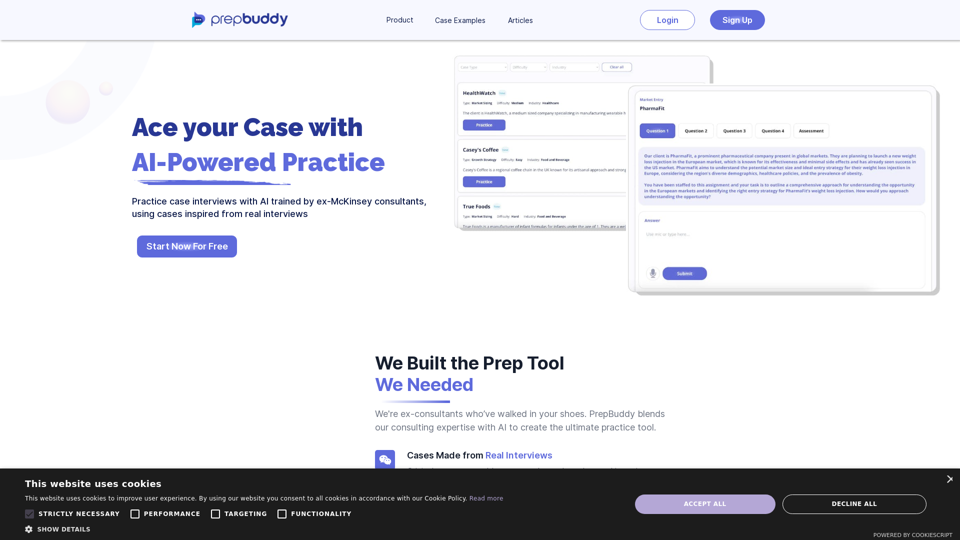
PrepBuddy offers AI-powered practice for consulting case interviews. Learn with materials from former McKinsey consultants and get instant feedback. Start your free trial today!
2.63 K