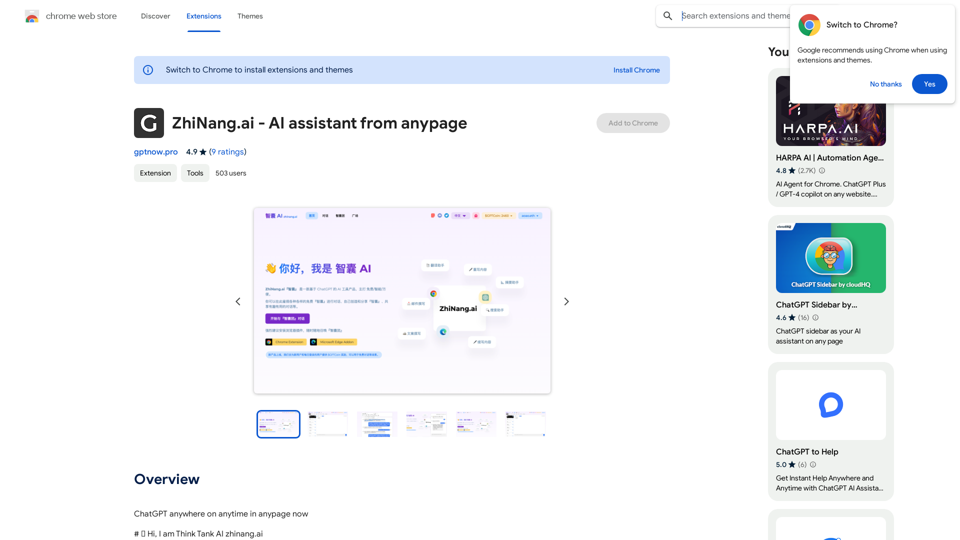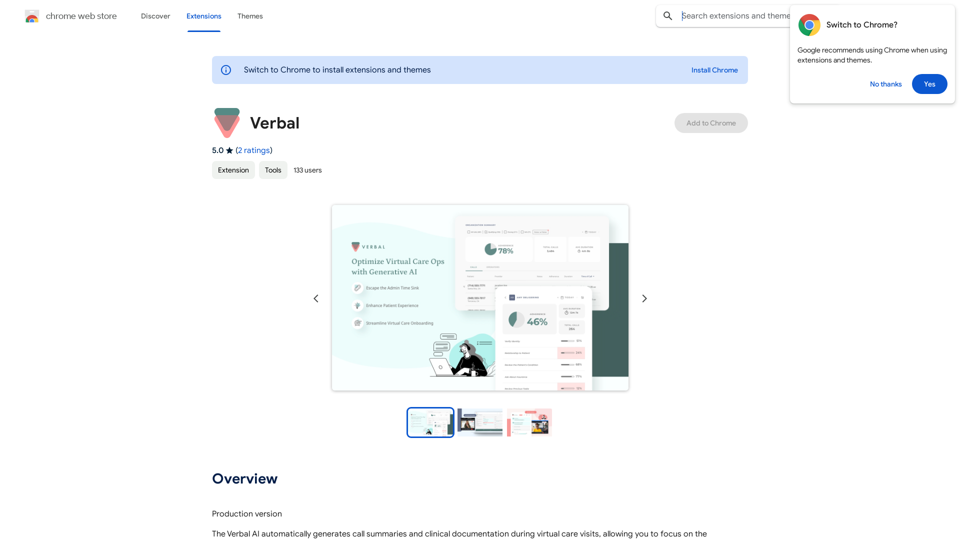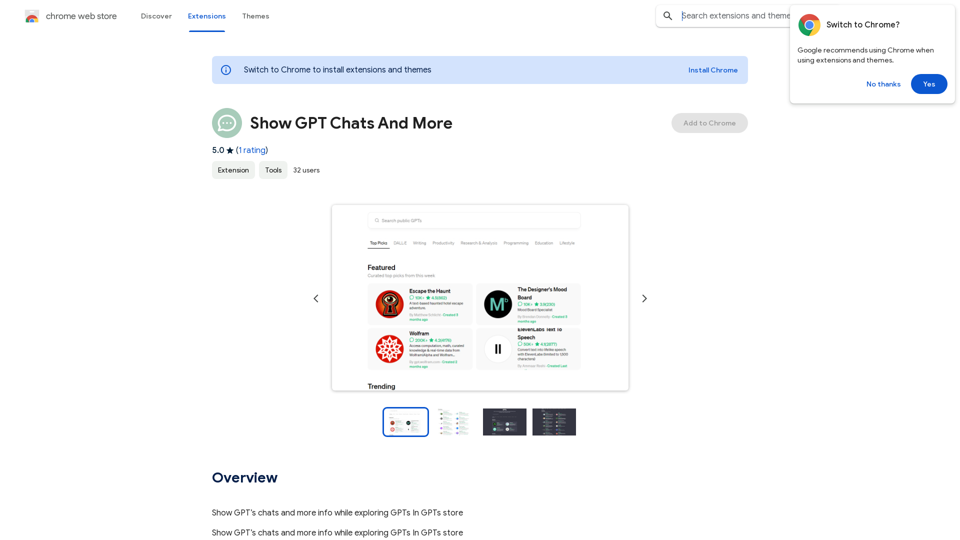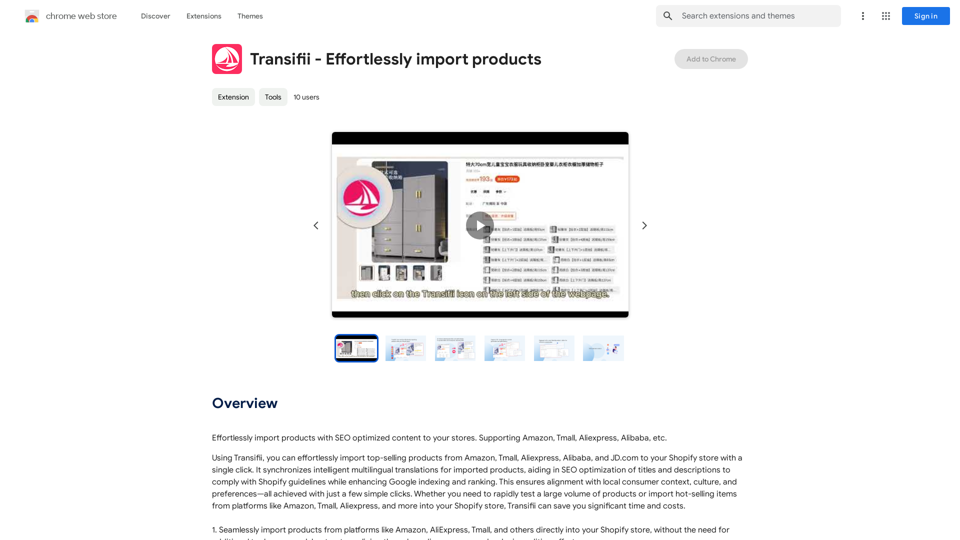Julius AI is a powerful Chrome extension that transforms Google Sheets into an advanced data analysis platform. By integrating leading AI technologies, including ChatGPT and Anthropic, Julius AI enables users to perform complex data analysis, create dynamic visualizations, and generate insightful reports with ease. This tool bridges the gap between raw data and actionable insights, making it an invaluable asset for professionals and data enthusiasts alike.
Julius AI - Analyze Google Sheets with ChatGPT This is a powerful tool that combines the analytical capabilities of ChatGPT with the data organization of Google Sheets. Imagine being able to ask natural language questions about your spreadsheet data and get insightful answers instantly. Julius AI makes this a reality. Here's how it works: * Connect your Google Sheet: Easily link your spreadsheet to Julius AI. * Ask ChatGPT to analyze: Use natural language to ask questions about your data. For example, "What is the average sales for product X?" or "Show me the top 5 customers by revenue." * Get clear, concise answers: Julius AI will leverage ChatGPT's understanding of language and your spreadsheet data to provide you with accurate and easy-to-understand answers. Julius AI empowers you to: * Uncover hidden insights: Discover patterns and trends in your data that you might have missed. * Make data-driven decisions: Use the insights gained from Julius AI to make informed business decisions. * Save time and effort: Stop spending hours manually analyzing data. Let Julius AI do the heavy lifting for you. Julius AI is the perfect tool for anyone who wants to unlock the power of their Google Sheets data.
Use Julius AI, which is powered by ChatGPT and Anthropic, to analyze your Google Sheets data. You can create charts, write reports, and do other tasks.
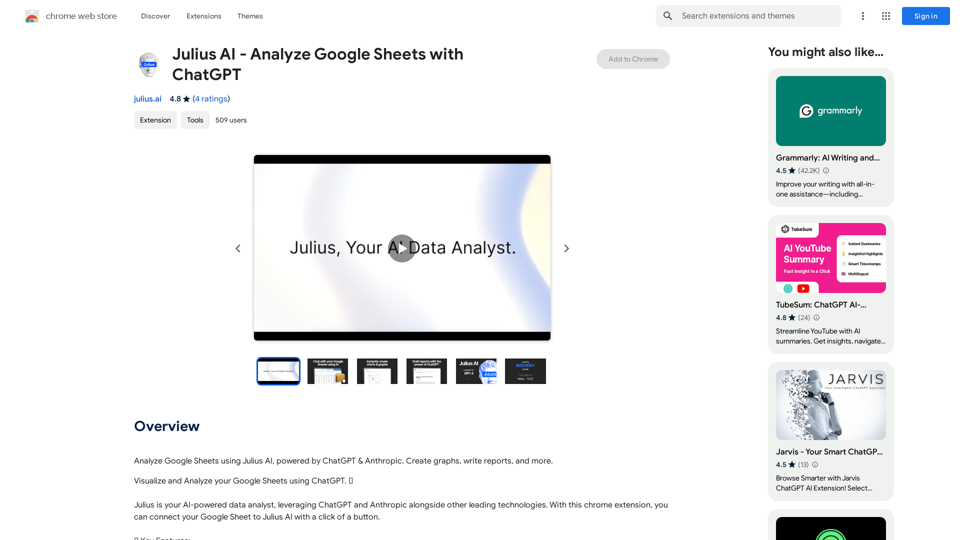
Introduction
Feature
Seamless Google Sheets Integration
Julius AI integrates directly with Google Sheets, allowing users to connect their spreadsheets with a single click. This feature streamlines the data analysis process, eliminating the need for data transfer or complex setup procedures.
AI-Powered Data Analysis
Leveraging GPT-4 technology, Julius AI provides sophisticated data analysis capabilities. Users can effortlessly explore and interpret their data, uncovering patterns and insights that might otherwise remain hidden.
Advanced Visualization Tools
The extension offers a dynamic graph maker that can generate both basic and advanced charts. This feature enables users to create tailored visualizations that effectively communicate their data stories.
Intuitive Data Manipulation
Julius AI simplifies data handling with user-friendly controls for grouping, filtering, and transforming data. This functionality allows users to refine their datasets and focus on the most relevant information.
AI-Assisted Report Writing
Utilizing the same technology behind ChatGPT, Julius AI can help users draft concise papers and reports. This feature saves time and enhances the quality of written outputs based on data analysis.
Free Access
Julius AI is available for free, making advanced data analysis tools accessible to a wide range of users without financial barriers.
FAQ
How do I start using Julius AI?
To begin using Julius AI:
- Add the extension to Chrome
- Open the Google Sheet you want to analyze
- Set the sheet's sharing settings to Public
- Click "Analyze with Julius ⚡️" in the top right corner of the Google Sheet
What makes Julius AI different from standard Google Sheets?
Julius AI enhances Google Sheets with AI-powered analysis capabilities. It's comparable to adding advanced formula functionality to Google Sheets, enabling users to transform raw data into meaningful insights, create compelling models, generate clean graphs, and make informed decisions with ease.
I'm having trouble signing up. What should I do?
If you encounter a 403 Forbidden error when trying to sign up, please contact the Julius AI support team at [email protected] for assistance.
Can Julius AI handle complex data sets?
Yes, Julius AI is designed to handle complex data sets. Its AI-powered analysis tools can process and interpret large volumes of data, providing insights that might be difficult to obtain through manual analysis.
Latest Traffic Insights
Monthly Visits
193.90 M
Bounce Rate
56.27%
Pages Per Visit
2.71
Time on Site(s)
115.91
Global Rank
-
Country Rank
-
Recent Visits
Traffic Sources
- Social Media:0.48%
- Paid Referrals:0.55%
- Email:0.15%
- Referrals:12.81%
- Search Engines:16.21%
- Direct:69.81%
Related Websites
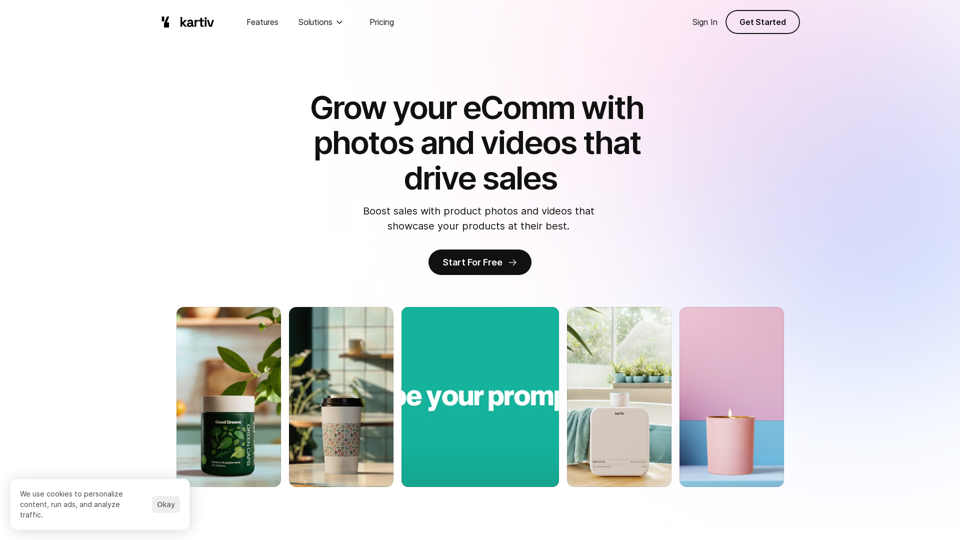
Kartiv: Automated Visual Content for eCommerce & Marketing Agencies
Kartiv: Automated Visual Content for eCommerce & Marketing AgenciesElevate your brand with Kartiv's AI-powered design solutions. Perfect for eCommerce businesses and marketing agencies.
440
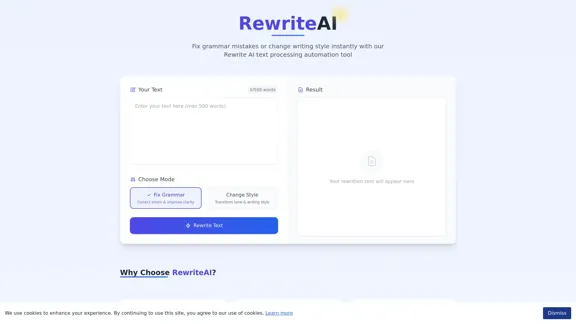
Rewrite AI - Correct Grammar or Alter Writing Style with AI
Rewrite AI - Correct Grammar or Alter Writing Style with AIRewrite AI assists you in refining your writing with immediate grammar corrections and style changes. Improve your content using our AI-driven writing assistant.
6.84 K
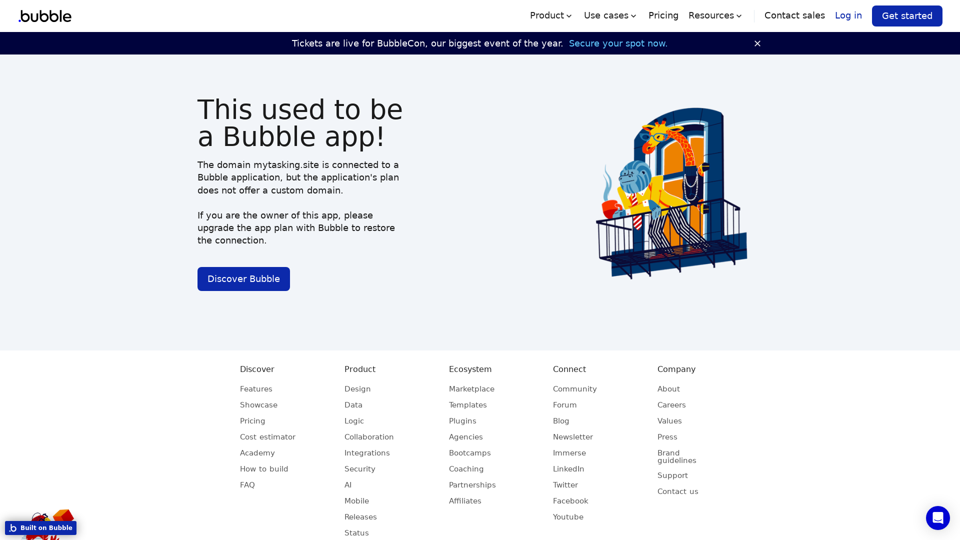
Visual Programming | Bubble Bubble is a web development platform that allows users to build web applications without coding. It uses a visual programming language that is based on dragging and dropping elements to create the application's logic.
Visual Programming | Bubble Bubble is a web development platform that allows users to build web applications without coding. It uses a visual programming language that is based on dragging and dropping elements to create the application's logic.From first-time founders to experienced engineers, Bubble allows users to build, design, and launch apps in record speed – no code required.
0
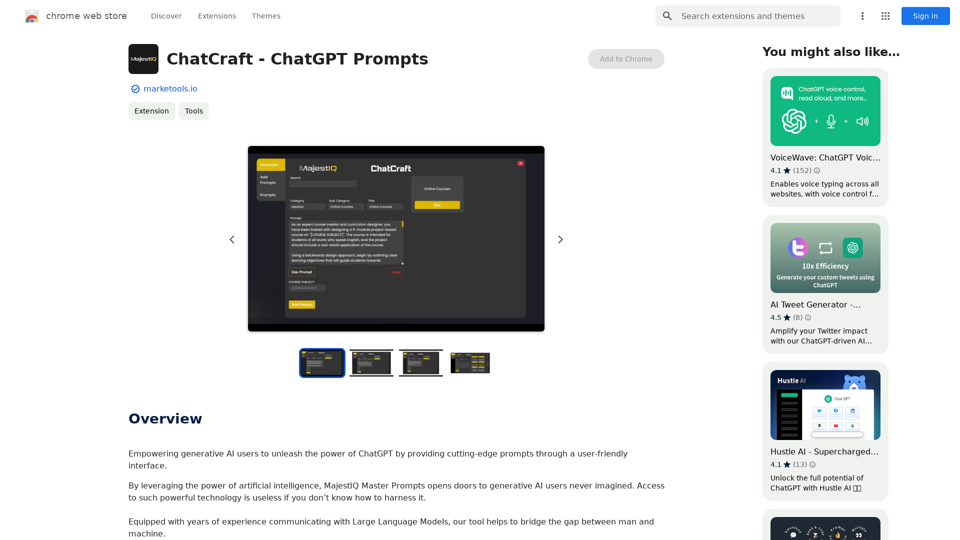
ChatCraft - ChatGPT Prompts What is ChatCraft? ChatCraft is a tool that helps you generate creative and effective prompts for ChatGPT. Why Use ChatCraft? * Unlock ChatGPT's Potential: Get more insightful, engaging, and surprising responses from ChatGPT. * Save Time and Effort: Quickly brainstorm and refine prompts without getting stuck. * Explore New Ideas: Discover unique angles and perspectives for your ChatGPT interactions. How to Use ChatCraft: 1. Choose a Category: Select from a range of categories like storytelling, code generation, dialogue writing, and more. 2. Provide Input: Give ChatCraft some context or keywords related to your desired outcome. 3. Generate Prompts: ChatCraft will generate a variety of tailored prompts for you to use with ChatGPT. 4. Experiment and Refine: Try out different prompts and see what works best for your needs. Let ChatCraft be your guide to unlocking the full potential of ChatGPT!
ChatCraft - ChatGPT Prompts What is ChatCraft? ChatCraft is a tool that helps you generate creative and effective prompts for ChatGPT. Why Use ChatCraft? * Unlock ChatGPT's Potential: Get more insightful, engaging, and surprising responses from ChatGPT. * Save Time and Effort: Quickly brainstorm and refine prompts without getting stuck. * Explore New Ideas: Discover unique angles and perspectives for your ChatGPT interactions. How to Use ChatCraft: 1. Choose a Category: Select from a range of categories like storytelling, code generation, dialogue writing, and more. 2. Provide Input: Give ChatCraft some context or keywords related to your desired outcome. 3. Generate Prompts: ChatCraft will generate a variety of tailored prompts for you to use with ChatGPT. 4. Experiment and Refine: Try out different prompts and see what works best for your needs. Let ChatCraft be your guide to unlocking the full potential of ChatGPT!Helping users of generative AI get the most out of ChatGPT by giving them easy-to-use, advanced prompts.
193.90 M