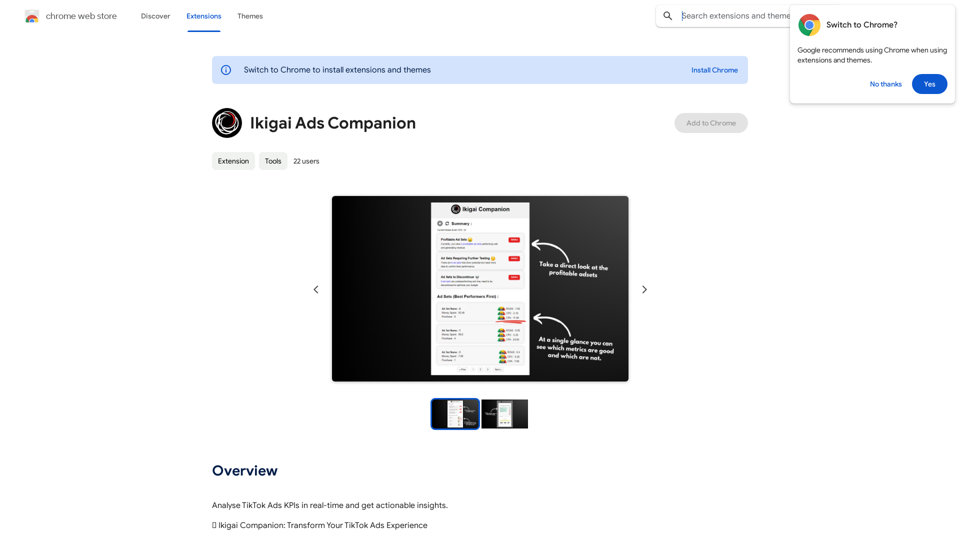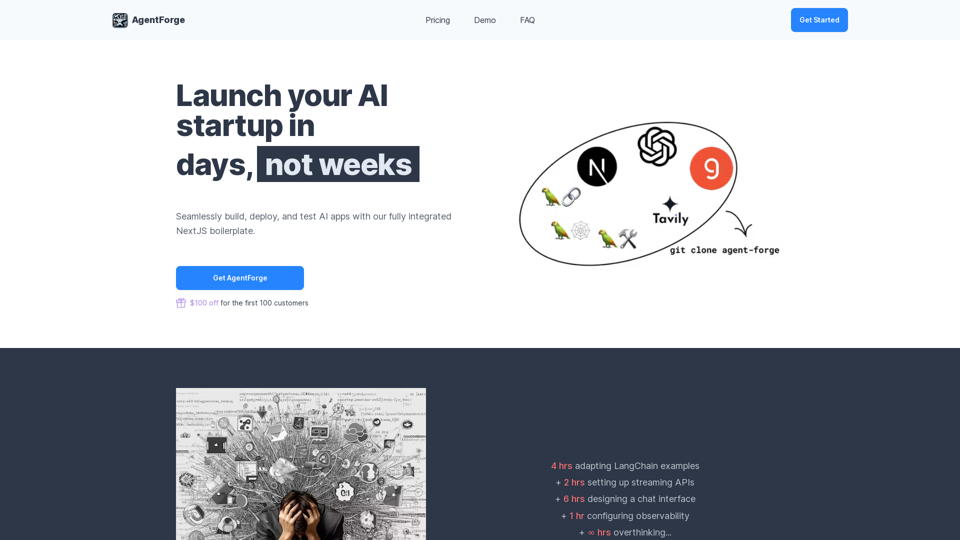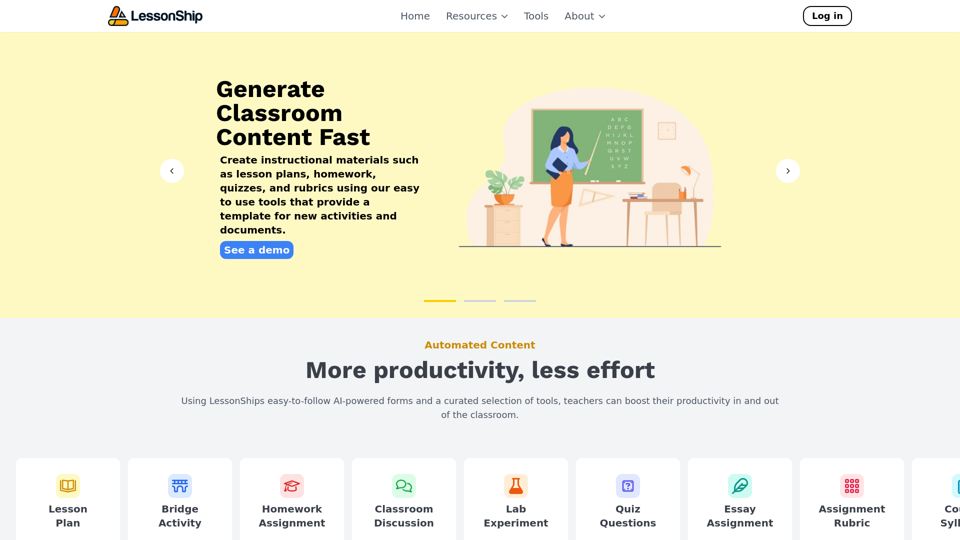ChatGPT Assistant - Smart Search is a browser extension that enhances the search engine experience by integrating OpenAI's language model. It provides users with a dual-layered response system, combining traditional search results with AI-driven answers from ChatGPT. This powerful tool allows users to quickly access information and engage in interactive search sessions, transforming simple queries into comprehensive dialogues.
ChatGPT Assistant - Smart Search
Add OpenAI ChatGPT to your search engine! Use the Chat GPT helper function to access ChatGPT on any website.
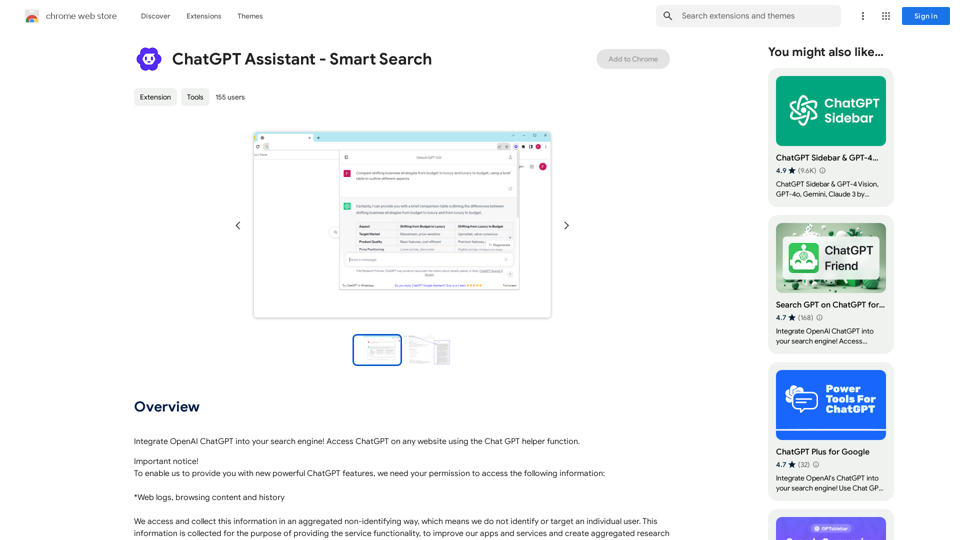
Introduction
Feature
Dual-Layered Response System
ChatGPT Assistant - Smart Search offers a unique combination of traditional search engine results and AI-generated responses, providing users with a holistic and enriched search experience.
Easy Integration with OpenAI
Users can easily access ChatGPT's capabilities by logging into chat.openai.com and opening the extension to start a conversation.
Custom Trigger Mode
The extension allows users to customize their experience with a custom trigger mode, enhancing flexibility and user control.
Clipboard Integration
Users can conveniently copy AI-generated responses to their clipboard for easy sharing and reference.
Feedback Mechanism
The extension includes a feature for users to provide feedback, contributing to the continuous improvement of ChatGPT's performance.
Cross-Browser Compatibility
While primarily available for Chrome, users can access similar functionality on other browsers through the ChatGPT Sidebar extension.
ChatGPT Helper
This feature enables users to access ChatGPT on any website, expanding its utility beyond traditional search engines.
FAQ
What is ChatGPT Assistant - Smart Search?
ChatGPT Assistant - Smart Search is a browser extension that integrates OpenAI's language model to enhance the search engine experience. It provides AI-driven responses alongside traditional search results, offering a more comprehensive and interactive search process.
How does ChatGPT Assistant - Smart Search work?
The extension works by providing a dual-layered response system. It combines traditional search engine results with AI-generated, human-like responses from ChatGPT. Users need to log in to chat.openai.com and open the extension to start a conversation with ChatGPT.
Is ChatGPT Assistant - Smart Search free?
Yes, ChatGPT Assistant - Smart Search is available for free. However, there are optional paid upgrades available for users who want to access additional features or capabilities.
Latest Traffic Insights
Monthly Visits
193.90 M
Bounce Rate
56.27%
Pages Per Visit
2.71
Time on Site(s)
115.91
Global Rank
-
Country Rank
-
Recent Visits
Traffic Sources
- Social Media:0.48%
- Paid Referrals:0.55%
- Email:0.15%
- Referrals:12.81%
- Search Engines:16.21%
- Direct:69.81%
Related Websites
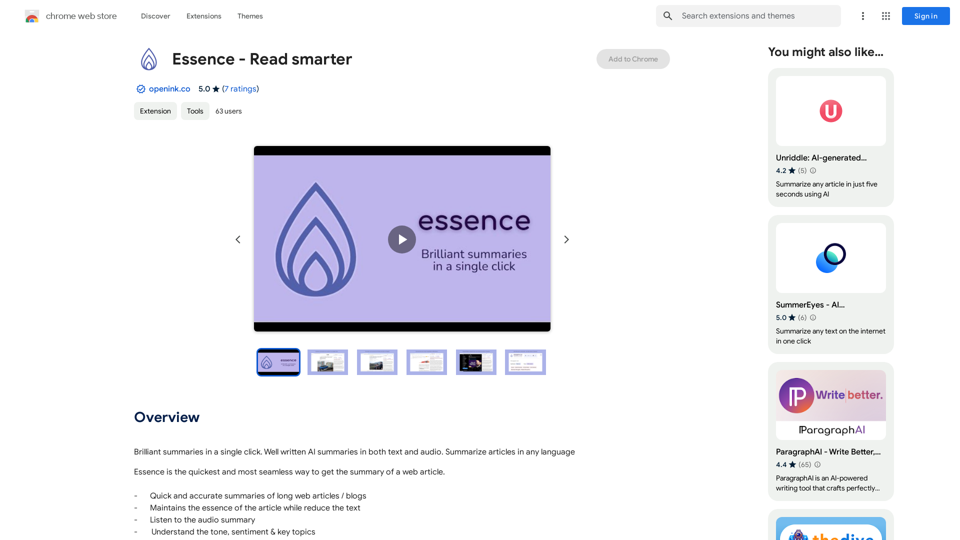
Brilliant summaries in a single click. Well written AI summaries in both text and audio. Summarize articles in any language.
193.90 M
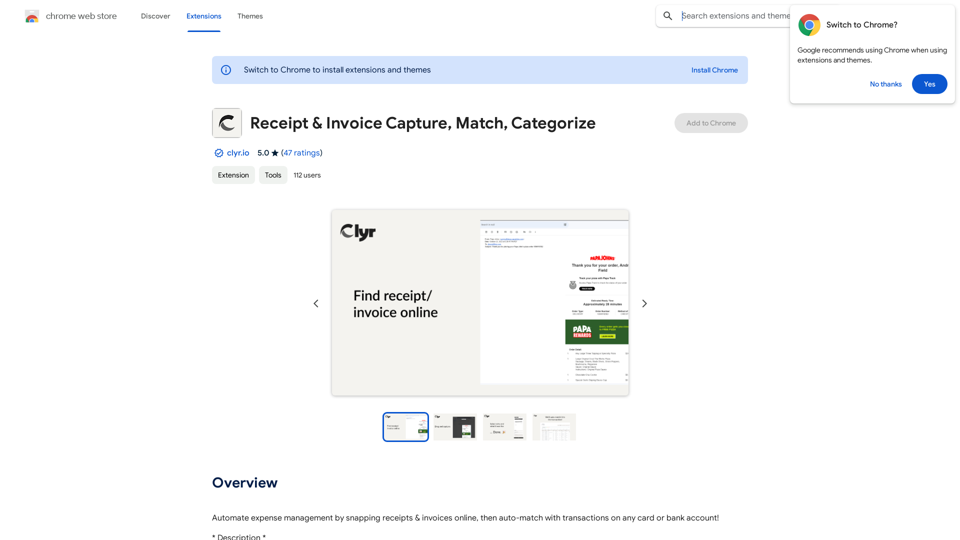
Automatically manage your expenses by taking pictures of your receipts and invoices online. They will then be automatically matched with transactions on any of your credit cards or bank accounts!
193.90 M
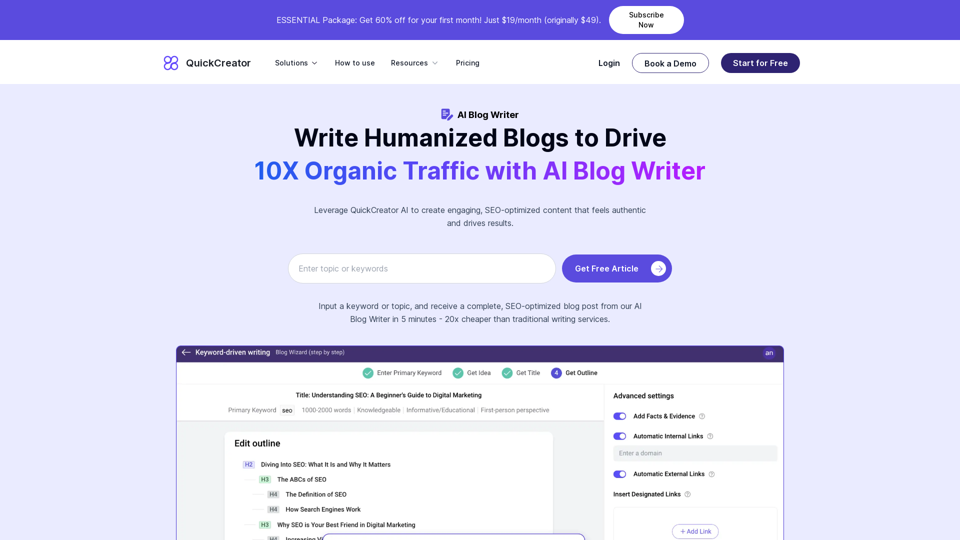
AI Blog Writer - Create Humanized, SEO-Optimized Blogs | QuickCreator
AI Blog Writer - Create Humanized, SEO-Optimized Blogs | QuickCreatorElevate your content with AI Blog Writer by QuickCreator. Generate engaging, human-like blog posts using real-time data and verified citations. Try it for Free.
97.34 K
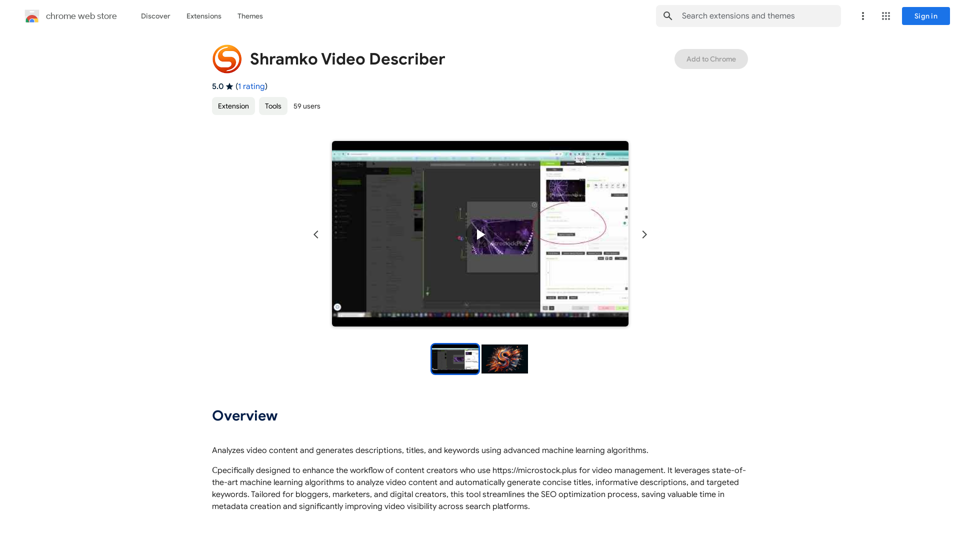
Analyzes video content and generates descriptions, titles, and keywords using advanced machine learning algorithms.
193.90 M
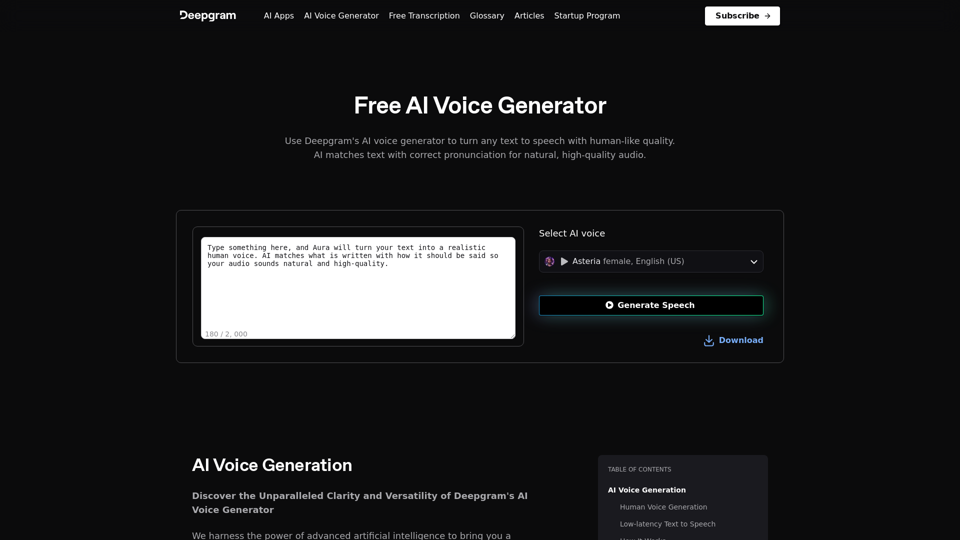
AI Voice Generator & Text to Speech | Deepgram Transform written text into natural-sounding speech with our AI voice generator and text-to-speech technology.
AI Voice Generator & Text to Speech | Deepgram Transform written text into natural-sounding speech with our AI voice generator and text-to-speech technology.Unlock the potential of Deepgram's AI Voice Generator. Experience natural-sounding text to speech for all your projects.
835.16 K