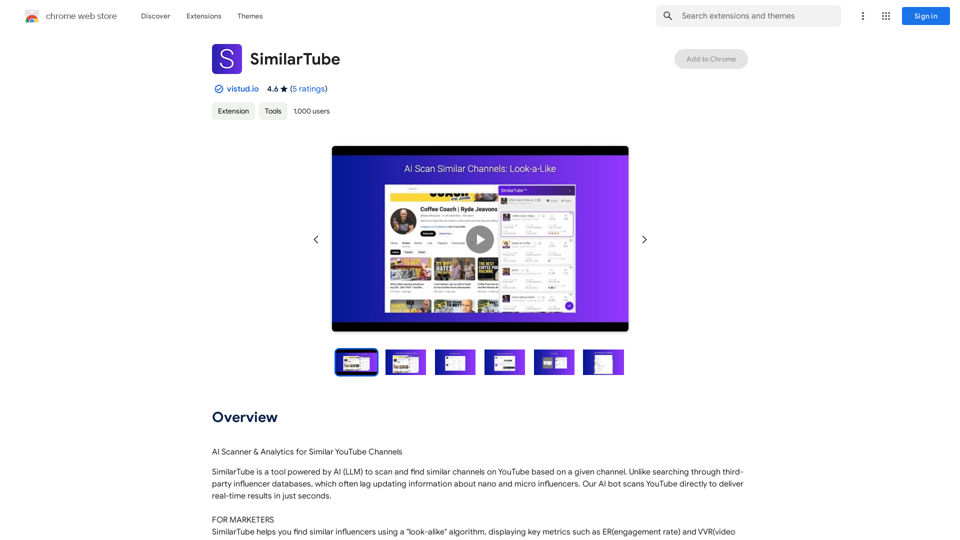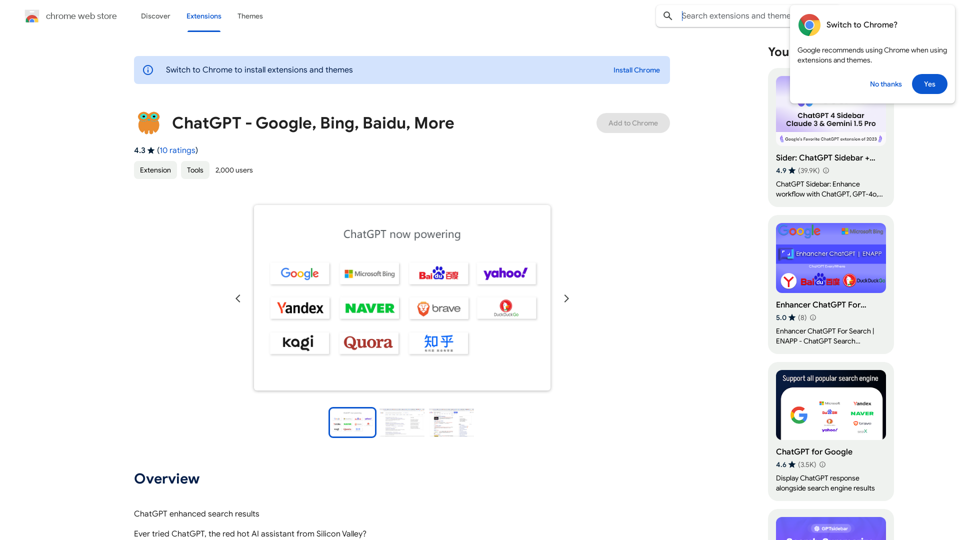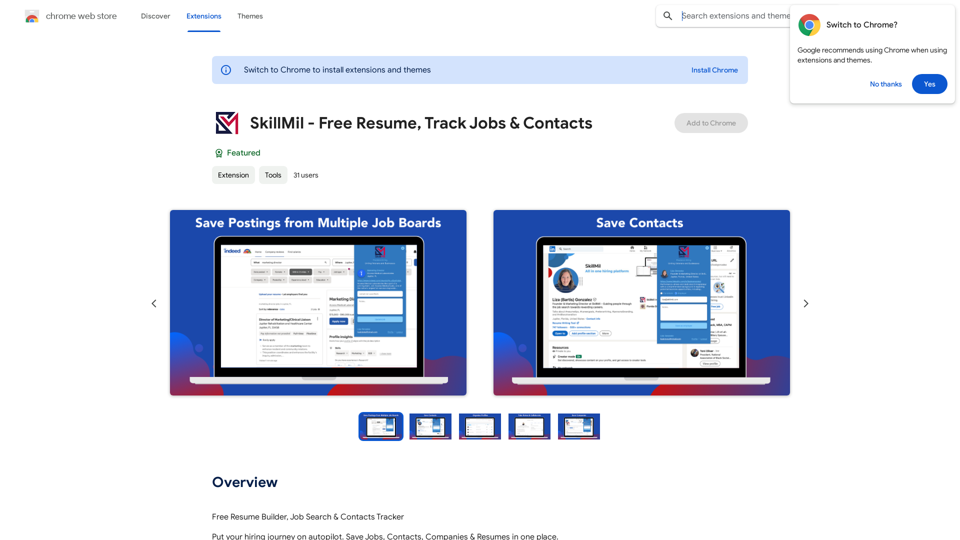Bookmark GPT is a Chrome extension designed to streamline the process of saving and organizing GPT chat responses. It offers users an efficient way to capture, categorize, and revisit AI-generated content without the need for manual note-taking. This tool is particularly useful for individuals who frequently engage in AI-powered conversations and want to maintain easy access to important information.
Bookmark GPT
Save the best GPT response, no need to get lost of the best response anymore!
Discover the power of seamless bookmarking with...
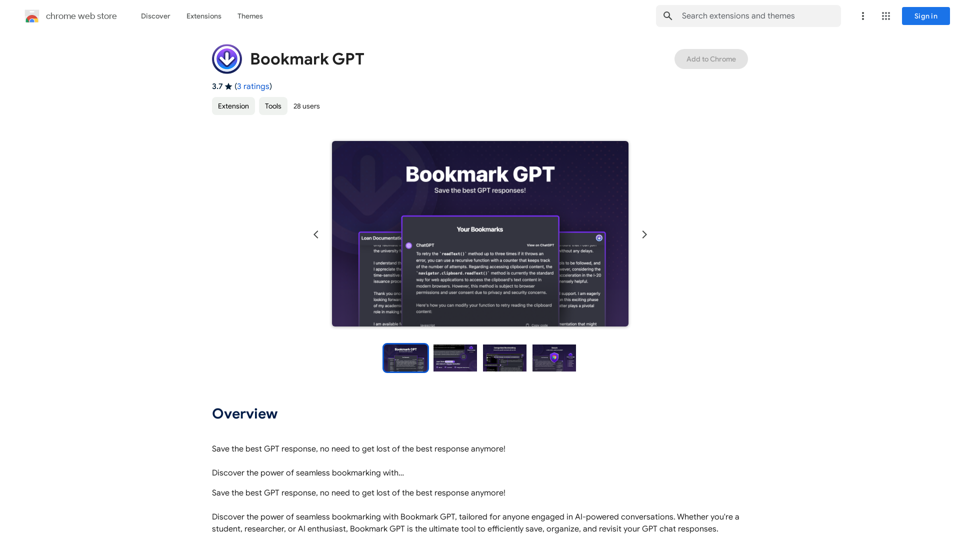
Introduction
Feature
Instant Bookmarking
Bookmark GPT allows users to quickly save GPT responses with a single click, eliminating the need for manual note-taking and improving efficiency.
Chat-Centric Categorization
Users can organize their bookmarks into specific chat categories, making it easier to navigate and access saved content based on different conversation topics or themes.
One-Click Response Retrieval
Saved chats can be easily revisited with just one click, allowing users to quickly return to previous conversations and access important information.
Streamlined Browsing Experience
The extension eliminates the need for endless scrolling by neatly cataloging AI interactions, keeping them readily accessible at all times.
Enhanced Security and Privacy
Bookmarks are stored locally on Chrome's secure local storage, ensuring 100% security and privacy for users' saved content.
Easy Installation and Use
Bookmark GPT is simple to install and use, requiring minimal setup and offering a user-friendly interface for managing bookmarks.
Customizable Chat Categories
Users can create and customize chat categories to suit their specific needs and workflow, enhancing organization and accessibility.
FAQ
How does Bookmark GPT enhance productivity?
Bookmark GPT automates the process of capturing and organizing GPT chat responses, saving users time and effort in managing their AI interactions.
Is Bookmark GPT compatible with other AI-powered tools?
Yes, Bookmark GPT can be used in conjunction with other AI-powered tools to further enhance productivity and organization.
Can bookmarks be synced across devices?
Currently, Bookmark GPT does not support syncing bookmarks across devices, but this feature is being considered for future updates.
Is it possible to delete bookmarks?
At present, Bookmark GPT does not offer a feature to delete individual bookmarks. Users can reinstall the extension to reset all bookmarks if needed.
How secure are the saved bookmarks?
Bookmarks are stored locally on Chrome's secure local storage, ensuring a high level of security and privacy for users' saved content.
Latest Traffic Insights
Monthly Visits
193.90 M
Bounce Rate
56.27%
Pages Per Visit
2.71
Time on Site(s)
115.91
Global Rank
-
Country Rank
-
Recent Visits
Traffic Sources
- Social Media:0.48%
- Paid Referrals:0.55%
- Email:0.15%
- Referrals:12.81%
- Search Engines:16.21%
- Direct:69.81%
Related Websites
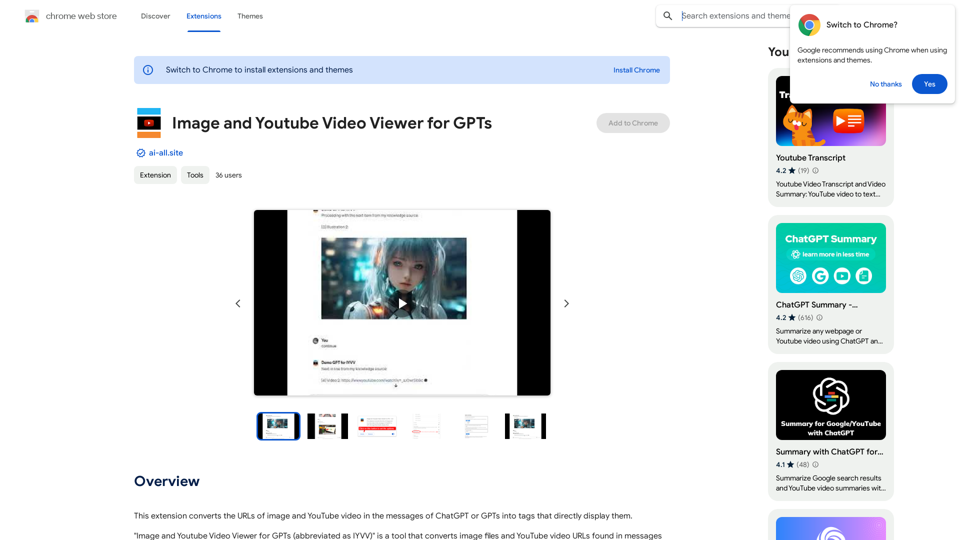
This extension changes the links for images and YouTube videos in ChatGPT or GPT messages into tags that show the images and videos directly.
193.90 M
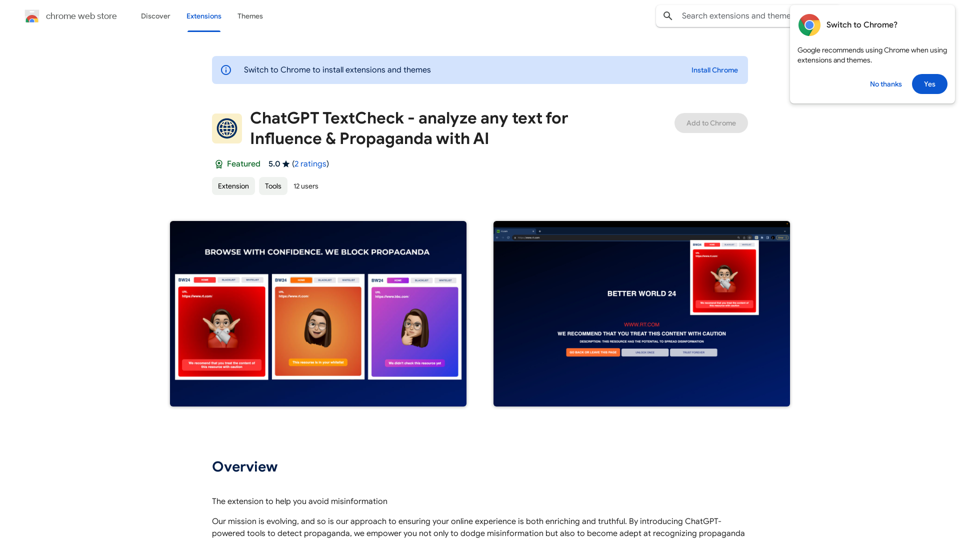
ChatGPT TextCheck - analyze any text for Influence & Propaganda with AI
ChatGPT TextCheck - analyze any text for Influence & Propaganda with AIAn extension to help you avoid misinformation
193.90 M
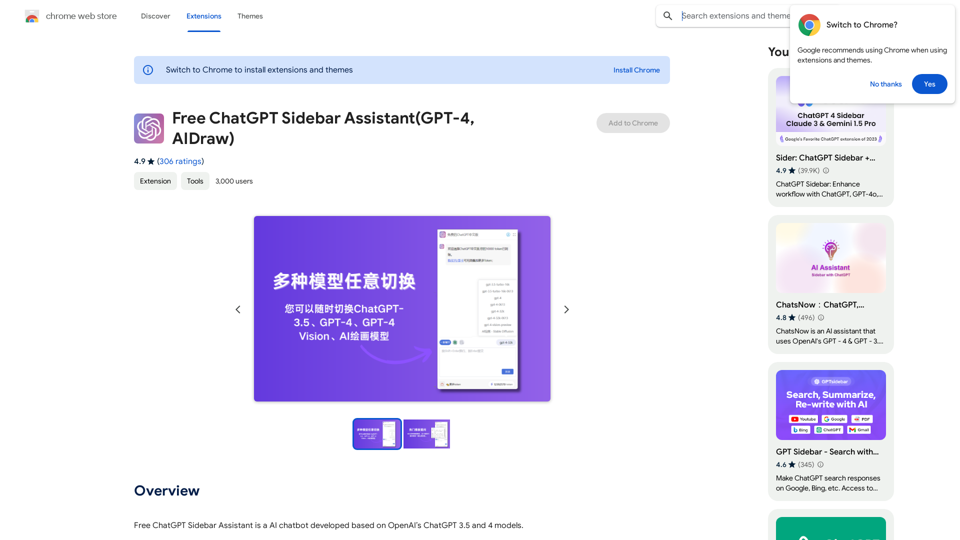
Free ChatGPT Sidebar Assistant is an AI chatbot developed based on OpenAI's ChatGPT 3.5 and 4 models.
193.90 M
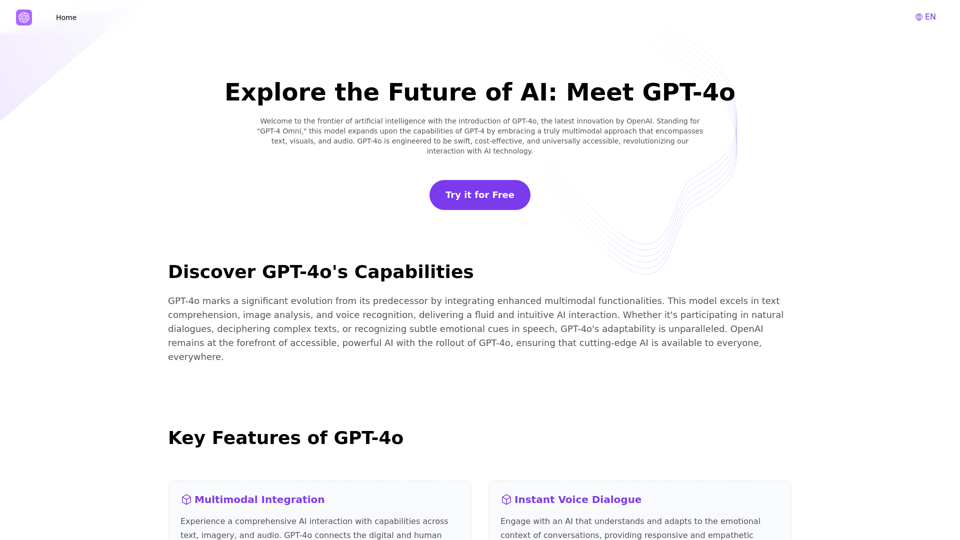
Explore GPT-4 for Free Online: OpenAI's Cutting-Edge Multimodal AI Platform
Explore GPT-4 for Free Online: OpenAI's Cutting-Edge Multimodal AI PlatformExplore the future of AI with GPT-4o, OpenAI's groundbreaking multimodal platform that interprets and generates text, visuals, and audio. Experience unparalleled speed, cost efficiency, and accessibility in AI technology. Dive into GPT-4o's capabilities and learn how it can revolutionize your interaction with AI. Perfect for tech enthusiasts, developers, and businesses aiming to enhance operational efficiency and engagement.
1.33 K
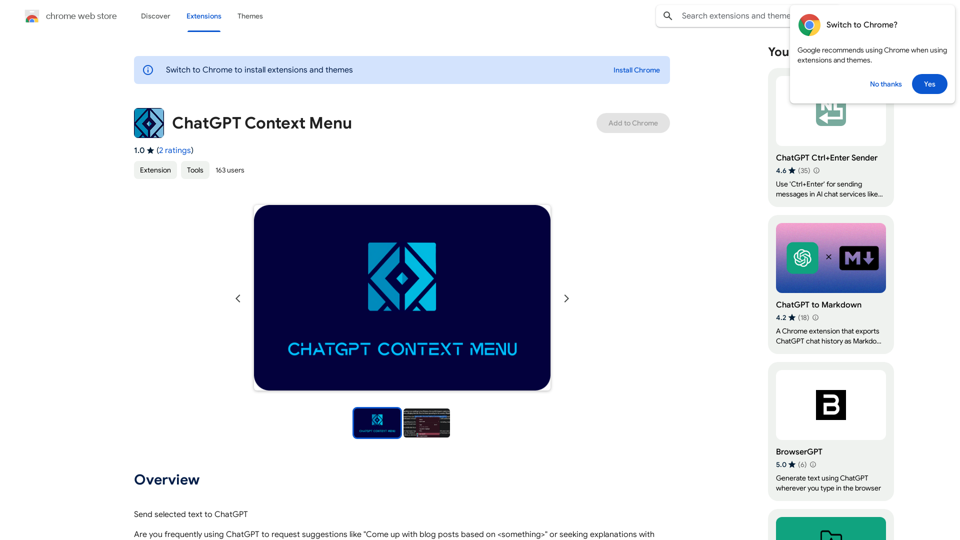
ChatGPT Context Menu * Copy: Copies the selected text. * Paste: Pastes the copied text. * Delete: Deletes the selected text. * Edit: Opens a text editor to modify the selected text. * Generate: Uses ChatGPT to generate new text based on the selected context. * Summarize: Creates a concise summary of the selected text. * Translate: Translates the selected text into another language. * Translate to English: Translates the selected text into English. * Code: Attempts to identify and format the selected text as code. * Help: Provides information about the context menu options.
ChatGPT Context Menu * Copy: Copies the selected text. * Paste: Pastes the copied text. * Delete: Deletes the selected text. * Edit: Opens a text editor to modify the selected text. * Generate: Uses ChatGPT to generate new text based on the selected context. * Summarize: Creates a concise summary of the selected text. * Translate: Translates the selected text into another language. * Translate to English: Translates the selected text into English. * Code: Attempts to identify and format the selected text as code. * Help: Provides information about the context menu options.Please provide the text you would like to send to ChatGPT.
193.90 M