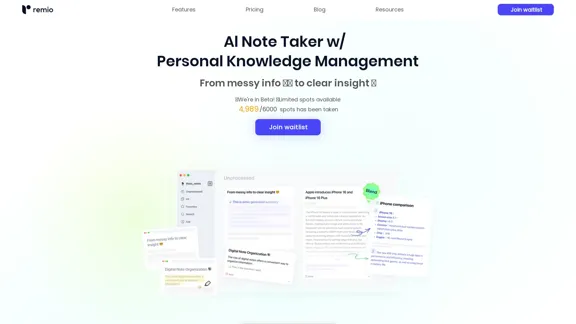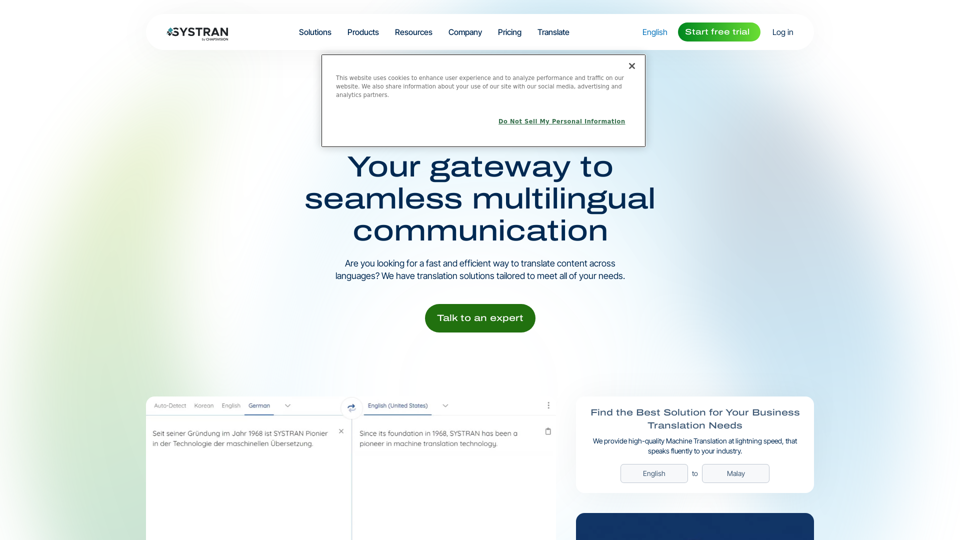AI Form Fill is an innovative tool designed to streamline form completion using advanced AI technology. It offers a magic wand button that instantly fills form fields, saving time and boosting productivity across various applications. The tool adapts to different websites and form types, providing accurate and contextually appropriate responses. AI Form Fill supports multiple AI models, including GPT-4o, and offers flexible pricing with a pay-as-you-go credit system.
AI Form Fill - Magically Complete Forms with AI
AI Form Fill: The browser extension that uses AI to automatically fill out forms for you. Save time and boost productivity with magical form completion.
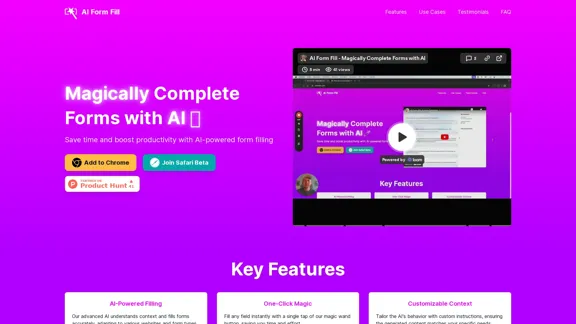
Introduction
Feature
AI-Powered Filling
Advanced AI understands context and accurately fills forms, adapting to various websites and form types.
One-Click Magic
Fill any field instantly with a single tap of the magic wand button, saving time and effort.
Customizable Context
Tailor the AI's behavior with custom instructions to match specific needs and preferences.
Multiple AI Models
Choose from various AI models, including the advanced GPT-4o, to suit specific requirements.
Flexible Pricing
Pay-as-you-go system with credits, offering ultimate flexibility without subscriptions.
Referral Program
Share AI Form Fill with friends and receive bonus credits, making it easy to earn while sharing.
Browser Compatibility
Currently available as a Chrome extension, with plans to expand support to other browsers.
FAQ
How does AI Form Fill work?
AI Form Fill uses advanced AI models to understand form contexts and generate appropriate responses. It adds a magic wand button next to form fields, which you can click to automatically fill the field with AI-generated content.
What types of forms can AI Form Fill handle?
AI Form Fill can handle a wide variety of forms, including job applications, surveys, content creation forms, product listings, and more. It's designed to adapt to different contexts and provide relevant responses.
Can I customize the AI's responses?
Yes, you can customize the AI's behavior by providing specific instructions. For example, you can tell it to emphasize certain skills in job applications or use a particular tone for social media content. This ensures the generated content matches your needs and preferences.
How accurate are the AI-generated responses?
AI Form Fill uses state-of-the-art AI models to generate contextually appropriate responses. However, as with any AI tool, the accuracy can vary depending on the complexity of the question and the provided context. We recommend reviewing and adjusting the generated content as needed.
Can I use AI Form Fill for sensitive or confidential information?
While AI Form Fill is designed with privacy in mind, we recommend not using it for highly sensitive or confidential information. For security reasons, it's best to manually enter sensitive data such as passwords, financial information, or other confidential details.
Latest Traffic Insights
Monthly Visits
2.35 K
Bounce Rate
41.44%
Pages Per Visit
1.78
Time on Site(s)
46.97
Global Rank
6532978
Country Rank
India 758985
Recent Visits
Traffic Sources
- Social Media:5.83%
- Paid Referrals:1.32%
- Email:0.05%
- Referrals:12.77%
- Search Engines:19.05%
- Direct:60.98%
Related Websites
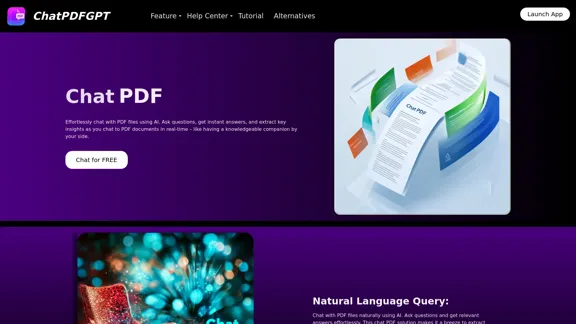
Here is the English translation: Engage PDFs. Read, analyze, summarize, translate. Chat to PDF, ask. Chat with PDF, gain insights. For students, professionals, researchers - on any device.
341
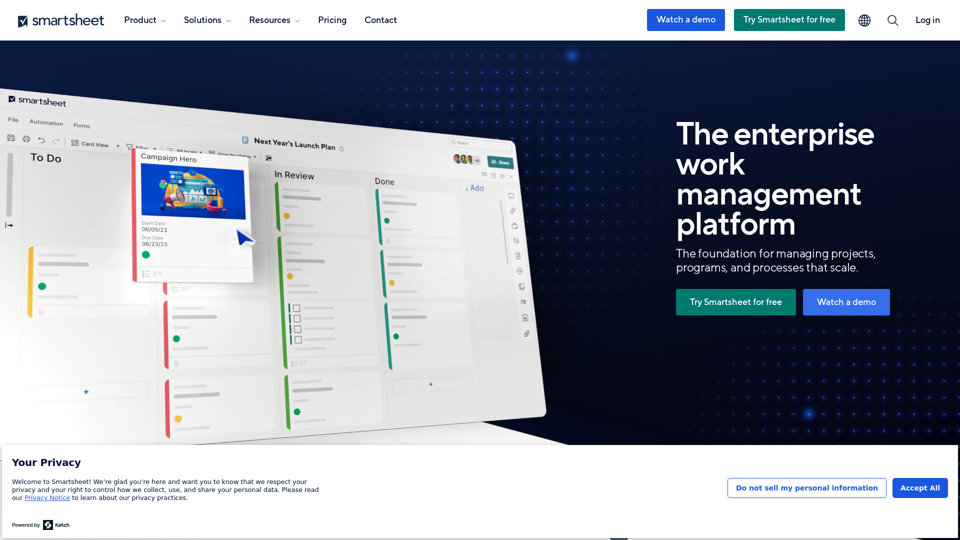
Smartsheet empowers teams to manage projects, automate workflows, and scale programs within a single robust platform. It helps maintain transparency and keeps dispersed teams connected.
22.15 M
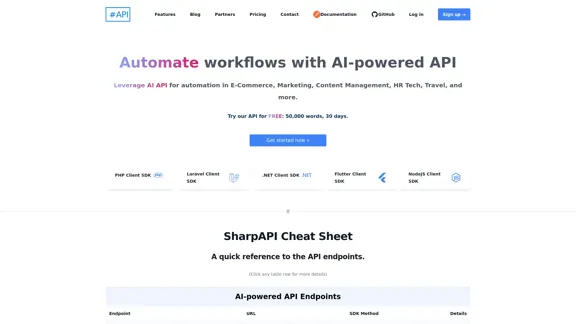
SharpAPI - Automate with AI-powered API, AI automation for: E-Commerce, Marketing, Content Management, HR Tech, Travel -
SharpAPI - Automate with AI-powered API, AI automation for: E-Commerce, Marketing, Content Management, HR Tech, Travel -Leverage AI API to streamline workflow in E-Commerce, Marketing, Content Management, HR Tech, Travel, and more.
2.92 K
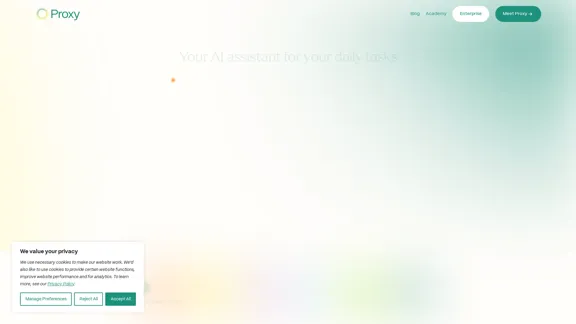
🎉 Proxy 1.0 Your AI assistant for your daily tasks Proxy is a fully automated AI assistant for your daily tasks. Message* New Templates Shuffle Show less Summarize articles about a company Find relevant jobs Find trending GitHub authors' LinkedIn profiles Summarize pull requests on Github Summarize top news stories as an email Summarize daily […]
11.66 K
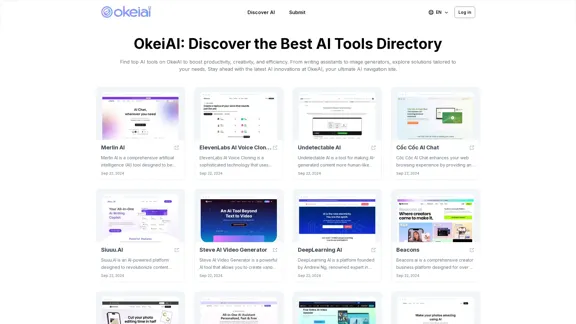
OkeiAI - Best AI Tools Directory for Productivity Boost
OkeiAI - Best AI Tools Directory for Productivity BoostDiscover the latest AI tools on OkeiAI to enhance productivity and creativity. Find writing assistants, image generators, and more tailored solutions.
0