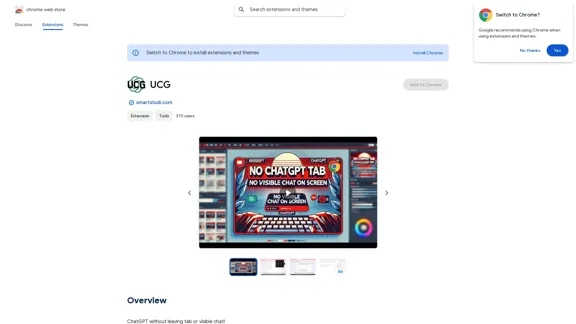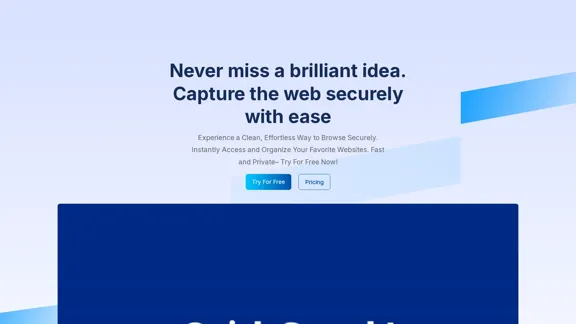TypeflowAI is a no-code platform that empowers users to create AI-powered tools without coding skills. It enables businesses and individuals to build dynamic lead magnets, AI quizzes, calculators, and other interactive tools quickly and easily. The platform offers a streamlined process for creating AI tools, flexible pricing plans, and a range of features designed to boost website traffic, improve SEO, and increase lead generation.
Create AI Tools without coding in minutes | TypeflowAI
TypeflowAI enables users to create AI tools using dynamic forms and advanced prompts. Improve your SEO, boost traffic, and generate more leads by incorporating these tools into your website.
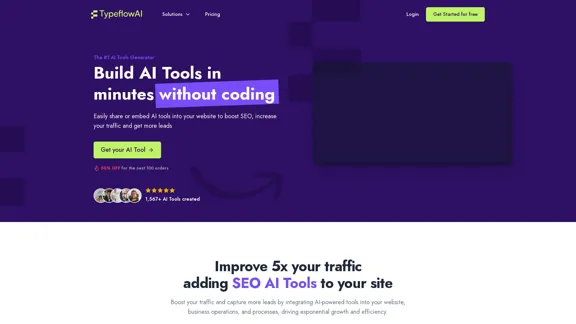
Introduction
Feature
No-Code AI Tool Creation
TypeflowAI allows users to create AI-powered tools without any coding knowledge, making it accessible to a wide range of users.
SEO-Friendly Tool Integration
The platform offers SEO-friendly integration of AI tools, helping to boost website traffic and improve search engine rankings.
Customizable Templates
Users have access to over 350 customizable templates, providing a quick start for AI tool creation.
Multiple AI Models Support
TypeflowAI supports various AI models, including GPT-3.5Turbo, GPT-4, and GPT-4o, allowing users to choose the best fit for their needs.
Integration Capabilities
The platform offers integration with popular tools such as Webhooks, Zapier, Notion, Google Sheets, Airtable, and Slack, streamlining workflows.
Team Collaboration Features
TypeflowAI includes features for team collaboration, enabling efficient project management and coordination.
Four-Step Creation Process
- Define your questions
- Include questions in your prompt
- Customize your AI tool
- Publish and deliver your AI tool
Flexible Pricing Plans
TypeflowAI offers three pricing tiers to suit different needs:
| Plan | Price | Features |
|---|---|---|
| Basic | $29/month | 2 AI Tools, 500 AI tool responses, Access to +350 Templates |
| Pro | $49/month (50% off) | Unlimited AI Tools, 2500 AI tool responses, Access to +350 Templates |
| Enterprise | Custom pricing | Unlimited AI Tools, Unlimited AI tool responses, Access to +350 Templates |
FAQ
Is TypeflowAI free?
TypeflowAI offers paid plans starting at $29/month. There is no mention of a free plan in the provided information.
Are templates included?
Yes, all plans include access to over 350 templates.
Do I need a ChatGPT/OpenAI paid account?
No, you don't need a separate ChatGPT or OpenAI paid account. TypeflowAI provides access to various AI models, including GPT-3.5Turbo and GPT-4, as part of their service.
How does TypeflowAI pricing work?
TypeflowAI offers tiered pricing based on the number of AI tools and responses needed. The Basic plan starts at $29/month, while the Pro plan is currently offered at a 50% discount for $49/month.
Is TypeflowAI GDPR compliant?
While not explicitly stated in the provided text, TypeflowAI mentions GDPR in their footer links, suggesting they have resources related to GDPR compliance.
Can I integrate TypeflowAI with other applications?
Yes, TypeflowAI supports integrations with various tools such as Webhooks, Zapier, Notion, Google Sheets, Airtable, and Slack.
Latest Traffic Insights
Monthly Visits
593
Bounce Rate
31.75%
Pages Per Visit
2.49
Time on Site(s)
63.97
Global Rank
-
Country Rank
-
Recent Visits
Traffic Sources
- Social Media:3.75%
- Paid Referrals:1.93%
- Email:0.18%
- Referrals:14.08%
- Search Engines:40.67%
- Direct:38.71%
Related Websites
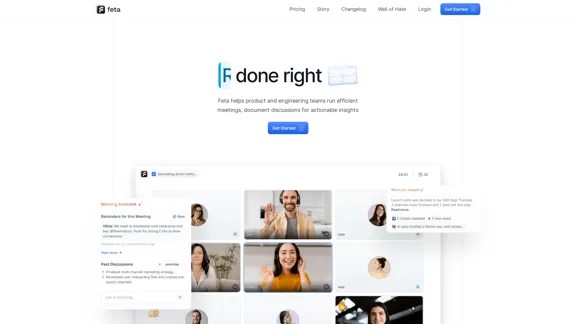
Feta helps product and engineering teams capture meeting context, automate post-meeting tasks, and focus only on high-impact work.
0
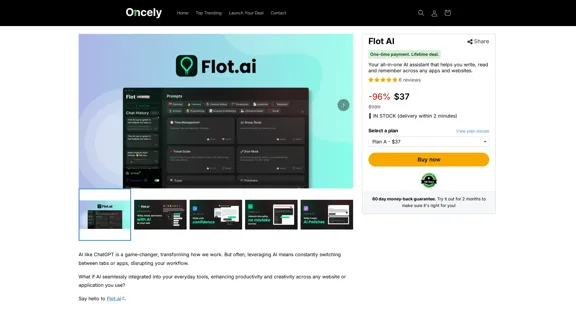
Flot AI: Write, Read, Memorize with AI at your side. – Oncely
Flot AI: Write, Read, Memorize with AI at your side. – OncelyFlot is your all-in-one AI assistant, enhancing your writing, speeding up your reading, and helping you remember information across websites and apps. (Available on Windows and macOS)
645
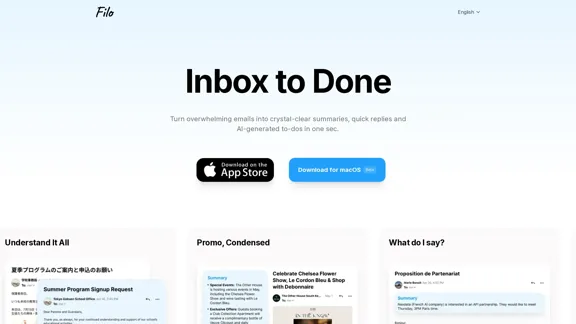
Turn overwhelming emails into clear summaries, quick replies, and AI-generated to-dos in one second.
6.31 K
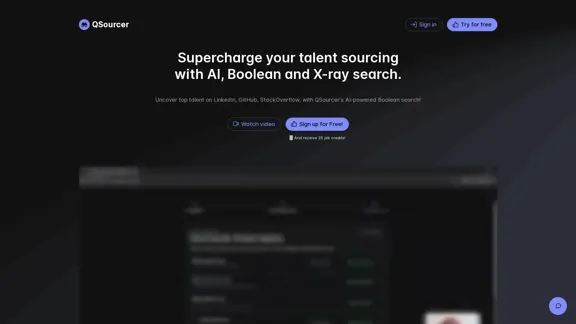
qsourcer.com - Talent Acquisition with AI, Boolean and X-ray Search.
qsourcer.com - Talent Acquisition with AI, Boolean and X-ray Search.Discover top-tier professionals on LinkedIn, GitHub, and StackOverflow using qSourcer's AI-powered Boolean search recruitment software.
1.38 K
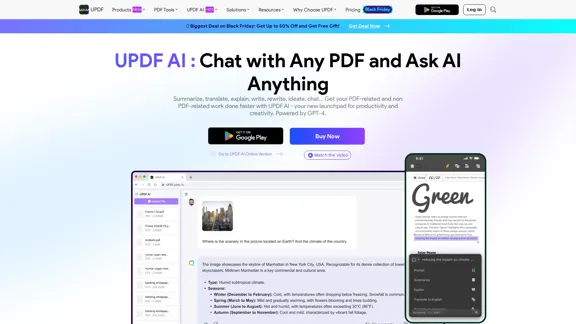
UPDF AI: The GPT-4 Powered AI for PDF Questions and More
UPDF AI: The GPT-4 Powered AI for PDF Questions and MoreUPDF AI with GPT-4 integrated to enhance productivity by summarizing, translating, explaining, rewriting, etc., for PDFs or anything!
1.61 M
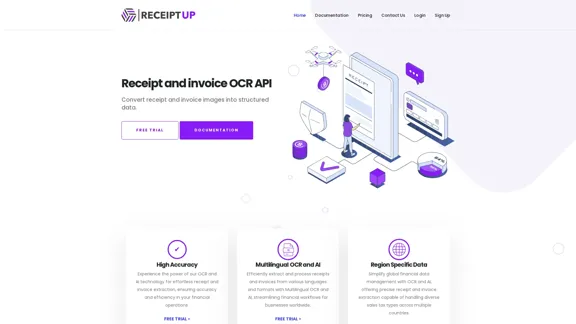
Receipt OCR API: Precise Data Extraction Tool | ReceiptUp
Receipt OCR API: Precise Data Extraction Tool | ReceiptUpTransform your receipt management with our advanced OCR API. Experience fast, accurate data extraction for streamlined workflow and improved efficiency.
0