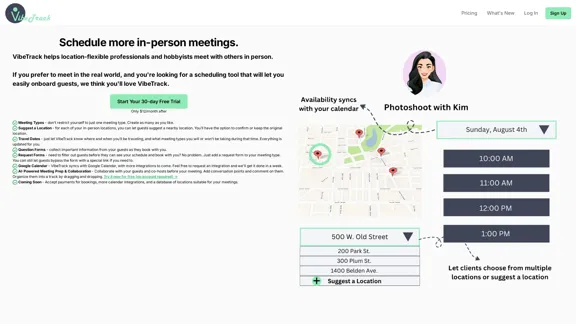PackPack is an AI-driven favorites tool that enables users to save various types of content with just one click. Available as a Chrome extension and on mobile app stores, it offers a seamless experience for saving and organizing web content, including articles, social media posts, e-commerce products, and multimedia. PackPack leverages AI technology to enhance content management, search capabilities, and information analysis.
Packpack - Save everything with AI in one click.
Save any webpage with one click and explore it with AI. Quickly get the main points with AI summaries and find new understandings with AI-powered question and answer.
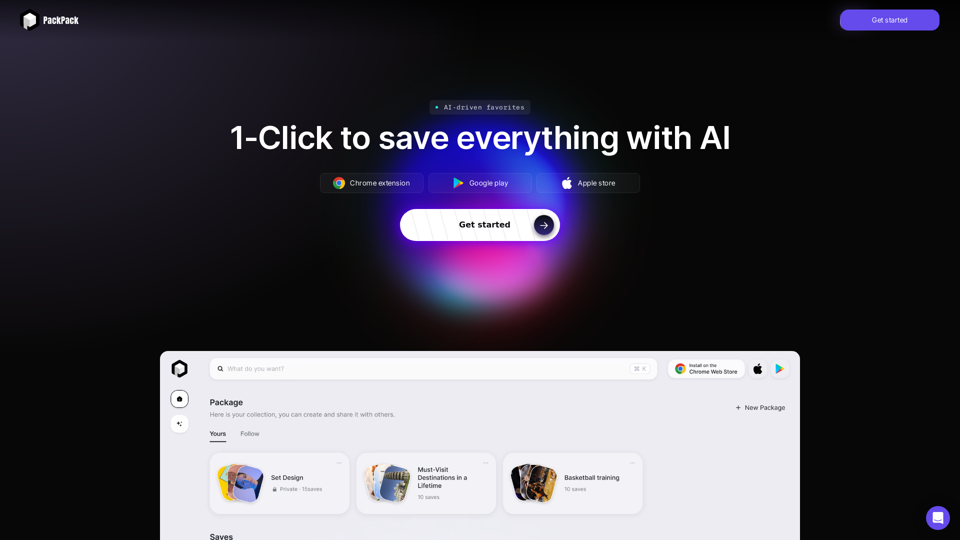
Introduction
Feature
Save Anything with 1-Click
- Chrome extension for quick saving
- Post capture feature for feed browsing
- Image bubble for easy image saving
- Mobile save functionality (coming soon)
Elevate Experience
- Distraction-free reading for news and articles
- Native embeds for social media posts
- Easy product comparison for e-commerce items
- Native embedding for videos and audios
Improve Efficiency with AI
- Relevant search without precise keyword matching
- TL;DR & Ask AI for content summarization
- Image analysis for quick visual information retrieval
- Subtitle recognition for video and podcast content
- Package feature for content organization and sharing
FAQ
What types of content can I save with PackPack?
PackPack allows you to save a wide variety of content, including web pages, articles, social media posts, images, e-commerce products, videos, and audios from various online platforms.
How can I save content to PackPack?
You can save content to PackPack using the following methods:
- Use the Chrome extension to save pages with one click
- Capture posts while browsing feeds
- Click the PackPack bubble that appears when hovering over images
- On mobile devices, share content directly to PackPack (coming soon)
Will my saved content on PackPack expire?
PackPack does not mention any expiration for saved content. It appears that your saved items will remain available in your account indefinitely, allowing you to access and organize them at any time.
Does PackPack save my Q&A interactions?
While PackPack offers AI-powered features like TL;DR and Ask AI for content summarization, it doesn't explicitly state whether Q&A interactions are saved. For more detailed information about data retention and privacy, it's best to refer to PackPack's privacy policy or contact their support team.
Latest Traffic Insights
Monthly Visits
47.24 K
Bounce Rate
49.25%
Pages Per Visit
1.74
Time on Site(s)
19.90
Global Rank
685672
Country Rank
United States 501975
Recent Visits
Traffic Sources
- Social Media:14.11%
- Paid Referrals:0.89%
- Email:0.10%
- Referrals:10.76%
- Search Engines:34.09%
- Direct:39.93%
Related Websites
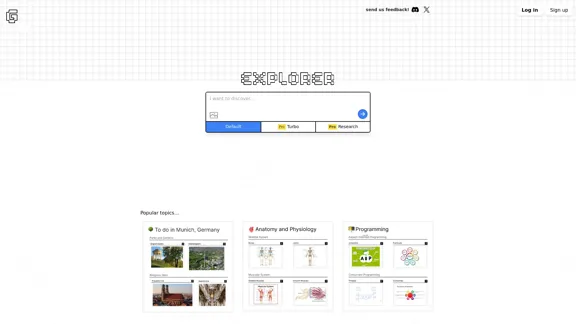
Explorer is an AI-powered discovery and learning engine that delivers intelligent and relevant search results. Give it a try now!
80.85 K
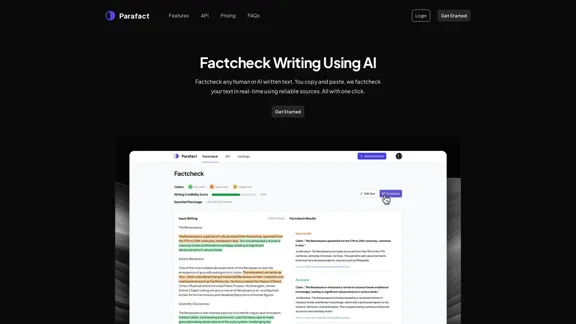
Fact-check any human or AI-written text. You copy and paste, we fact-check your text in real-time using reliable sources. All with one click.
0
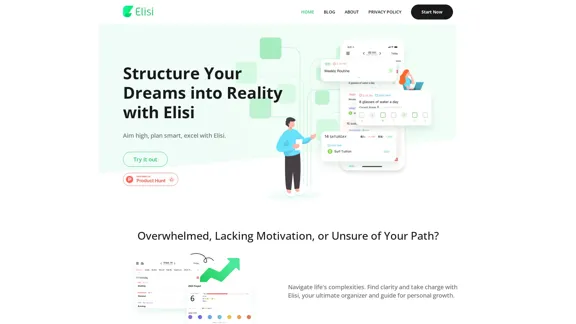
Digital All-in-One Planner for Productivity & Time Management | Elisi
Digital All-in-One Planner for Productivity & Time Management | ElisiElisi is a user-friendly, cross-device All-in-one Planner to help you improve personal productivity and manage your time effectively. Features include pre-templated modules in a bullet journal along with task planning, habit tracking, project management and note taking. Try Elisi on your iPhone or Android device today!
8.90 K
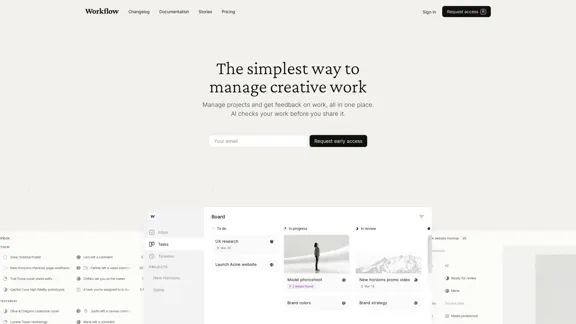
Workflow – The simplest way to manage creative work
Workflow – The simplest way to manage creative workA minimalist collaboration platform for creative teams. Manage tasks, get AI reviews, and share work, all in one place.
5.88 K
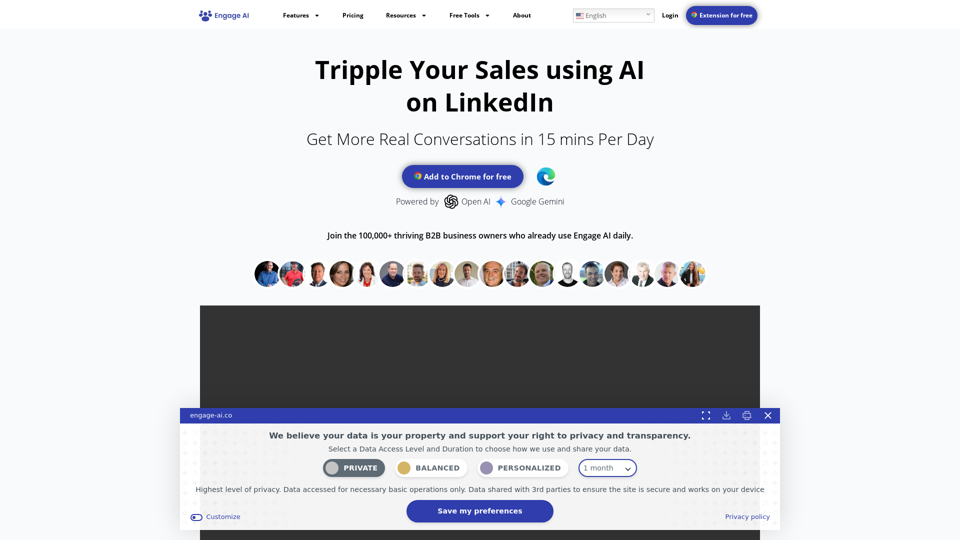
Engage AI | Generative AI for LinkedIn Comments and Content
Engage AI | Generative AI for LinkedIn Comments and ContentEngage AI empowers LinkedIn power users with Generative AI. Craft meaningful LinkedIn comments and content that allow you to stand out, break the ice, and start conversations even with prospects who are usually unresponsive to calls, messages, and emails.
71.94 K
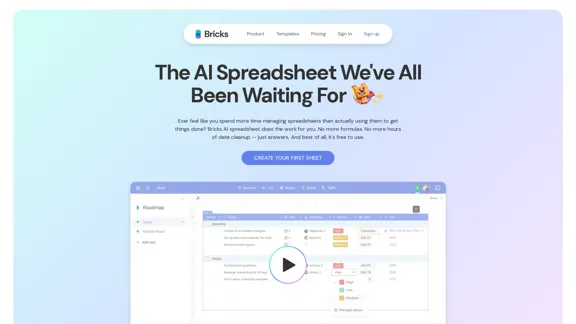
Ever feel like you spend more time managing spreadsheets than actually using them to get things done? Bricks AI spreadsheet does the work for you. No more formulas. No more hours of data cleanup — just answers. And best of all, it's free to use.
705.85 K