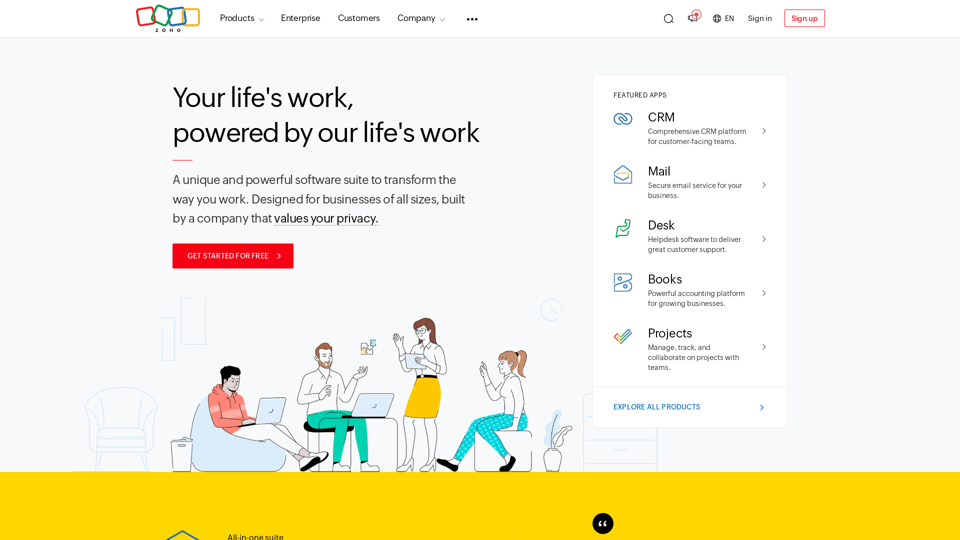Octoparse is a powerful web scraping tool that enables users to extract structured data from websites without coding. It offers an intuitive interface for creating custom scrapers, AI-assisted features, and automation capabilities. Octoparse caters to various industries and provides resources to help users at every stage of their data extraction journey.
Web Scraping Tool & Free Web Crawlers | Octoparse
Web scraping simplified. Gather information from any website in minutes using our code-free web crawler. Obtain the essential data to propel your business forward. Begin at no cost today!
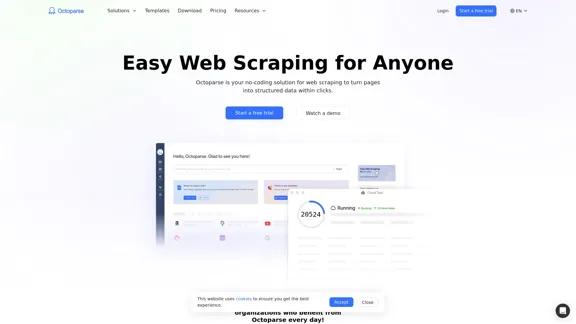
Introduction
Feature
No-Code Web Scraping
Octoparse allows users to build reliable web scrapers without coding. The platform features a visual workflow designer that enables users to design and customize their scrapers within a browser interface.
AI-Powered Assistance
The tool incorporates AI technology to enhance the scraping process:
- Auto-detect feature for faster setup
- Timely tips and suggestions throughout the scraping workflow
Cloud-Based Automation
Octoparse offers advanced automation features:
- 24/7 cloud-based scraping solution
- Flexible scheduling options for timely data extraction
- Automatic data export
- OpenAPI support for integration with other tools
Customizable Workflows
Users can tailor their scraping processes with various features:
- Interaction with web elements (e.g., infinite scrolling, dropdown menus, hover actions)
- IP rotation and CAPTCHA solving capabilities
- Proxy support for enhanced anonymity
Pre-built Templates
Octoparse provides a extensive library of pre-configured templates:
- Templates for popular websites across various categories
- Instant data extraction with zero setup required
Versatile Use Cases
The tool supports data extraction for multiple industries:
- Lead Generation
- Higher Education
- News & Content Curation
- Ecommerce & Retail Data
- Social Media Data
- Automobile Data
- Enterprise Solutions
- Data Services
FAQ
What is Octoparse?
Octoparse is a no-code web scraping tool that allows users to extract structured data from websites. It provides an intuitive interface for creating custom scrapers, AI-assisted features, and automation capabilities, making web scraping accessible to users without programming skills.
How does Octoparse work?
Octoparse works by allowing users to visually design their scraping workflows:
- Users select the target website
- They define the data they want to extract
- The tool's AI assists in detecting page elements
- Users can customize the scraping process using various features
- Octoparse then automates the data extraction process
Can I use Octoparse for free?
Yes, Octoparse offers a free trial:
- 14-day premium trial available
- Users can sign up and start scraping immediately
- Full access to features during the trial period
What sets Octoparse apart from other web scraping tools?
Octoparse distinguishes itself through:
- No-code interface accessible to non-programmers
- AI-powered assistance for faster and easier scraping
- Extensive template library for popular websites
- Cloud-based automation for 24/7 scraping
- Versatile features to handle complex websites (e.g., CAPTCHA solving, IP rotation)
What resources does Octoparse provide for users?
Octoparse offers various resources to support users:
- Blog articles on web scraping, data extraction, and related topics
- Step-by-step tutorials for scraping specific websites
- Beginner's guide for new users
- Help center and FAQs
- API documentation
- Whitepapers for in-depth information
Latest Traffic Insights
Monthly Visits
309.69 K
Bounce Rate
51.17%
Pages Per Visit
2.42
Time on Site(s)
62.15
Global Rank
143027
Country Rank
United States 155407
Recent Visits
Traffic Sources
- Social Media:2.06%
- Paid Referrals:0.85%
- Email:0.12%
- Referrals:8.73%
- Search Engines:49.65%
- Direct:38.60%
Related Websites
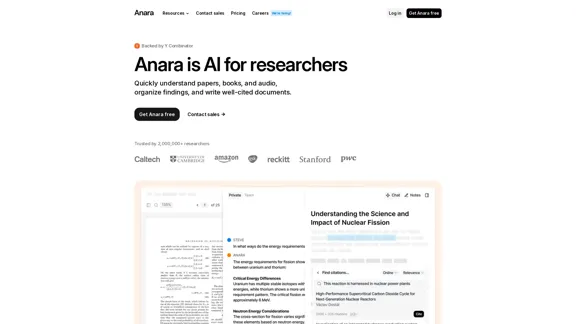
Automate your research workflows with Anara's AI. Build a research library, verify sources, and collaborate with your team. Trusted by researchers worldwide.
1.40 M
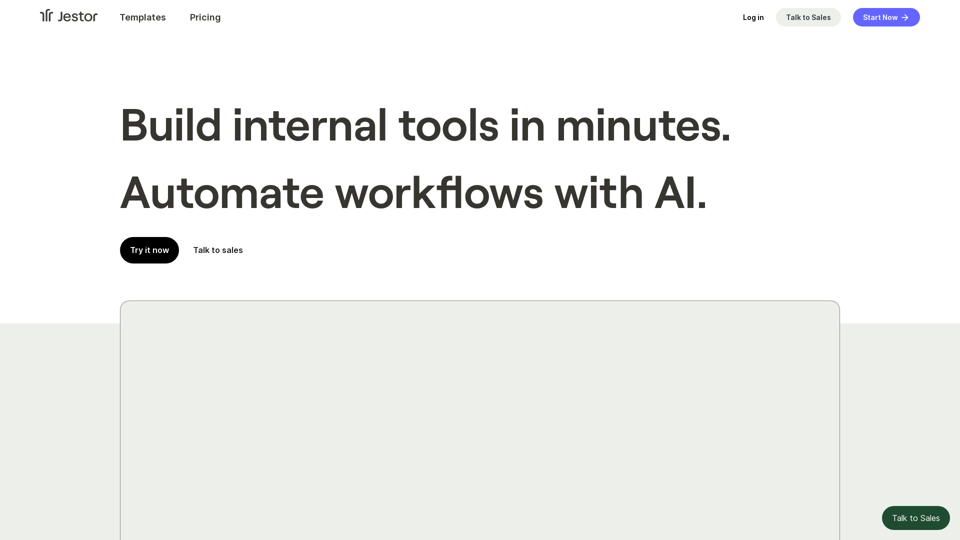
Build scalable Apps, automations, and workflows for your entire company without any coding required. Do it yourself.
36.60 K
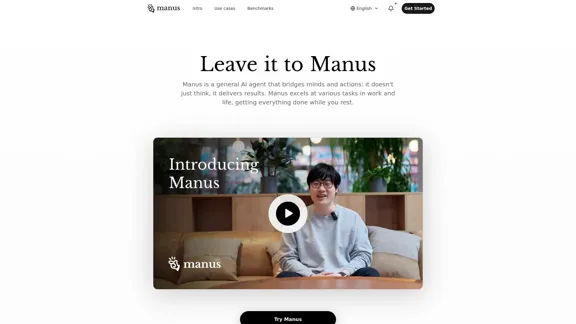
Manus is a general AI agent that transforms your thoughts into actions. It excels at a variety of tasks in both work and life, accomplishing everything while you relax.
13.88 M
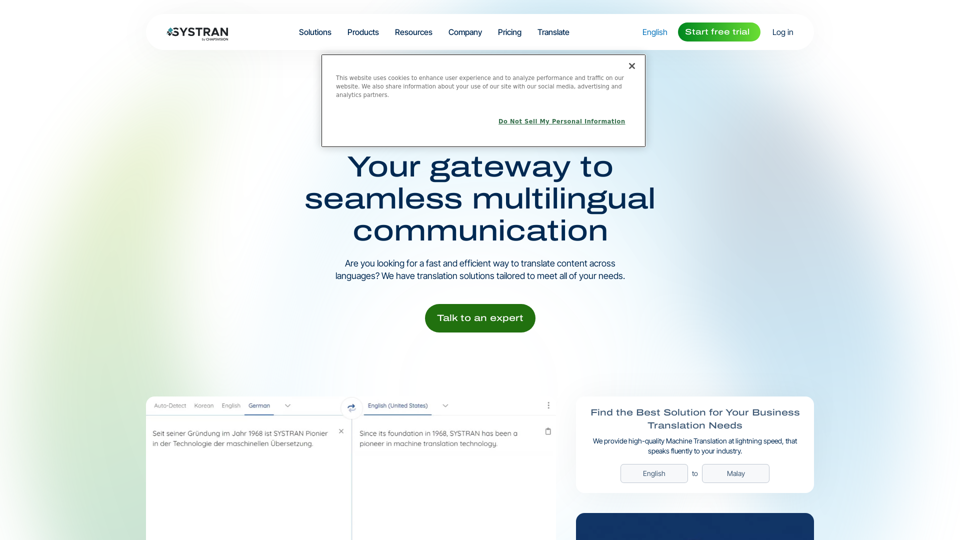
Translate texts, documents and much more in over 55 languages with SYSTRAN's fully secure professional translation solutions. API & CAT Tool integration
314.63 K
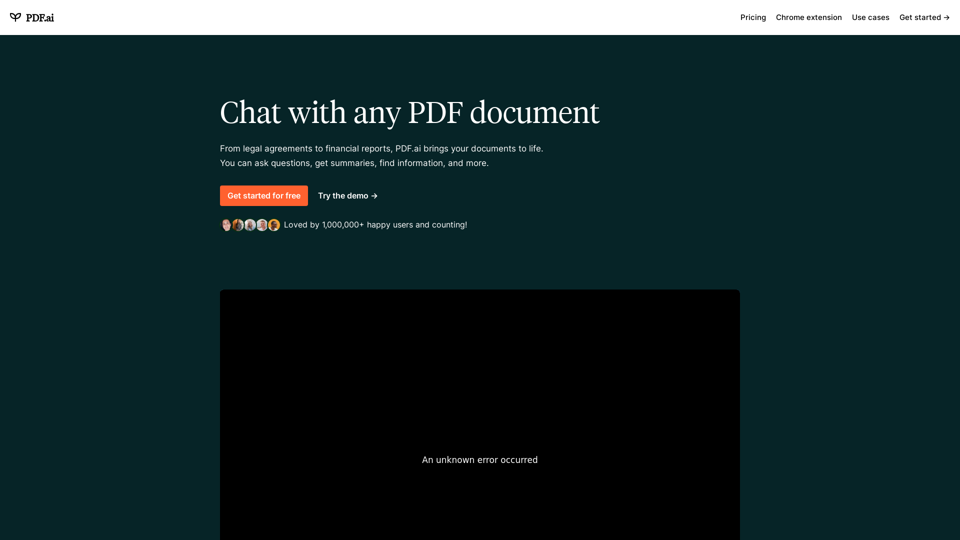
We built the ultimate ChatPDF app that allows you to chat with any PDF: ask questions, get summaries, find anything you need!
341.40 K
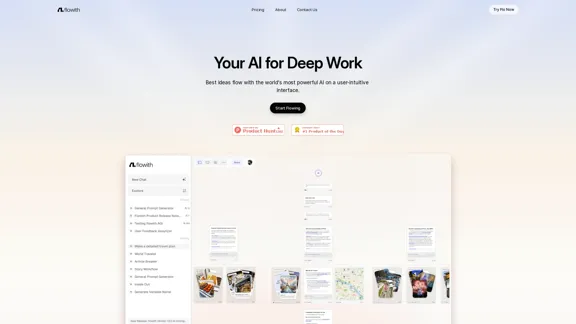
Surpassing traditional chat-based tools, Flowith streamlines tasks on a multi-thread interface powered by a most advanced agent framework. The intuitive canvas and smart framework boost productivity, helping users stay in the flow.
13.71 K
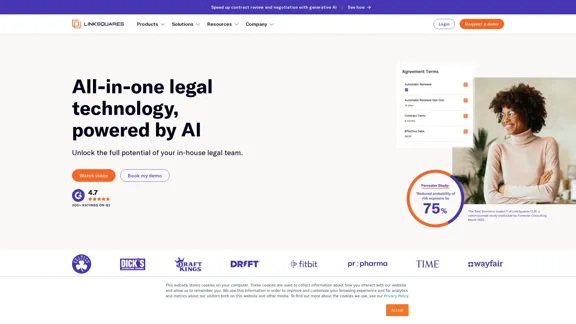
AI-Powered Contract Management for Legal Teams | LinkSquares
AI-Powered Contract Management for Legal Teams | LinkSquaresLegal teams depend on LinkSquares for effortless agreement drafting, reviewing, and execution using AI-powered contract lifecycle management and project management software.
81.95 K