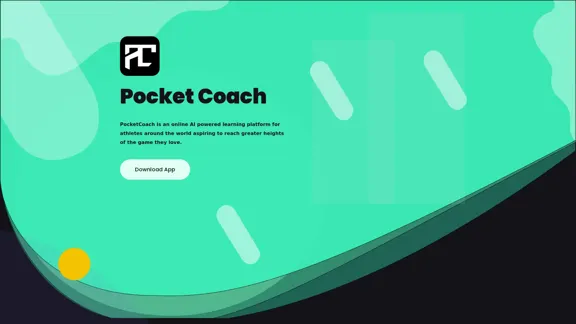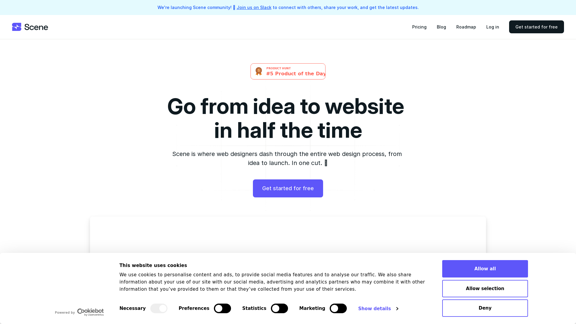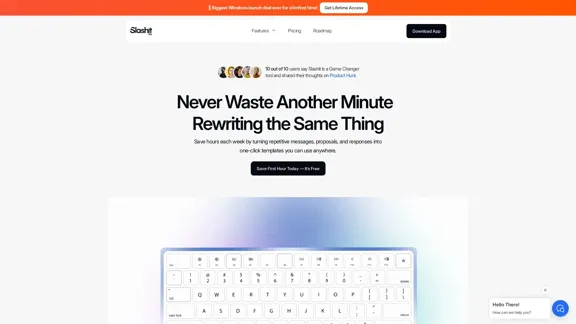Ninja AI is an all-in-one AI agent designed to enhance productivity across various tasks. It offers users the ability to engage in research, writing, coding, image generation, and scheduling, all through a user-friendly interface. With no credit card required for sign-up, it provides an accessible entry point for anyone looking to leverage AI for their personal or professional needs.
Ninja AI | An All-In-One AI Agent for Unlimited Productivity
Accomplish more every day with the best AI tools for research, writing, coding, image generation, file analysis, and more. Try Ninja for free today.
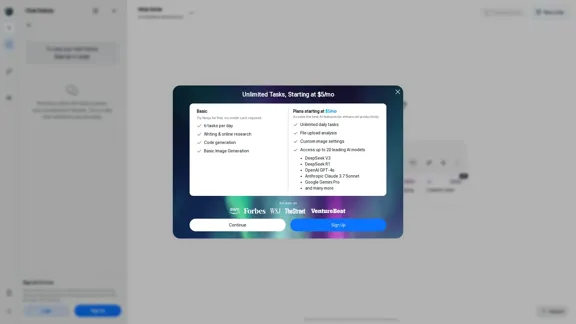
Introduction
Feature
-
Multi-Tasking Capabilities
Ninja AI allows users to manage unlimited tasks, making it suitable for both personal and professional use.
-
Diverse AI Models
Users can access up to 20 leading AI models, including OpenAI GPT-4 and Google Gemini Pro, providing flexibility in task execution.
-
Deep Research Functionality
The tool is equipped with deep research capabilities, enabling users to conduct thorough investigations and gather information efficiently.
-
Writing and Coding Assistance
Ninja AI supports writing engaging articles and generating code, catering to both writers and developers.
-
Image Generation
Users can create custom images and portraits, enhancing creative projects with AI-generated visuals.
-
Task Management
The platform includes a tasks menu for easy organization and tracking of ongoing projects.
-
Affordable Pricing Plans
With plans starting at $5/month, Ninja AI offers various pricing tiers to accommodate different user needs.
How to Use?
- Sign up for a free account to explore Ninja AI's features without any credit card requirement.
- Familiarize yourself with the tasks menu to efficiently manage your projects.
- Experiment with different AI models to find the best fit for your specific tasks.
- Utilize the writing and coding features to enhance your productivity in those areas.
- Take advantage of the image generation capabilities for creative projects.
FAQ
What is Ninja AI?
Ninja AI is an all-in-one AI agent that assists users with various tasks, including research, writing, coding, and image generation.
How does Ninja AI enhance productivity?
By providing access to multiple AI models and features, Ninja AI streamlines workflows, allowing users to complete tasks more efficiently.
Can I use Ninja AI for free?
Yes, Ninja AI offers a free plan that allows users to try the service with limited tasks per day.
What types of tasks can I perform with Ninja AI?
Users can perform a wide range of tasks, including writing articles, generating code, conducting research, and creating images.
How do I get started with Ninja AI?
Simply sign up for a free account on the Ninja AI website to begin using the platform and explore its features.
Price
| Plan | Monthly Cost | Features |
|---|---|---|
| Free Plan | $0 | 6 tasks per day |
| Basic Plan | $5 | Unlimited daily tasks, basic image generation |
| Advanced Plan | Varies | Access to leading AI models, custom settings |
The price is for reference only, please refer to the latest official data for actual information.
Evaluation
- Ninja AI effectively combines multiple functionalities into a single platform, making it a versatile tool for users.
- The accessibility of the free plan allows users to test the service before committing financially.
- However, the limitations on the free plan may deter users who require extensive task management.
- The interface could benefit from further refinement to enhance user experience, especially for new users.
- Overall, Ninja AI presents a strong option for those seeking to improve productivity through AI, though it may require some learning to fully utilize its capabilities.
Latest Traffic Insights
Monthly Visits
740.62 K
Bounce Rate
38.16%
Pages Per Visit
3.57
Time on Site(s)
186.84
Global Rank
66034
Country Rank
United States 22144
Recent Visits
Traffic Sources
- Social Media:1.28%
- Paid Referrals:0.69%
- Email:0.04%
- Referrals:5.85%
- Search Engines:60.26%
- Direct:31.88%
Related Websites
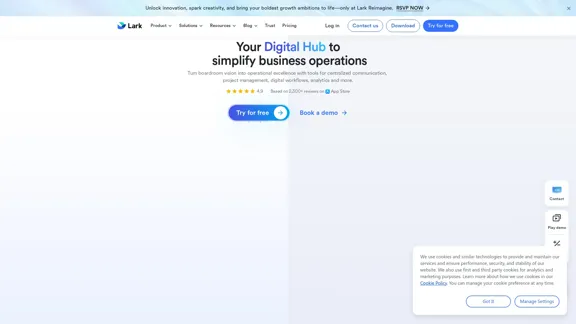
Lark | Productivity Superapp for Communication, Meetings, Documents, and Projects
Lark | Productivity Superapp for Communication, Meetings, Documents, and ProjectsLark is a productivity superapp for teams. Get chat, documents, meetings, workflow automations, and AI for free all in one place.
8.82 M
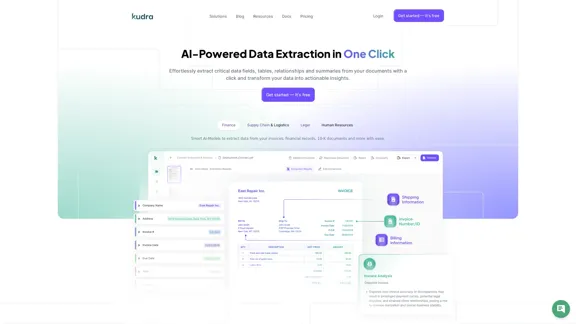
Kudra • AI-Powered Data Extraction in one click - Kudra
Kudra • AI-Powered Data Extraction in one click - KudraSolutions Dedicated Solutions Unlock unparalleled performance and reliability with our dedicated solutions. Finance Financial statements, 10K, reports Human Resources Resume, Employment Contracts Logistics Commercial invoices, Bill of lading Legal Contracts, litigation documents Blog Resources Tutorials Videos and Step-by-step guides White Papers AI document processing resources Affiliate Marketing Invite your community and profit Docs Pricing Login
1.60 K
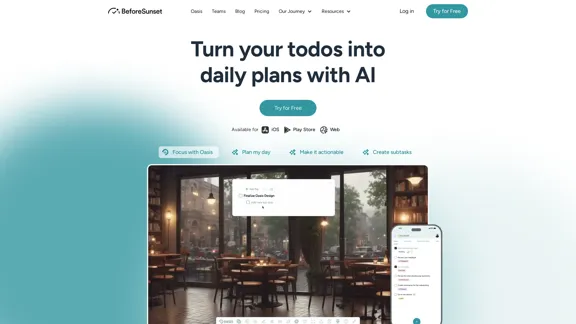
Focus on completing your tasks while BeforeSunset AI plans the ideal schedule for you. Daily planning has never been simpler.
76.01 K
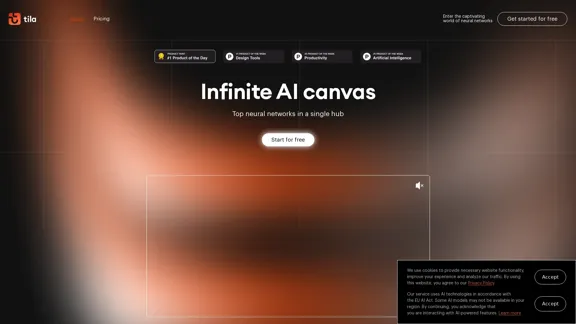
Tila: Multi-Agent AI Platform for Automating Workflows and Creating Content
Tila: Multi-Agent AI Platform for Automating Workflows and Creating ContentBoost productivity with Tila, an AI canvas for workflow automation and multimodal content creation using generative AI across text, images, and video.
2.35 K
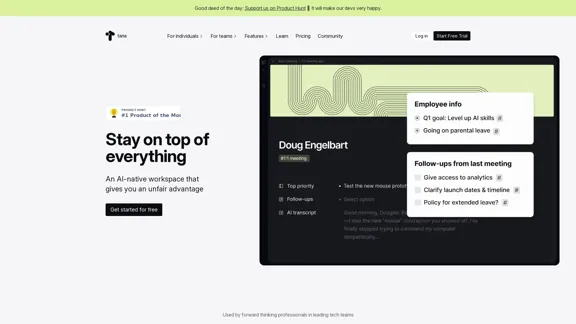
Stay on top of everything—without the busywork. An AI-native workspace that gives you an unfair advantage.
239.22 K