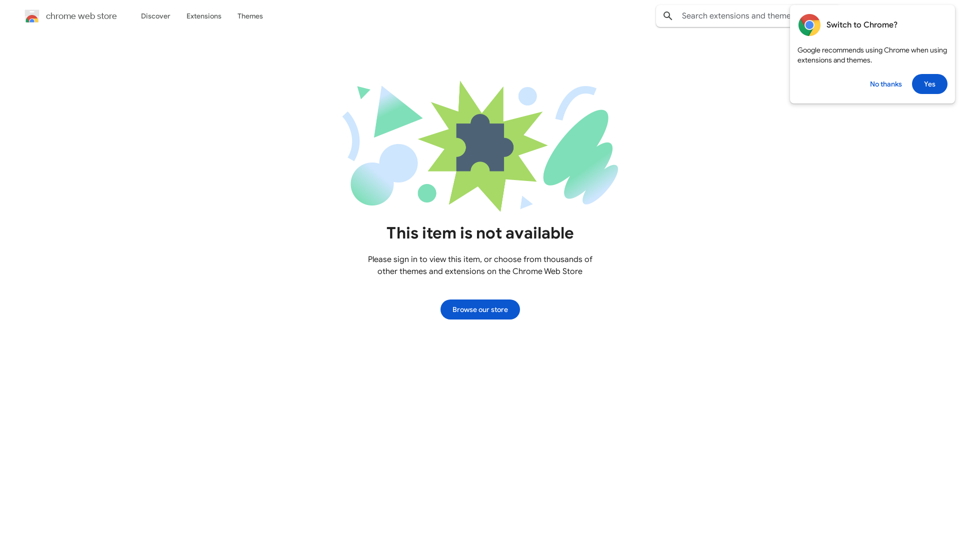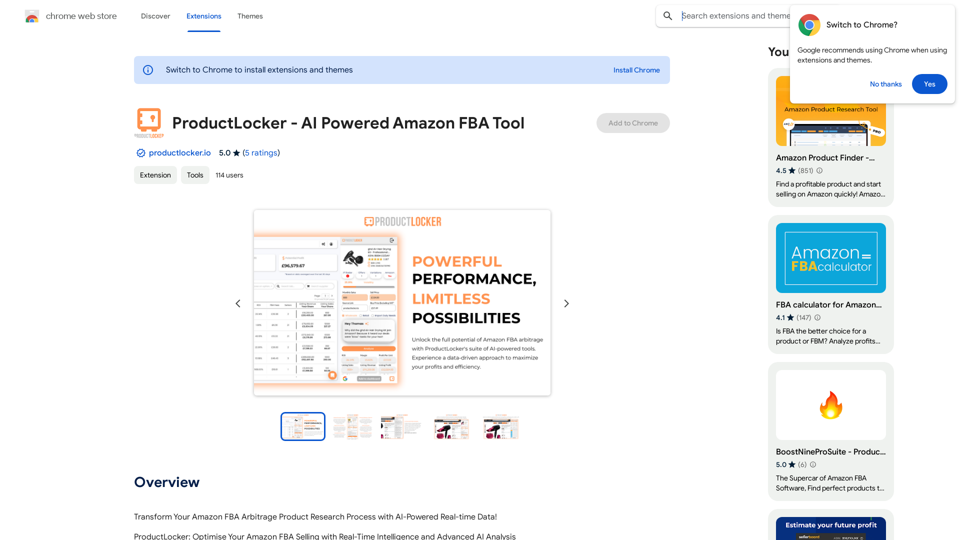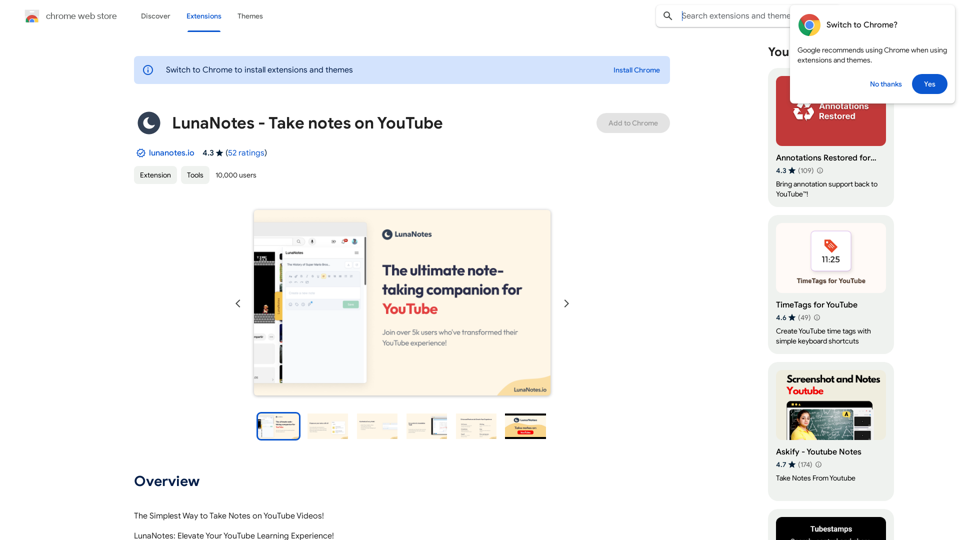MangoFlow is an AI-powered chat sidebar that enhances your web browsing experience. It provides instant access to artificial intelligence capabilities directly within your browser, eliminating the need for complex setups or multiple website visits. With a simple click and easy configuration, MangoFlow becomes your smart companion for various online tasks, from answering questions to assisting with writing and research.
MangoFlow: AI Chat Sidebar
Smart Copilot for Internet Surfing, a smart assistant for browsing the web.
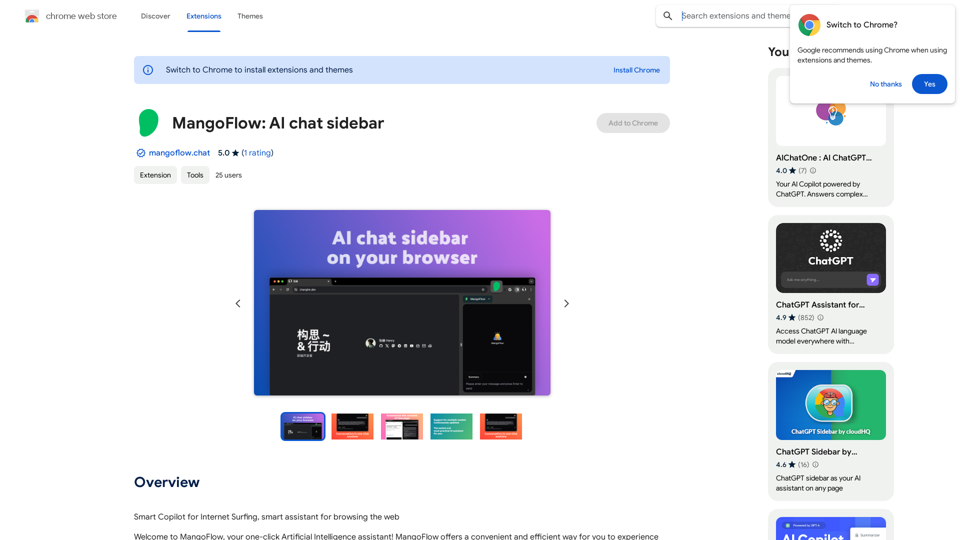
Introduction
Feature
Smart Copilot for Internet Surfing
MangoFlow acts as an intelligent assistant during web browsing, offering a seamless way to leverage AI capabilities without leaving your current webpage.
One-Click Configuration
Users can easily set up and customize MangoFlow's AI functionalities with a single click, avoiding the hassle of navigating multiple sites or dealing with complicated installations.
Versatile AI Assistant
MangoFlow's AI can handle a wide range of tasks, including:
- Answering complex questions
- Assisting with email composition
- Article reading and summarization
- Smart web searching
Free to Use
MangoFlow is offered as a free browser extension, with no subscription fees or payments required for its use.
Browser Integration
As a browser extension, MangoFlow integrates smoothly into your existing web browsing workflow, providing AI assistance whenever you need it.
FAQ
Is MangoFlow free to use?
Yes, MangoFlow is completely free. Users can install and use the extension without any subscription or payment requirements.
How do I get started with MangoFlow?
Getting started with MangoFlow is simple:
- Install the browser extension
- Configure your settings
- Begin using the AI assistant for your web browsing tasks
What are some practical applications of MangoFlow?
MangoFlow can be used for various online tasks, including:
- Answering complex questions
- Assisting with email and article writing
- Reading and summarizing articles
- Performing smart web searches for relevant results
Latest Traffic Insights
Monthly Visits
193.90 M
Bounce Rate
56.27%
Pages Per Visit
2.71
Time on Site(s)
115.91
Global Rank
-
Country Rank
-
Recent Visits
Traffic Sources
- Social Media:0.48%
- Paid Referrals:0.55%
- Email:0.15%
- Referrals:12.81%
- Search Engines:16.21%
- Direct:69.81%
Related Websites
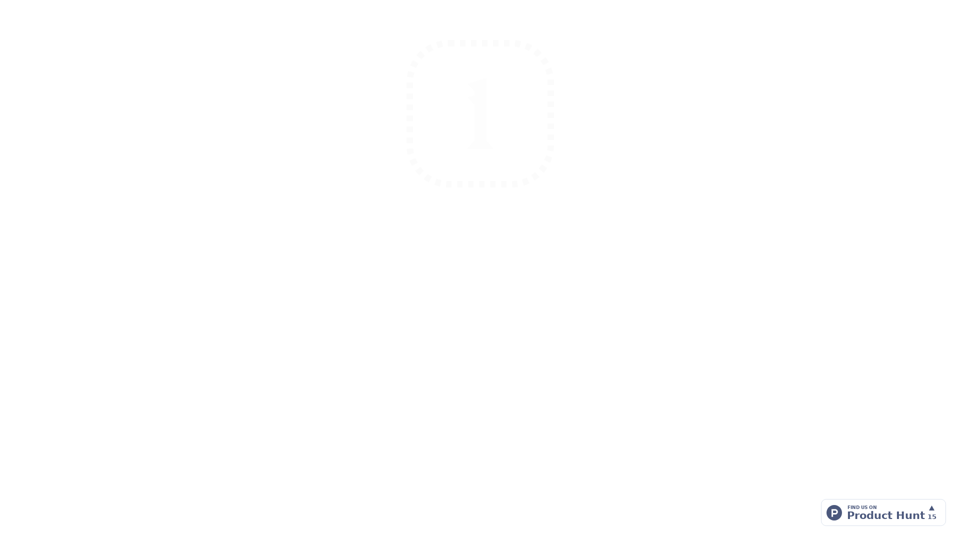
LearnHouse - The modern Open source learning platform for everyone.
LearnHouse - The modern Open source learning platform for everyone.LearnHouse is an open source platform that makes it easy for anyone to provide world-class educational content and it offers a variety of content types : Dynamic Pages, Videos, Documents & more.
12
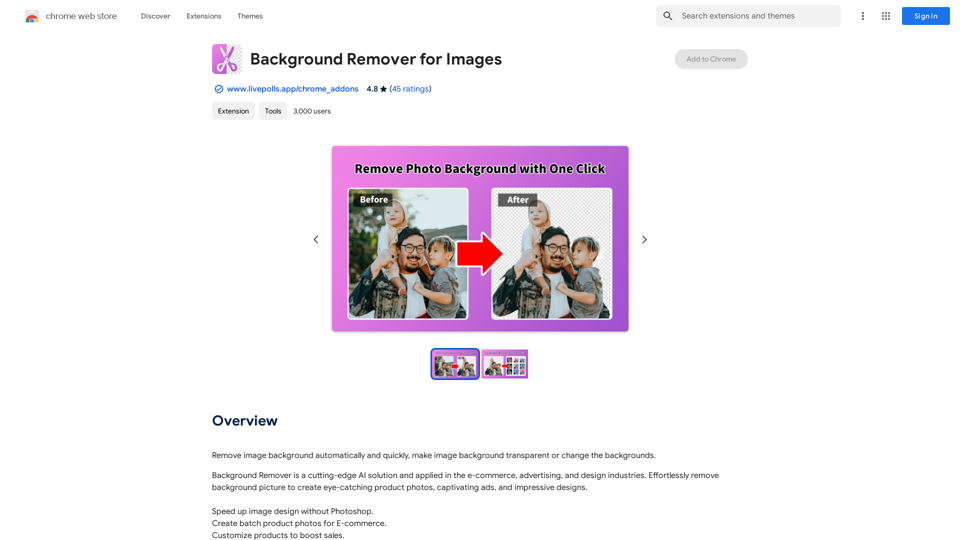
Automatically and quickly remove image backgrounds, making image backgrounds transparent or changing the backgrounds.
193.90 M
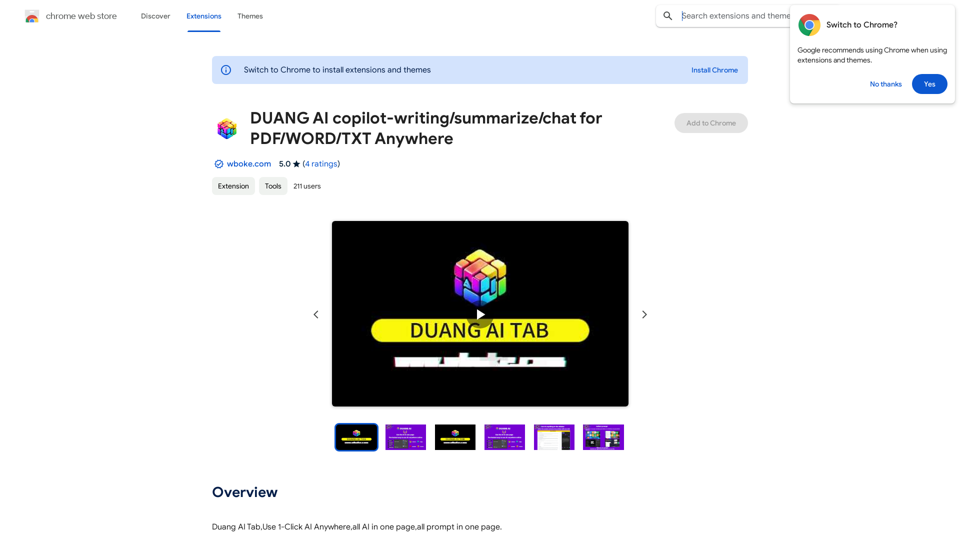
AI Copilot for Writing, Summarizing, and Chatting with PDF, WORD, and TXT Files Anywhere
AI Copilot for Writing, Summarizing, and Chatting with PDF, WORD, and TXT Files AnywhereDuang AI Tab, Use 1-Click AI Anywhere, All AI in One Page, All Prompts in One Page.
193.90 M
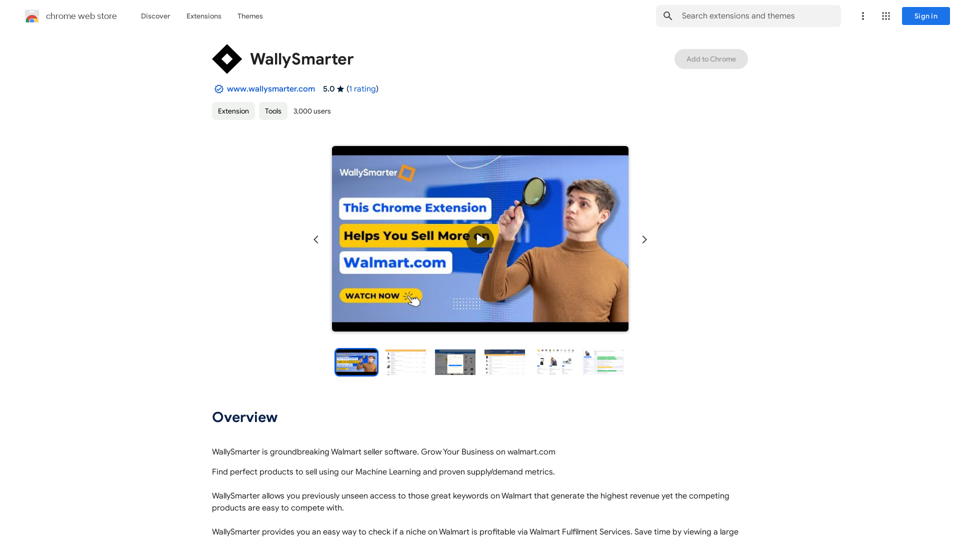
WallySmarter is groundbreaking software for selling on Walmart. Grow your business on walmart.com.
193.90 M
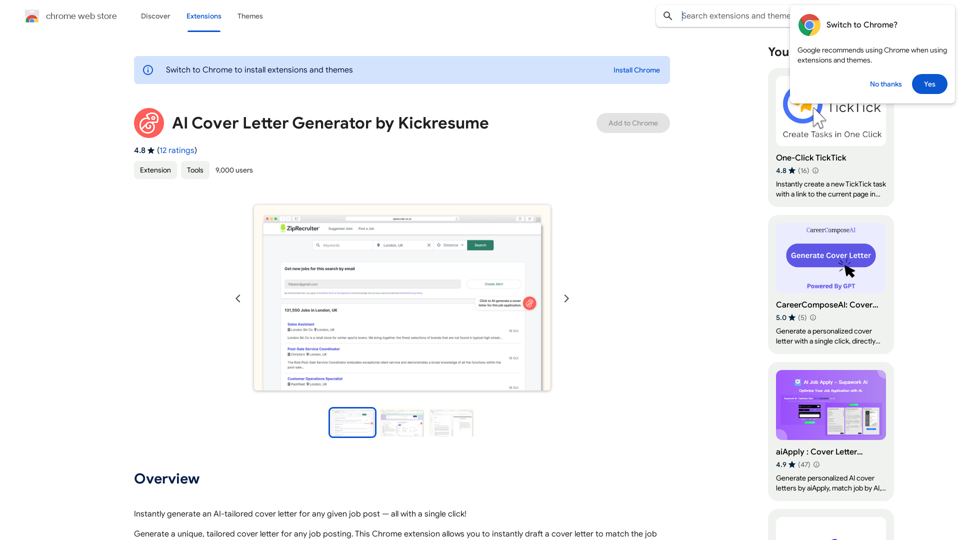
AI Cover Letter Generator by Kickresume ============================================= Get hired faster with our AI-powered cover letter generator. Write a compelling cover letter in minutes and increase your chances of getting noticed by the hiring manager. How it Works --------------- 1. Choose a Template: Select from a variety of professionally-designed cover letter templates. 2. Answer a Few Questions: Provide some basic information about the job you're applying for and your qualifications. 3. AI Generates Your Cover Letter: Our AI algorithm creates a tailored cover letter based on your input. 4. Customize and Refine: Review and edit your cover letter to make it perfect. Benefits ------------ * Save Time: Write a cover letter in minutes, not hours. * Increase Chances of Getting Hired: Our AI-generated cover letters are optimized to pass through applicant tracking systems (ATS) and catch the hiring manager's attention. * Get Professional Results: Our templates and AI algorithm ensure your cover letter looks and sounds professional. Try it Now -------------- Generate a compelling cover letter with our AI cover letter generator and start getting noticed by hiring managers today!
AI Cover Letter Generator by Kickresume ============================================= Get hired faster with our AI-powered cover letter generator. Write a compelling cover letter in minutes and increase your chances of getting noticed by the hiring manager. How it Works --------------- 1. Choose a Template: Select from a variety of professionally-designed cover letter templates. 2. Answer a Few Questions: Provide some basic information about the job you're applying for and your qualifications. 3. AI Generates Your Cover Letter: Our AI algorithm creates a tailored cover letter based on your input. 4. Customize and Refine: Review and edit your cover letter to make it perfect. Benefits ------------ * Save Time: Write a cover letter in minutes, not hours. * Increase Chances of Getting Hired: Our AI-generated cover letters are optimized to pass through applicant tracking systems (ATS) and catch the hiring manager's attention. * Get Professional Results: Our templates and AI algorithm ensure your cover letter looks and sounds professional. Try it Now -------------- Generate a compelling cover letter with our AI cover letter generator and start getting noticed by hiring managers today!Instantly generate an AI-tailored cover letter for any given job post — all with a single click!
193.90 M