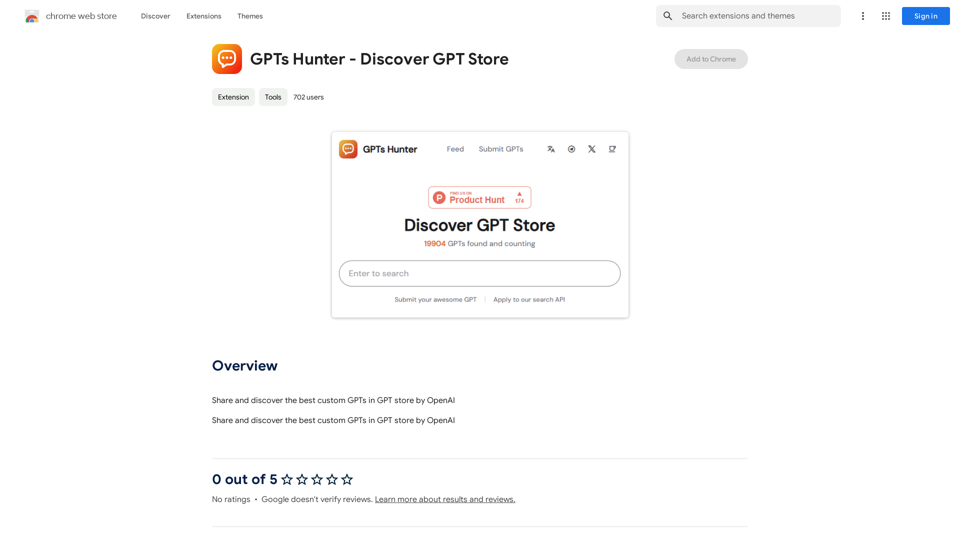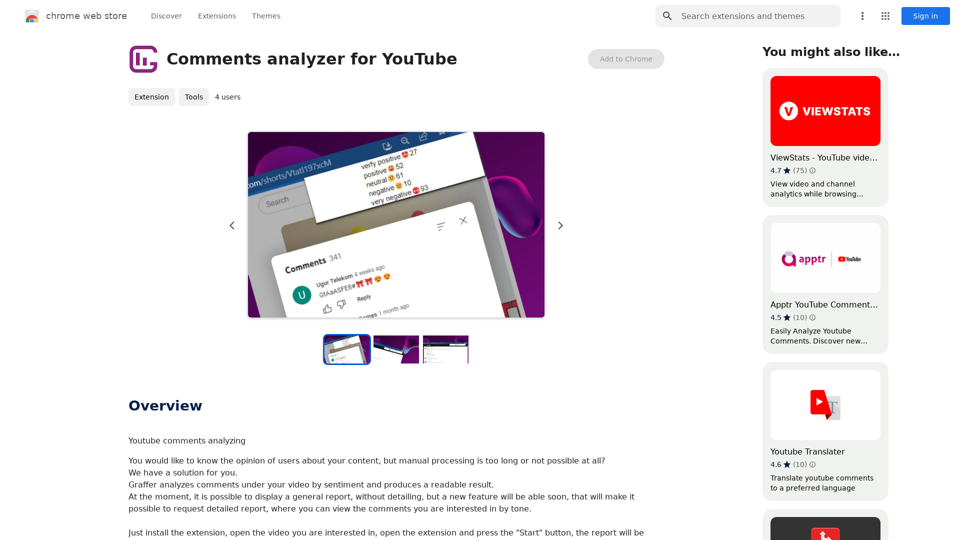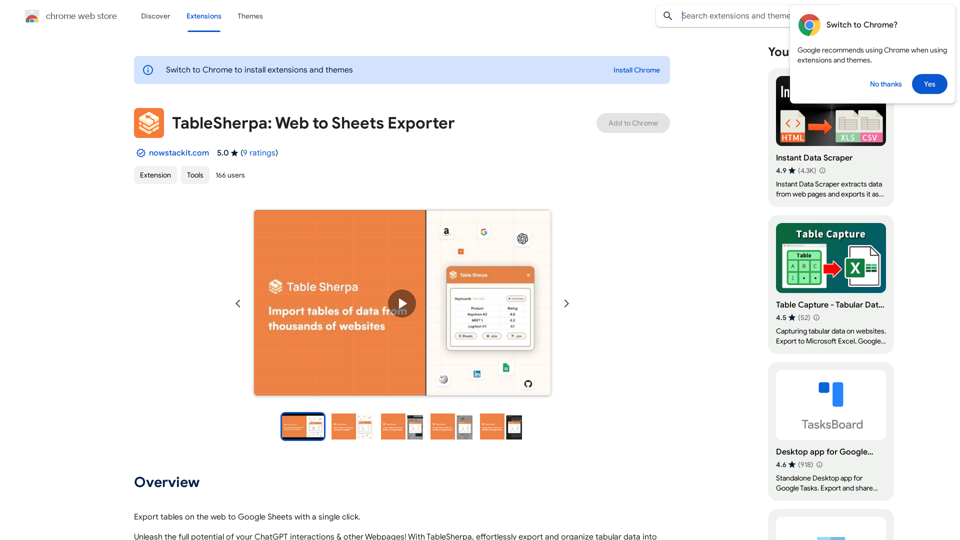Satellite AI is an innovative AI-powered platform designed to streamline the process of creating meeting notes for popular video conferencing tools like Google Meet, Microsoft Teams, and Zoom. This user-friendly solution offers automatic transcription, note creation, and various features to enhance meeting productivity and documentation.
Satellite AI. Minutes Creation AI
Satellite AI. The minutes creation AI is a function that utilizes AI to automatically create minutes of meetings on Google Meet™, Microsoft Teams, and Zoom.
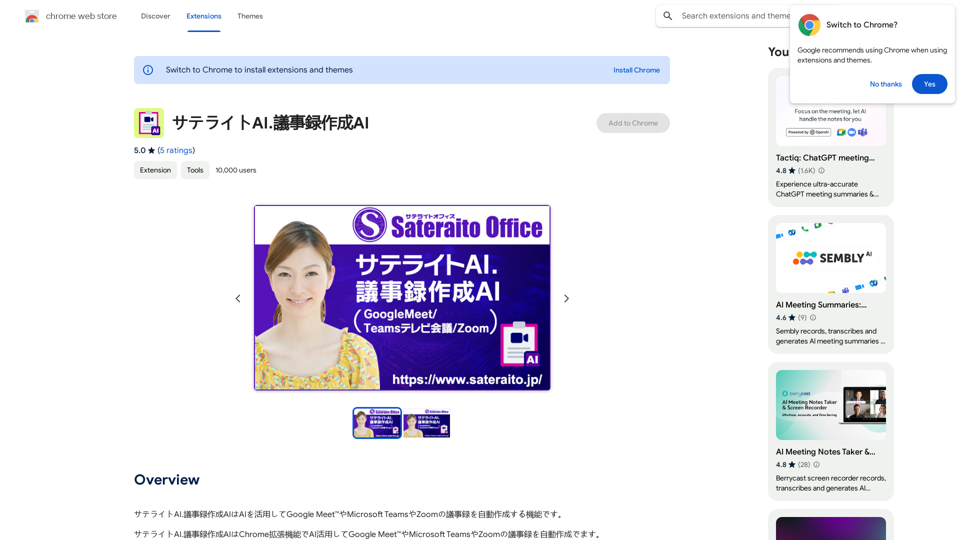
Introduction
Feature
Automatic Transcription
Satellite AI employs advanced AI technology to automatically transcribe conversations during meetings. Users can easily edit and review the generated transcript for accuracy and completeness.
Meeting Note Creation
The platform intelligently analyzes the transcript to create comprehensive meeting notes. These notes include:
- Topic summaries
- Member opinions
- Current issues
- Future tasks
PDF Download
Users can conveniently download the created meeting notes in PDF format, facilitating easy sharing and reference for all participants.
Dictionary Function
Satellite AI incorporates a built-in dictionary function, allowing users to quickly look up unfamiliar terms and phrases encountered during meetings.
Screen Capture Function
The platform offers a screen capture feature, enabling users to capture and save important visual information presented during meetings.
Multi-Platform Support
Satellite AI is compatible with major video conferencing platforms:
- Google Meet
- Microsoft Teams
- Zoom
Easy Installation and Usage
Users can quickly get started by installing the Chrome extension and following a simple process:
- Start a meeting on a supported platform
- Allow automatic transcription
- Review and edit the transcript
- Create meeting notes and summaries
- Download notes in PDF format
Flexible Pricing Options
Satellite AI offers:
- A free version with limited features
- Paid subscription with additional features and benefits
FAQ
Can I use Satellite AI with other video conferencing platforms?
Yes, Satellite AI supports Google Meet, Microsoft Teams, and Zoom.
How do I create meeting notes with Satellite AI?
Simply start a meeting, and the extension will automatically transcribe the conversation. You can then review and edit the transcript to create meeting notes and summaries.
Can I download the meeting notes in PDF format?
Yes, you can download the created meeting notes in PDF format for easy sharing and reference.
Latest Traffic Insights
Monthly Visits
193.90 M
Bounce Rate
56.27%
Pages Per Visit
2.71
Time on Site(s)
115.91
Global Rank
-
Country Rank
-
Recent Visits
Traffic Sources
- Social Media:0.48%
- Paid Referrals:0.55%
- Email:0.15%
- Referrals:12.81%
- Search Engines:16.21%
- Direct:69.81%
Related Websites
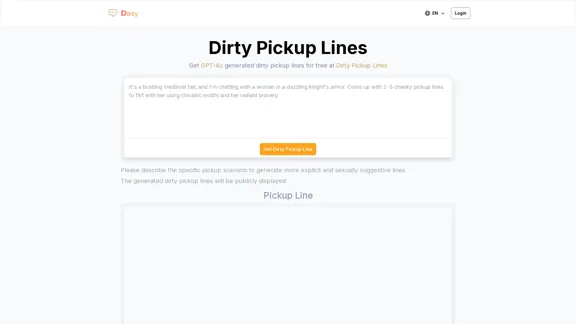
Dirty Pickup Lines - Online AI Raunchy Pickup Line Generator
Dirty Pickup Lines - Online AI Raunchy Pickup Line GeneratorDirty Pickup Lines is an online AI tool that generates explicit, sexually suggestive pickup lines for various scenarios, at no cost. Simply input a specific pickup scenario, and the AI will produce humorous, original, risqué pickup lines filled with sexual innuendos.
0
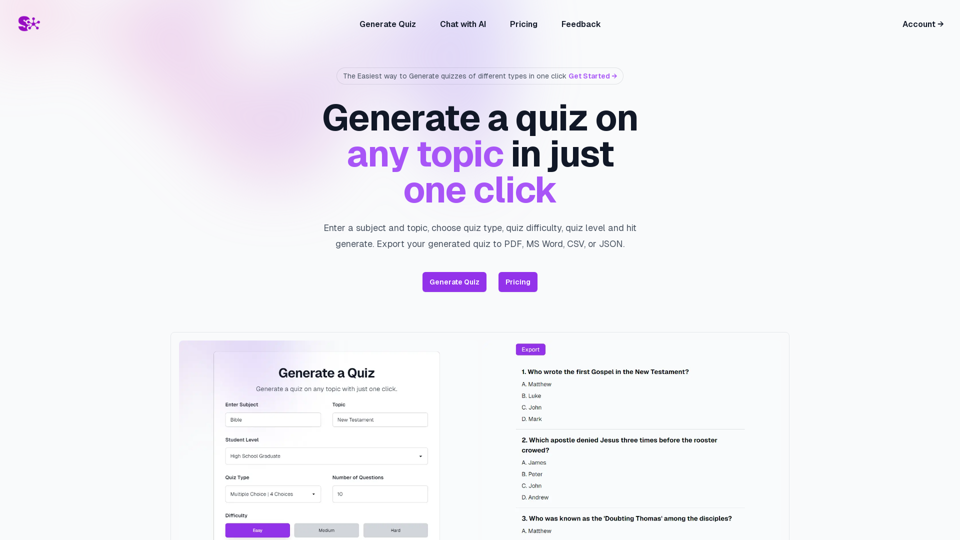
Quiz Generation Made Easy! ============================= With just one click, you can generate a quiz on any topic you want! Whether you're a teacher, student, or just a curious learner, this feature is perfect for you. How it Works --------------- 1. Choose Your Topic: Select the topic you want to generate a quiz on. It can be anything from history to science, literature to music, or even pop culture! 2. Click the Button: Simply click the "Generate Quiz" button, and our AI-powered algorithm will do the rest. 3. Get Your Quiz: In an instant, you'll receive a comprehensive quiz with multiple-choice questions, true/false questions, and short-answer questions. Features ------------ * Customizable: You can adjust the difficulty level, question type, and even add your own questions to make the quiz more personalized. * Instant Feedback: Get instant feedback on your answers, so you can track your progress and identify areas for improvement. * Shareable: Share your quiz with friends, classmates, or even on social media to spark a fun competition! Try it Out! -------------- Click the "Generate Quiz" button below to get started! [Generate Quiz Button] Happy quizzing!
0
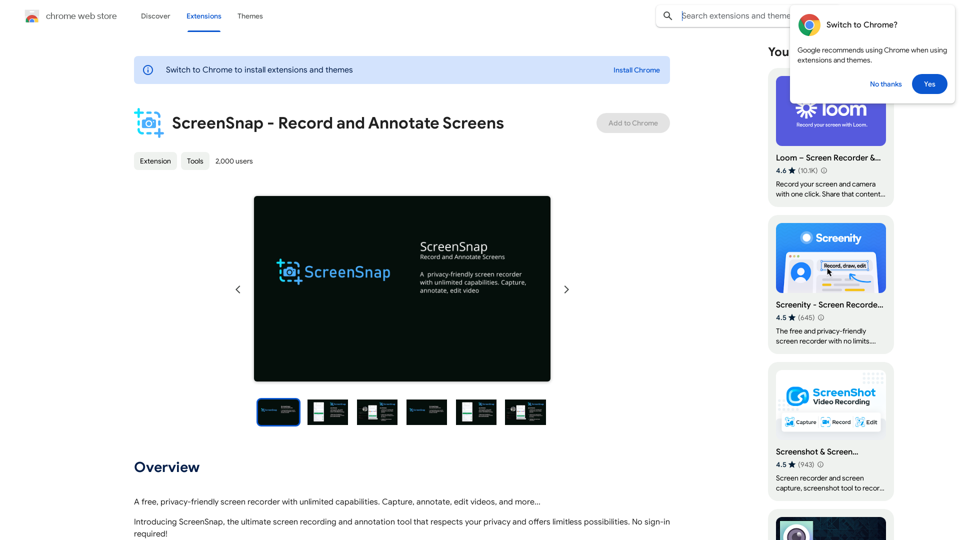
A free, privacy-friendly screen recorder with unlimited capabilities. Capture, annotate, edit videos, and more...
193.90 M
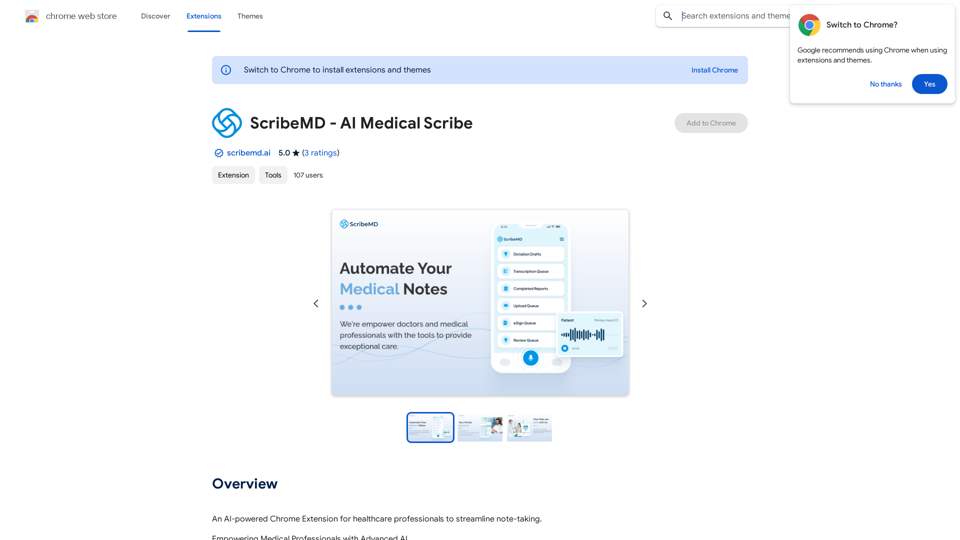
A Chrome extension powered by artificial intelligence, designed for healthcare professionals to make note-taking easier and more efficient.
193.90 M
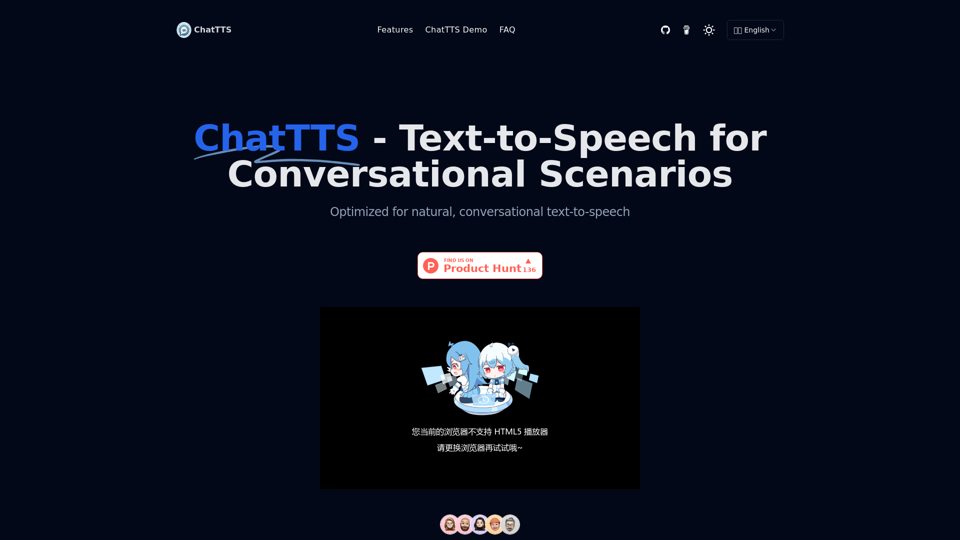
ChatTTS is a voice generation model on GitHub at 2noise/chattts. Chat TTS is specifically designed for conversational scenarios. It is ideal for applications such as dialogue tasks for large language model assistants, as well as conversational audio and video introductions. The model supports both Chinese and English, demonstrating high quality and naturalness in speech synthesis. This level of performance is achieved through training on approximately 100,000 hours of Chinese and English data. Additionally, the project team plans to open-source a basic model trained with 40,000 hours of data, which will aid the academic and developer communities in further research and development.
23.26 K