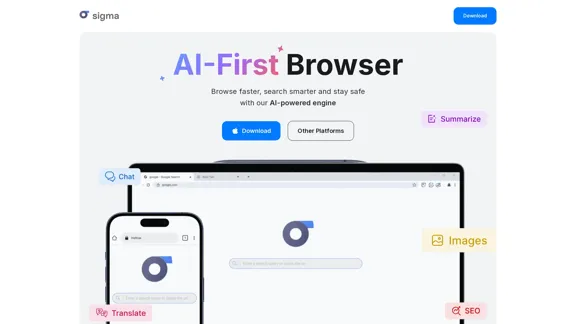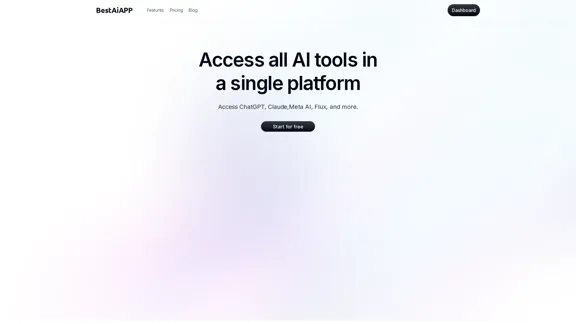Copilot for Microsoft 365 is an AI-powered assistant that integrates with popular Microsoft applications to enhance productivity and creativity. It leverages large language models and organizational data to provide real-time intelligent assistance across various tasks and workflows.
Copilot for Microsoft 365 – Microsoft Adoption Copilot for Microsoft 365 is a powerful AI assistant that helps you work smarter and faster across Microsoft 365 apps and services. It combines the power of large language models (LLMs) with your organization's data in the Microsoft Graph and Microsoft 365 apps to turn your words into the most powerful productivity tool on the planet. Copilot is designed to help you: • Unleash creativity • Unlock productivity • Uplevel skills Copilot is built on Microsoft's comprehensive approach to security, compliance, and privacy. Copilot in Microsoft 365 apps and services: • Does not use your data to train the underlying LLM • Does not replace human ingenuity and judgment • Is designed to keep humans in the loop Copilot is currently available in Word, Excel, PowerPoint, Outlook, Teams, and more. Getting Started with Copilot To get started with Copilot, follow these steps: 1. Check availability: Ensure your organization has access to Copilot. 2. Learn the basics: Familiarize yourself with Copilot's capabilities and how to use it effectively. 3. Explore use cases: Discover how Copilot can help you in your specific role and tasks. 4. Practice and refine: Use Copilot regularly and refine your prompts for better results. 5. Share and collaborate: Collaborate with colleagues using Copilot and share best practices. Best Practices for Using Copilot 1. Be specific in your prompts 2. Provide context for better results 3. Review and edit Copilot's output 4. Use Copilot as a starting point, not a final product 5. Experiment with different approaches 6. Stay informed about new features and updates Copilot in Different Microsoft 365 Apps • Word: Draft, edit, summarize, and rewrite content • Excel: Analyze data, create formulas, and generate insights • PowerPoint: Create presentations, design slides, and generate content • Outlook: Compose emails, summarize threads, and manage your inbox • Teams: Summarize meetings, generate action items, and create meeting notes Responsible AI and Copilot Microsoft is committed to developing AI systems responsibly. When using Copilot, keep in mind: • AI-generated content may contain biases or inaccuracies • Always review and verify Copilot's output • Use your judgment and expertise alongside Copilot's suggestions • Be aware of your organization's policies regarding AI use Conclusion Copilot for Microsoft 365 is a powerful tool that can significantly enhance your productivity and creativity. By understanding its capabilities, following best practices, and using it responsibly, you can make the most of this AI assistant in your daily work.
Microsoft Copilot combines the power of large language models (LLMs) with your organization's data to turn your words into one of the most powerful productivity tools on the planet.
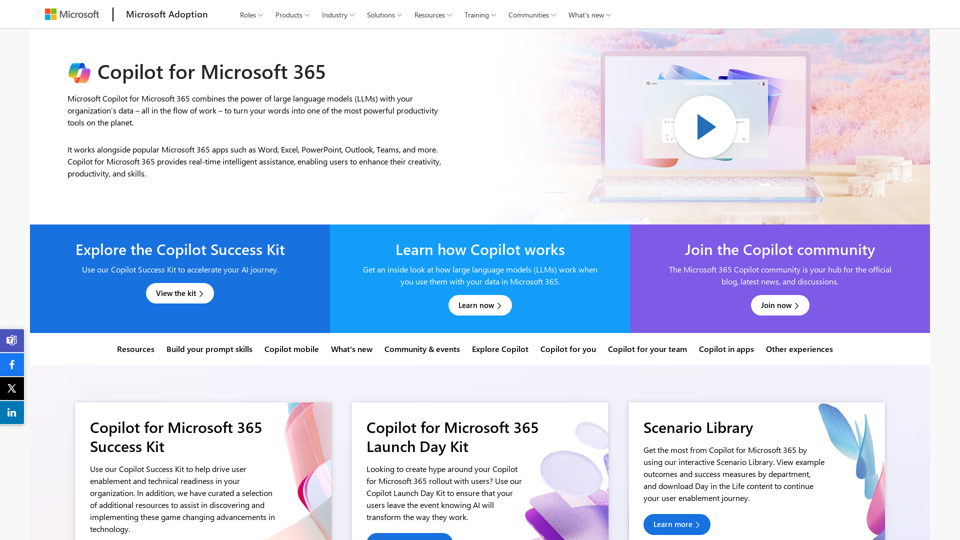
Introduction
Feature
Seamless Integration
Copilot integrates with Microsoft 365 apps including Word, Excel, PowerPoint, Outlook, and Teams, providing AI assistance directly within these familiar tools.
Real-time AI Assistance
Users can access intelligent help for various tasks and workflows in real-time, boosting efficiency and productivity.
Customization and Extensibility
Copilot can be tailored to meet organization-specific needs and extended through plugins and connectors, ensuring a personalized experience.
Natural Language Interaction
Users interact with Copilot using natural language prompts, making it intuitive and accessible for all skill levels.
Multi-faceted Capabilities
Copilot assists with a wide range of tasks including summarizing, drafting, analyzing, and ideating, enhancing both productivity and creativity.
Continuous Evolution
Regular updates and improvements ensure that Copilot's capabilities are always expanding and evolving.
FAQ
How do I get started with Copilot for Microsoft 365?
- Ensure your organization has the necessary Copilot licenses
- Enable Copilot for users through admin controls
- Provide user training on effective prompt writing and use cases
- Start with basic tasks like summarizing and drafting
- Gradually expand usage to more advanced scenarios and workflows
Is my data safe when using Copilot?
Copilot adheres to Microsoft's enterprise-grade security and privacy standards. Your organizational data is not used to train the underlying AI models.
Can Copilot be customized for my organization?
Yes, Copilot can be extended using Microsoft Graph connectors and custom plugins to incorporate organization-specific data and workflows.
How does Copilot impact productivity?
Studies have shown significant productivity gains for Copilot users, with faster task completion and improved quality of work.
How often is Copilot updated with new features?
Microsoft regularly updates Copilot with new capabilities and improvements. Check the Microsoft 365 roadmap for the latest information.
Latest Traffic Insights
Monthly Visits
608.60 K
Bounce Rate
61.92%
Pages Per Visit
1.94
Time on Site(s)
66.30
Global Rank
-
Country Rank
-
Recent Visits
Traffic Sources
- Social Media:1.56%
- Paid Referrals:1.07%
- Email:0.26%
- Referrals:8.94%
- Search Engines:50.84%
- Direct:37.31%
Related Websites
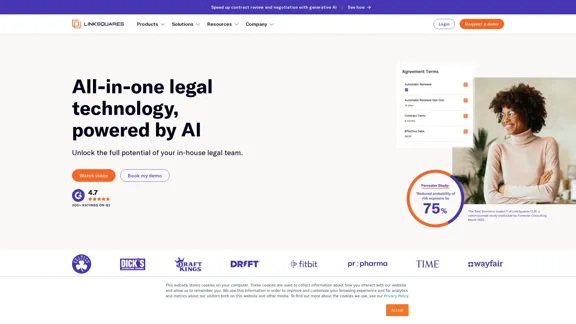
AI-Powered Contract Management for Legal Teams | LinkSquares
AI-Powered Contract Management for Legal Teams | LinkSquaresLegal teams depend on LinkSquares for effortless agreement drafting, reviewing, and execution using AI-powered contract lifecycle management and project management software.
81.95 K
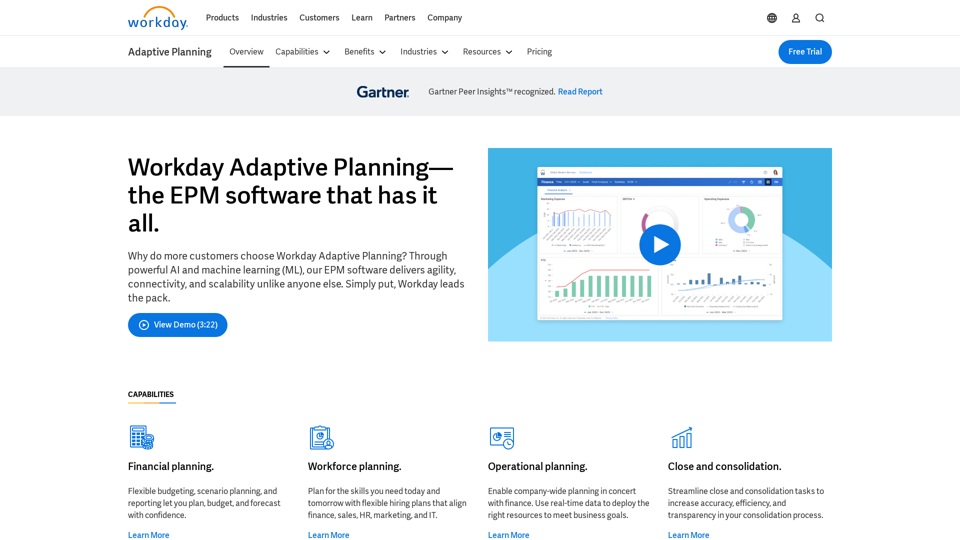
Drive enterprise-wide business planning with Workday Adaptive Planning Cloud. Our EPM platform helps organizations plan smarter, report faster, and analyze better.
511.80 K
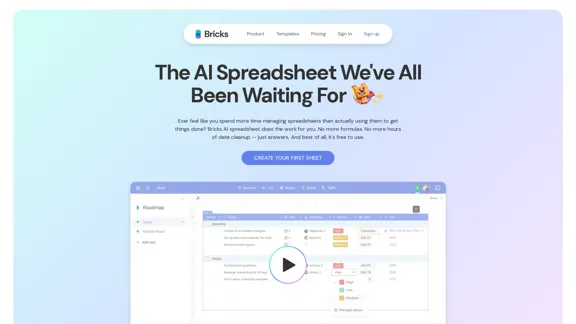
Ever feel like you spend more time managing spreadsheets than actually using them to get things done? Bricks AI spreadsheet does the work for you. No more formulas. No more hours of data cleanup — just answers. And best of all, it's free to use.
705.85 K
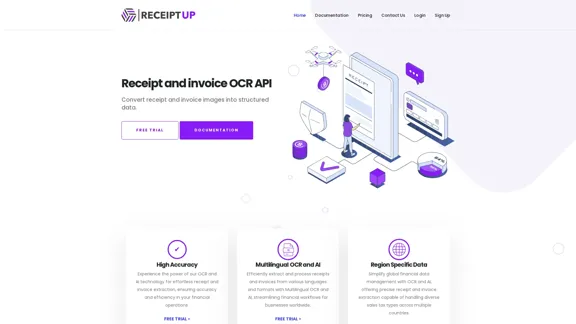
Receipt OCR API: Precise Data Extraction Tool | ReceiptUp
Receipt OCR API: Precise Data Extraction Tool | ReceiptUpTransform your receipt management with our advanced OCR API. Experience fast, accurate data extraction for streamlined workflow and improved efficiency.
0
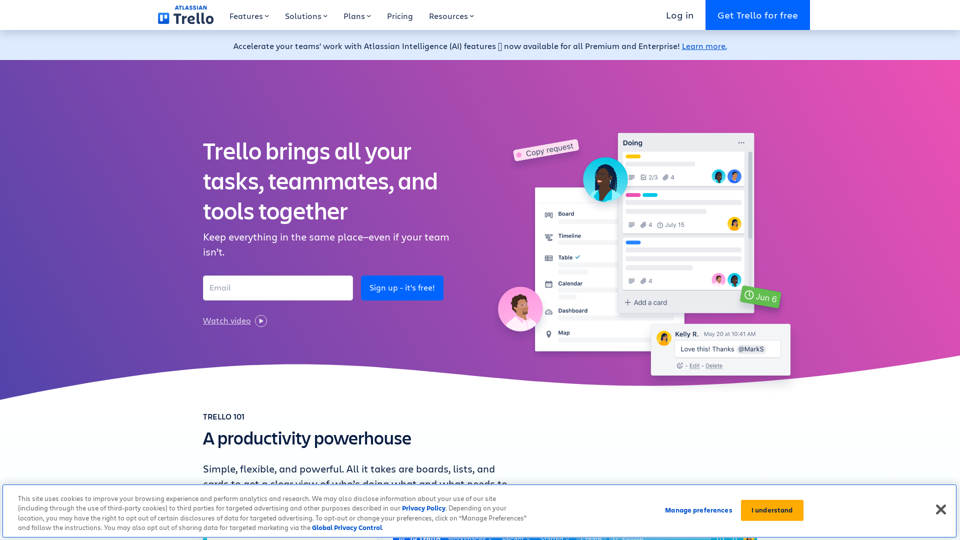
Manage Your Team's Projects From Anywhere | Trello
Manage Your Team's Projects From Anywhere | TrelloMake the impossible, possible with Trello. The ultimate teamwork project management tool. Start up a board in seconds, automate tedious tasks, and collaborate anywhere, even on mobile.
76.84 M
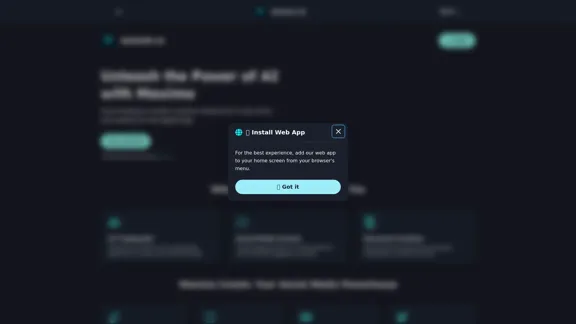
Maximo AI: Your All-in-One AI Solution for Trading & Content Creation
Maximo AI: Your All-in-One AI Solution for Trading & Content CreationUnleash the power of AI with Maximo. Your all-in-one solution for trading, content creation, automation, and social media management.
0