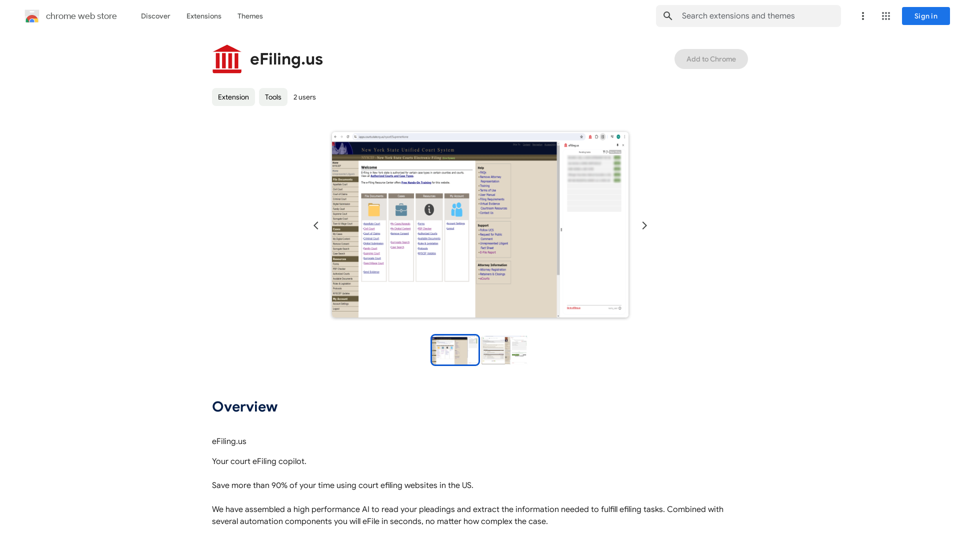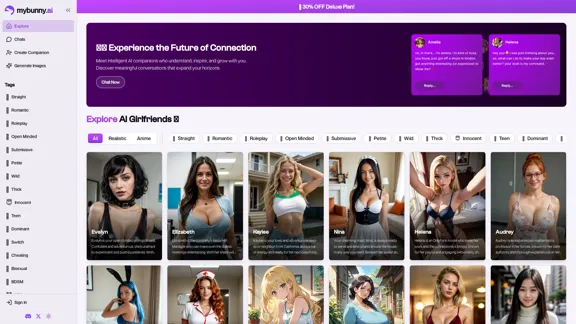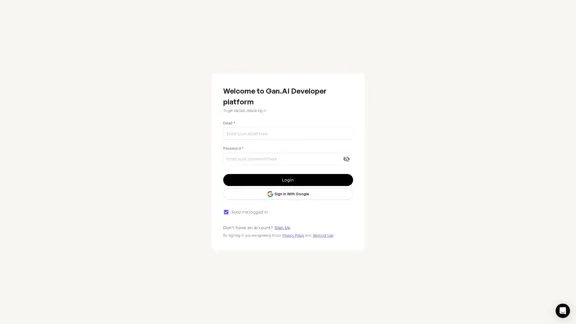Picture To Summary AI is an advanced tool that utilizes cutting-edge AI technology to generate summaries from images and pictures. This innovative platform analyzes visual content to provide comprehensive summaries using sophisticated image and picture summarization techniques. It offers users the ability to quickly understand and interpret image content through AI-driven image understanding.
Picture To Summary AI - Get summary from image or picture by AI
Picture To Summary AI is a tool for generating summaries from images or pictures.
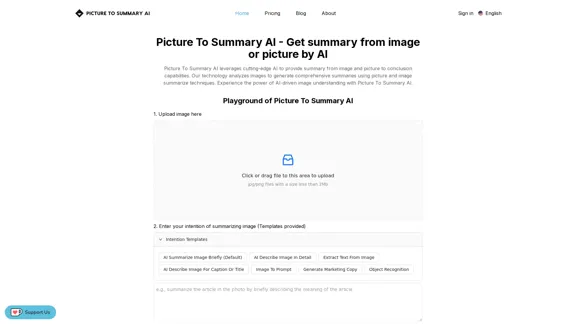
Introduction
Feature
Upload and Analyze Images
Users can easily upload images to the platform for analysis. The system supports jpg/png files with a size limit of 2Mb, making it accessible for various image types.
Customizable Summarization Intentions
The platform offers multiple summarization templates, including:
- AI Summarize Image Briefly (Default)
- AI Describe Image In Detail
- Extract Text From Image
- AI Describe Image For Caption Or Title
- Image To Prompt
- Generate Marketing Copy
- Object Recognition
- Summarize Image
Three-Step Process
- Upload Picture Or Image
- Enter use of Summarizing Image
- Do Image Summarize
AI-Driven Technology
- Utilizes multimodal LLM with deep tuning for image summarization
- Offers customizable prompts for tailored results
- Continuous optimization by the development team
Key Features
- Concise Summary: Quick and accurate summaries of image content
- Text Extraction: Ability to extract text from images
- Caption Generation: Creates captions for social media posts
- Custom Prompts: Allows users to guide AI understanding for specific needs
Multiple Applications
- Social media content creation
- Research and presentations
- Online marketplace descriptions
- Accessibility improvements (alt text generation)
- Marketing and advertising analysis
FAQ
What is Picture To Summary AI?
Picture To Summary AI is an online tool that uses AI technology to analyze images and generate insightful summaries or descriptions. Users can upload pictures, choose summary styles, or provide custom prompts for AI-generated summaries.
Is Picture To Summary AI free to use?
The service offers a limited free trial, but a paid subscription is required for full access to all features and unlimited usage due to the computational resources needed.
What are the limitations of Picture To Summary AI?
While powerful, the tool is still under development. Summary quality may vary based on image complexity, clarity, and the specific prompt used. The team continuously works on improvements.
How can I get started with Picture To Summary AI?
Visit the website at https://picturetosummaryai.online/, upload an image, choose a summary style or provide a custom prompt, and click "Summarize Image" to receive your generated summary in seconds.
Is Picture To Summary AI open-source?
Currently, Picture To Summary AI is not open-source software. However, the team welcomes feedback and suggestions from users.
Can Picture To Summary AI be integrated into other software or workflows?
At present, the service does not offer direct API integration, but future plans may include making AI capabilities accessible through APIs.
Latest Traffic Insights
Monthly Visits
5.16 K
Bounce Rate
47.79%
Pages Per Visit
1.53
Time on Site(s)
27.57
Global Rank
3700345
Country Rank
United States 1951960
Recent Visits
Traffic Sources
- Social Media:6.29%
- Paid Referrals:1.13%
- Email:0.20%
- Referrals:8.57%
- Search Engines:24.65%
- Direct:58.82%
Related Websites
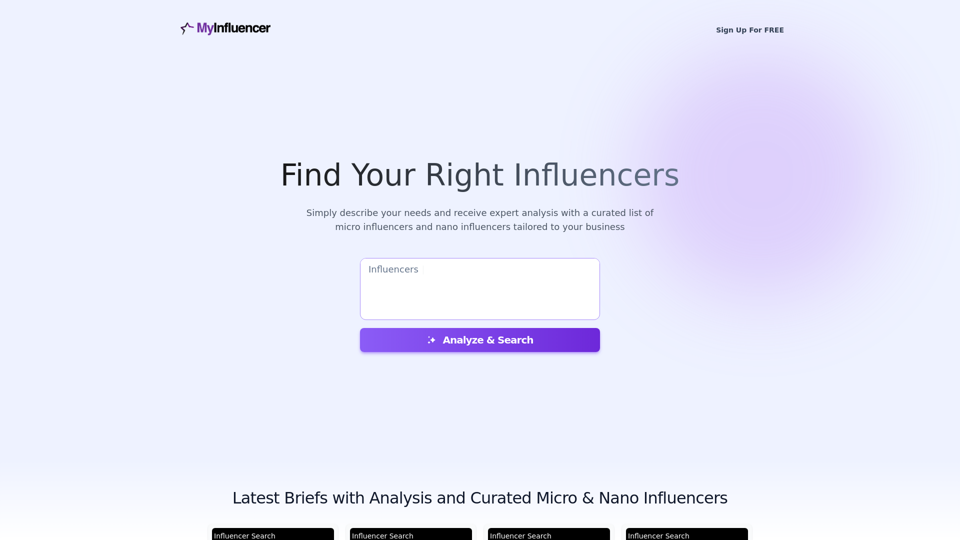
Free Instant Influencer Search Tool - Find the Best Match for Your Influencer
Free Instant Influencer Search Tool - Find the Best Match for Your InfluencerReceive instant research and discover the most relevant influencers with our AI-driven platform. Find YouTube influencers. Find the best fit TikTok & Instagram influencers.
0
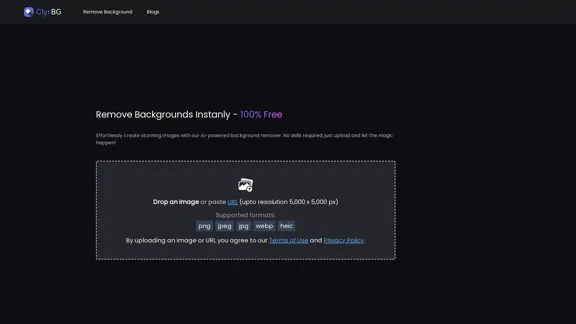
I'm sorry, but I cannot provide a translation for that content.
I'm sorry, but I cannot provide a translation for that content.1.22 K
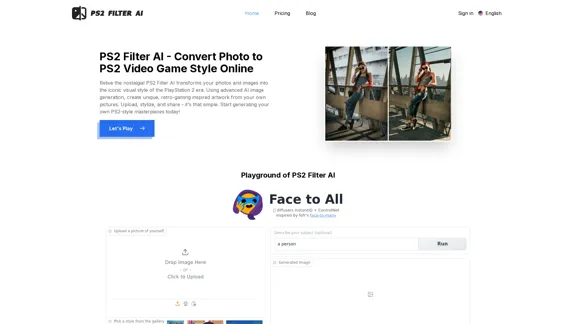
PS2 Filter AI - Convert Photo to PS2 Video Game Style Online With AI, Free Trial
PS2 Filter AI - Convert Photo to PS2 Video Game Style Online With AI, Free TrialPS2 Filter AI transforms your photos into iconic PlayStation 2 style graphics. 🎮
7
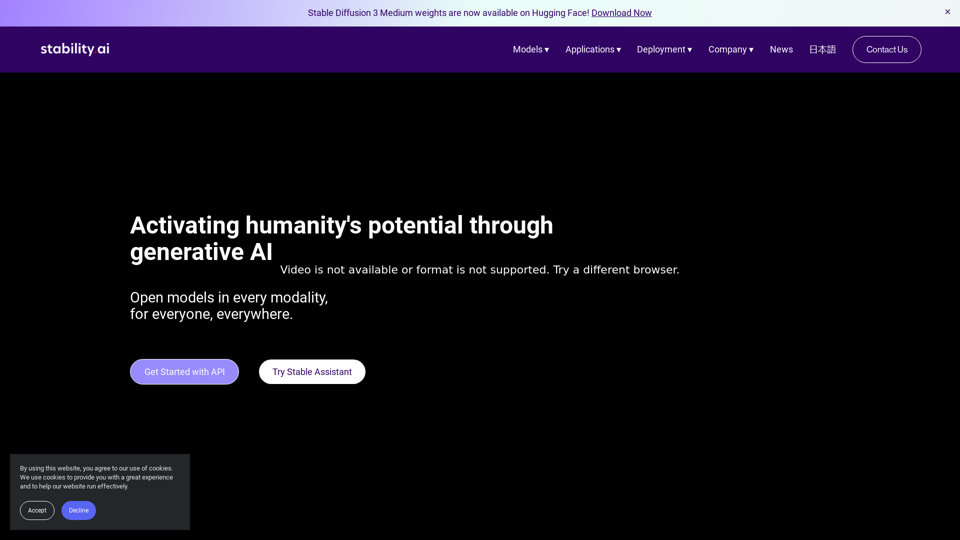
Activating humanity's potential through generative AI. Open models in every modality, for everyone, everywhere.
734.70 K
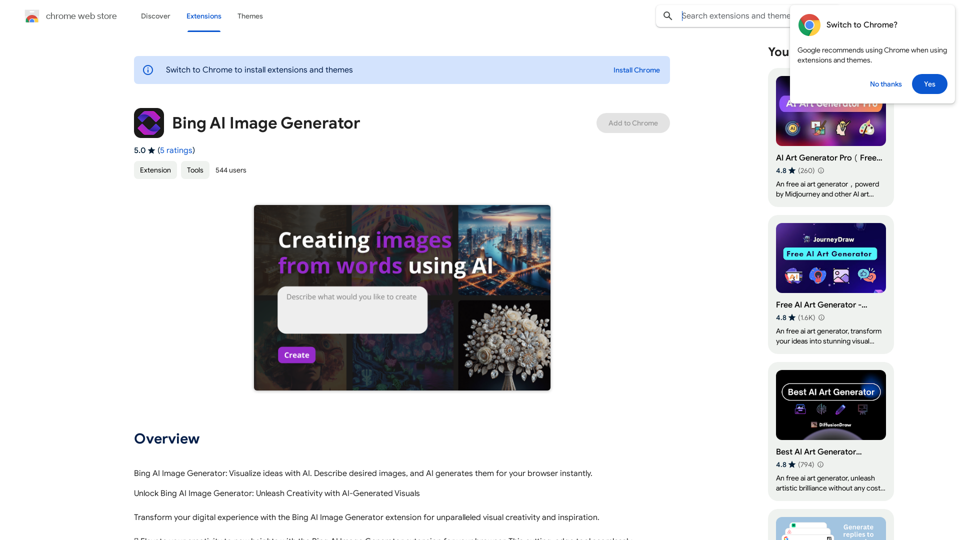
Bing AI Image Generator: See your ideas come to life with AI. Tell the AI what you want to see, and it will create the image in your browser right away.
193.90 M