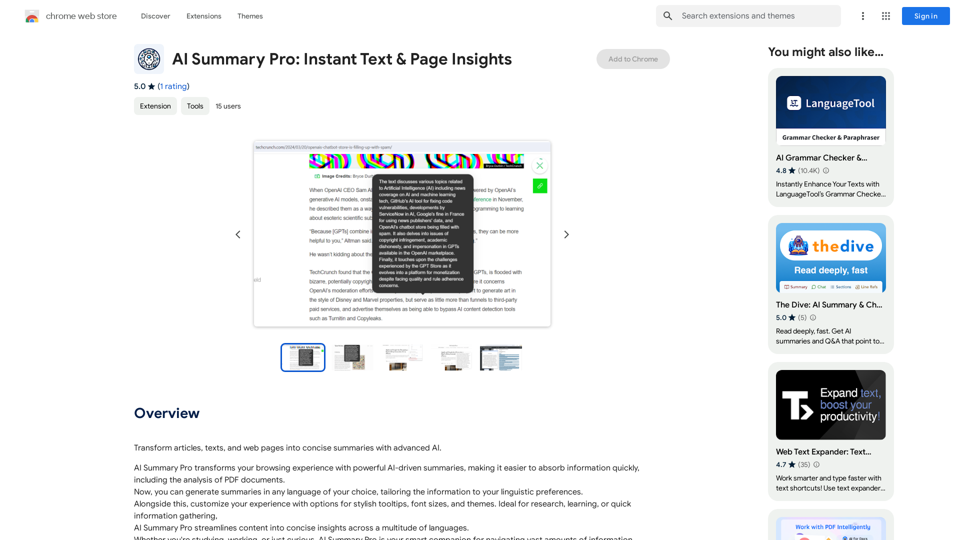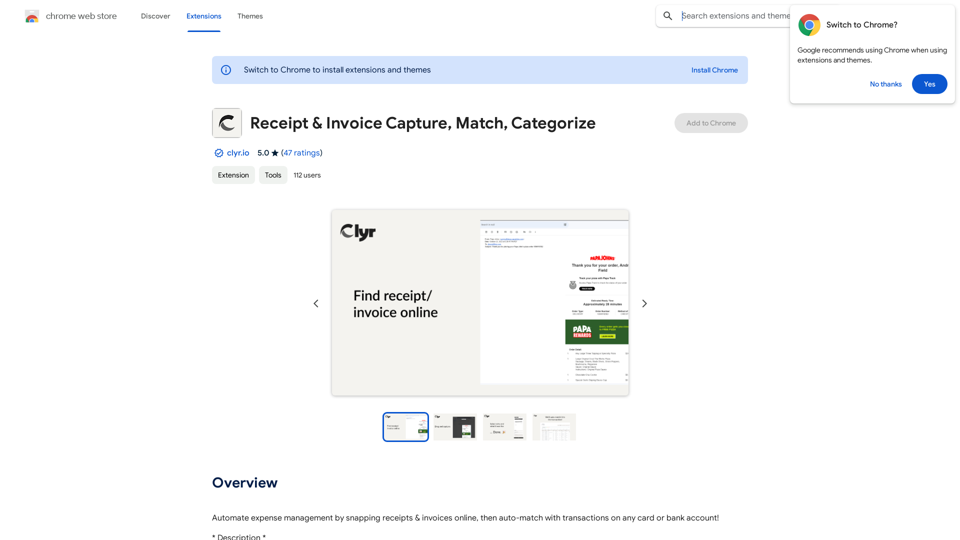HotBot is an AI-powered platform offering a 24/7 AI Assistant, instant image generation, and intelligent answers to user queries. It provides versatile assistance for various tasks, from book recommendations to workout routines, making it a comprehensive tool for users seeking AI-driven support and creative solutions.
HotBot: Smarter Answers. AI Made Easy. Ask Your Question Now.
HotBot is AI made simple. We made searching the web better in 1996, and now we're making AI easier in 2024. Just type in your question and receive your answer, all powered by ChatGPT 4. HotBot is totally free to use and no sign-up is required.
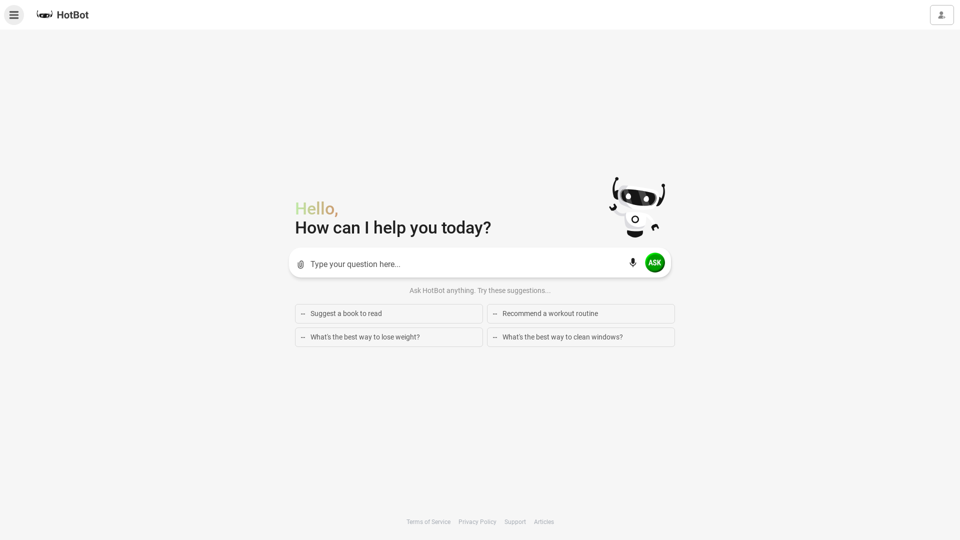
Introduction
Feature
24/7 AI Assistant
HotBot's AI Assistant is available round-the-clock, providing users with instant access to answers and assistance for a wide range of tasks and inquiries.
Instant Image Generation
Users can generate images instantly using HotBot, making it an invaluable tool for creative projects and visual content creation.
Chat History Tracking
HotBot maintains a record of chat history, allowing users to easily review past conversations and refer back to previous discussions.
User-Friendly Sign-Up Process
Getting started with HotBot is simple, requiring only an email or Google account for registration.
Flexible Pricing Options
HotBot offers a free service with basic features, as well as paid subscription options for users seeking advanced functionalities and extended access.
Secure Data Protection
HotBot prioritizes user privacy and ensures that all data is securely protected, maintaining user trust and confidentiality.
FAQ
What types of tasks can HotBot's AI Assistant help with?
HotBot's AI Assistant can help with a variety of tasks, including:
- Recommending books
- Suggesting workout routines
- Providing cleaning tips (e.g., for windows)
- Answering general questions
- Assisting with creative projects
Is HotBot free to use?
Yes, HotBot offers a free service that allows users to:
- Chat with the AI Assistant
- Generate images instantly For more advanced features and extended access, users can opt for a paid subscription.
How do I start using HotBot?
To begin using HotBot, follow these simple steps:
- Sign up with your email or Google account
- Ask your question or request assistance from the AI Assistant
- Utilize the image generation feature for creative projects
Can I access my previous conversations with HotBot?
Yes, HotBot maintains a chat history feature, allowing you to:
- Track your conversations
- Refer back to previous discussions
- Review past inquiries and responses
Latest Traffic Insights
Monthly Visits
708.64 K
Bounce Rate
40.88%
Pages Per Visit
2.55
Time on Site(s)
85.58
Global Rank
73387
Country Rank
United States 53329
Recent Visits
Traffic Sources
- Social Media:2.12%
- Paid Referrals:0.89%
- Email:0.08%
- Referrals:7.12%
- Search Engines:56.11%
- Direct:33.67%
Related Websites
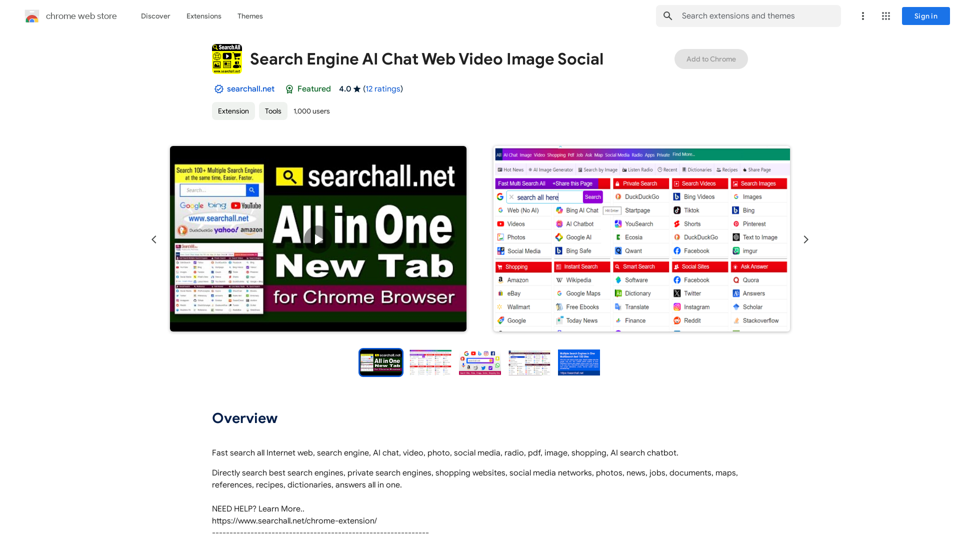
Quickly search the entire Internet, including websites, search engines, AI chatbots, videos, photos, social media, radio, PDFs, images, online shopping platforms, and AI-powered search chatbots.
193.90 M
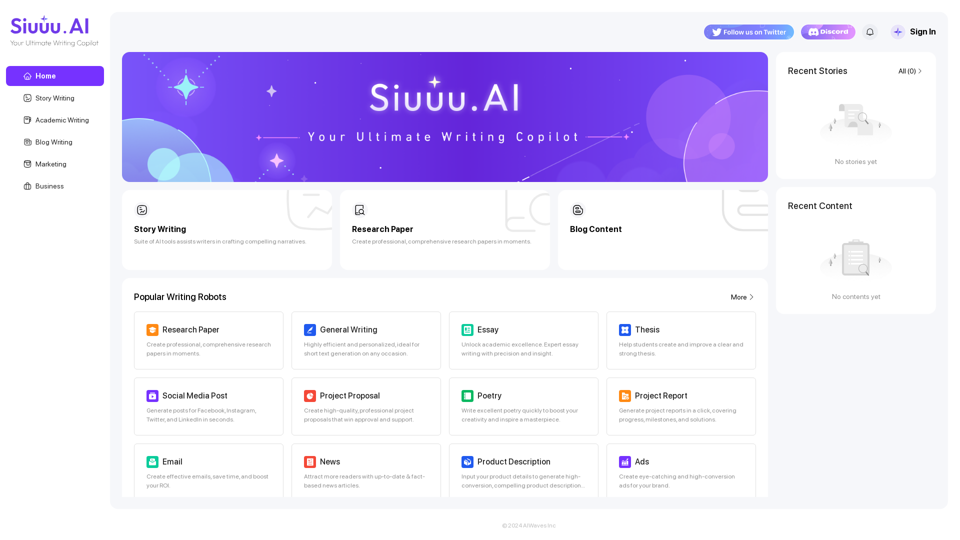
Siuuu.ai provides personalized writing tools for writers, students, educators, marketing professionals, and others. Our goal is to support and enhance your writing experience across a wide range of content types, including novels, research papers, marketing emails, blogs, and more.
0
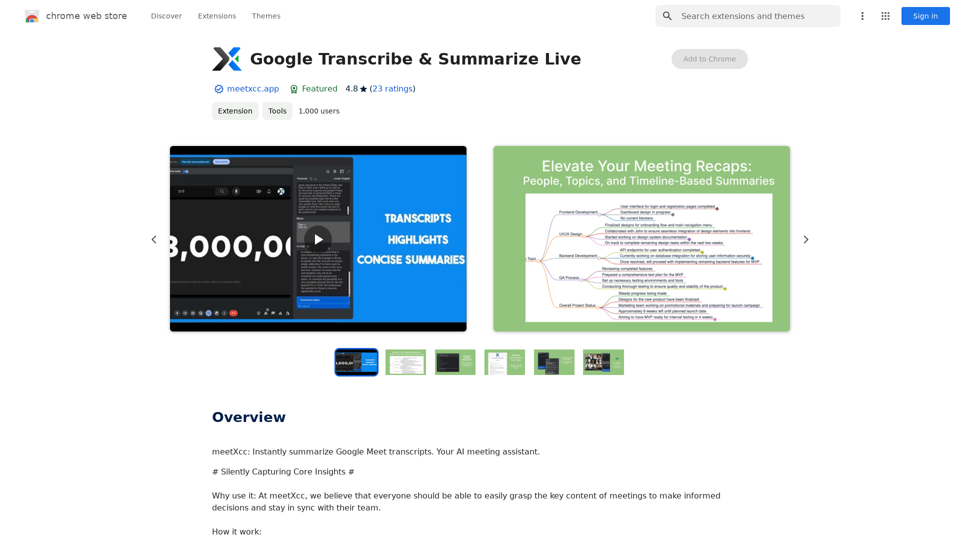
Google Transcribe & Summarize Live Automatically transcribe and summarize live audio and video streams in real-time using Google's AI technology.
Google Transcribe & Summarize Live Automatically transcribe and summarize live audio and video streams in real-time using Google's AI technology.meetXcc: Instantly summarize Google Meet transcripts. Your AI meeting assistant.
193.90 M
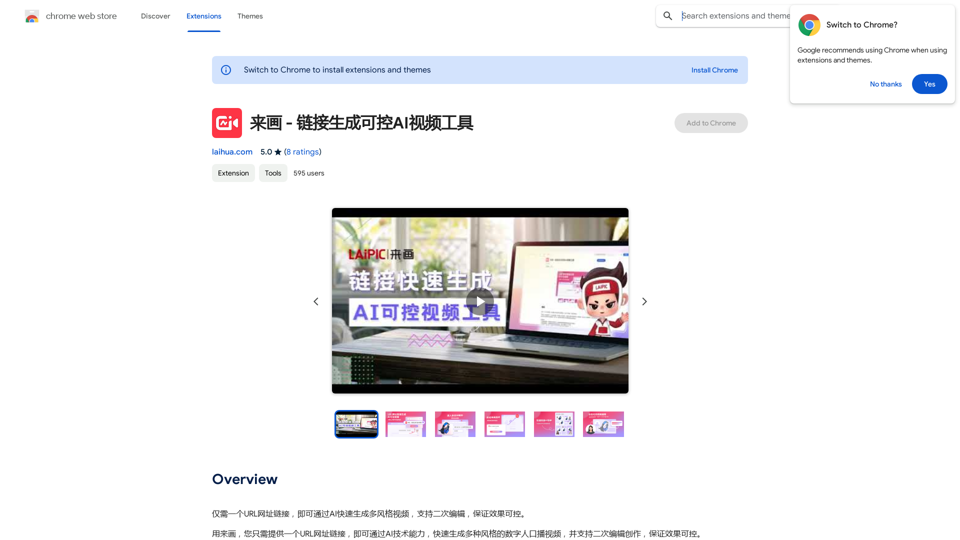
With just one URL link, you can quickly generate videos in multiple styles using AI. It supports secondary editing and ensures controllable results.
193.90 M
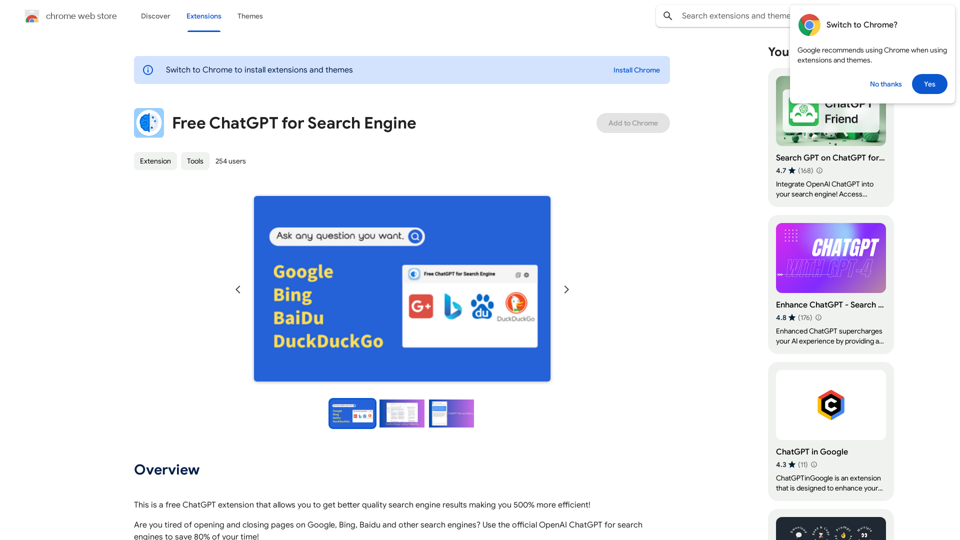
This is a free ChatGPT extension that helps you get better quality search engine results, making you 500% more efficient!
193.90 M
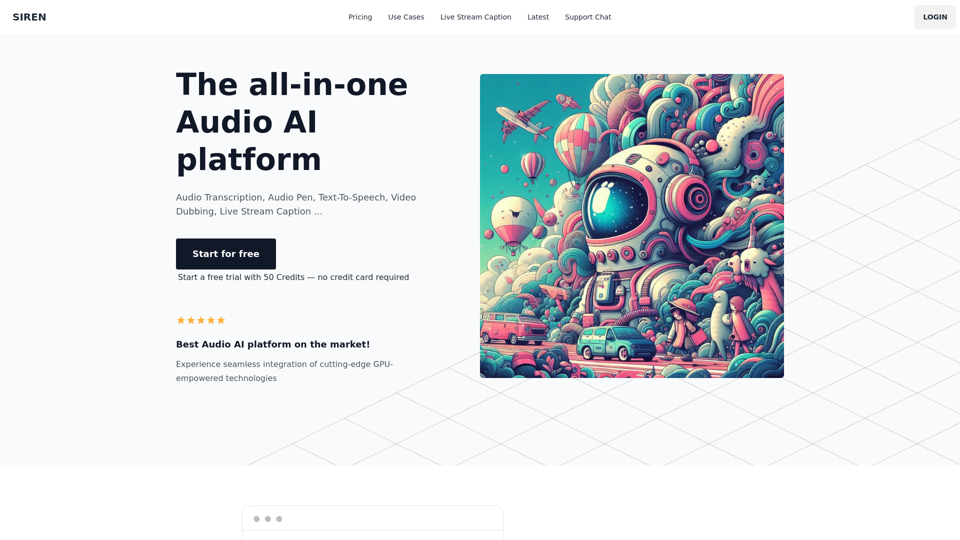
The all-in-one Audio AI platform. The ultimate solution for Audio Transcription, Speech-To-Text, Audio Pen, Text-To-Speech, Video Dubbing, Live Stream Captioning.
The all-in-one Audio AI platform. The ultimate solution for Audio Transcription, Speech-To-Text, Audio Pen, Text-To-Speech, Video Dubbing, Live Stream Captioning.The all-in-one Audio AI platform. The ultimate solution for Audio Transcription, Speech-To-Text, Audio Pen, Text-To-Speech, Video Dubbing, Live Stream Caption
0