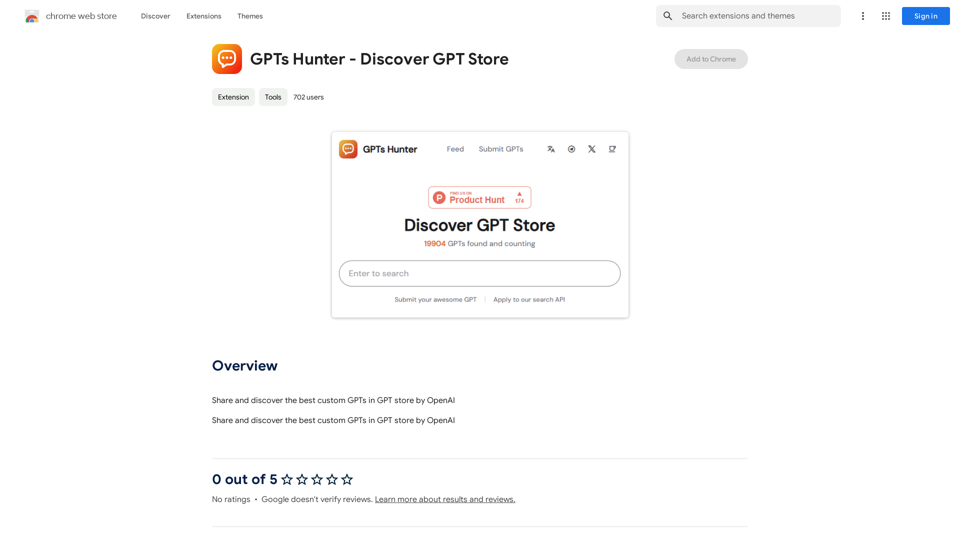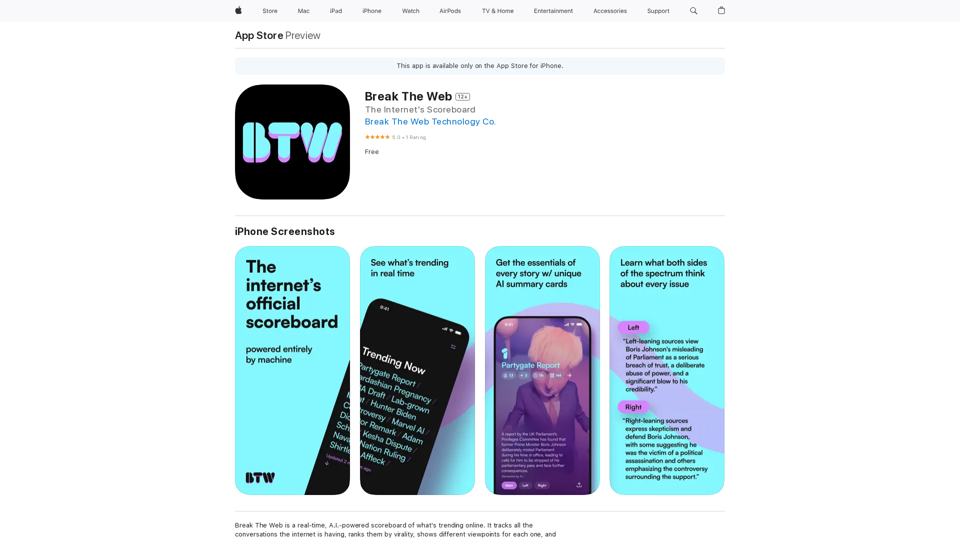Shinkai Visor is an innovative AI-powered Chrome extension designed to enhance daily tasks and provide real-time knowledge access. This revolutionary tool operates on a decentralized P2P network, ensuring up-to-date AI capabilities while prioritizing user privacy. Shinkai Visor integrates seamlessly into users' digital routines, offering a range of AI tools for various tasks and connecting users to a global network of intelligence.
Shinkai Visor: Supercharged AI for Tasks
Shinkai enhances AI capabilities to better manage your daily tasks and keeps the AI current with worldwide information.
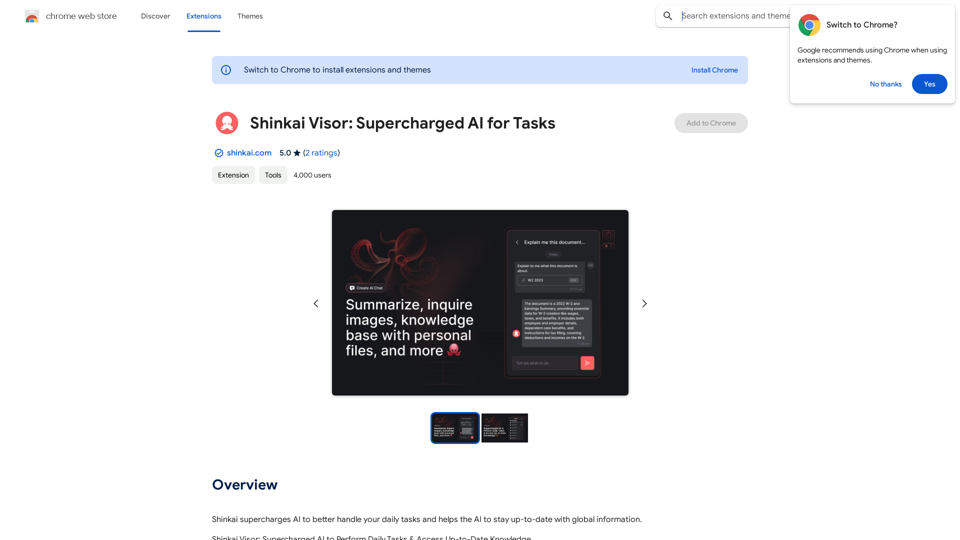
Introduction
Feature
AI-Driven Chrome Extension
Shinkai Visor is a cutting-edge Chrome extension that leverages AI technology to supercharge daily tasks and provide instant access to real-time knowledge.
Decentralized P2P Network
The extension operates on a decentralized peer-to-peer network, ensuring that the AI remains informed with the latest information at all times.
Privacy-Centric Design
Shinkai Visor prioritizes user privacy, maintaining an open-source ecosystem that respects data sovereignty and keeps user information under their control.
AI Tools for Daily Tasks
The extension offers a range of AI-powered tools to simplify digital routines, including email scheduling and dynamic workflow creation using integrations like Zapier, Google Docs, and Slack.
VectorFS File System
Shinkai Visor features a dedicated file system called VectorFS, which enhances AI performance, enables collaborative intelligence, and promotes open-source innovation.
Real-Time Knowledge Access
Users can access up-to-date information and knowledge through the extension's AI capabilities.
Customization Options
As an open-source project, Shinkai Visor allows users to build, customize, and extend its functionality to suit their specific needs.
FAQ
How does Shinkai Visor handle user data?
Shinkai Visor respects data sovereignty and does not collect or use user data, ensuring complete privacy for its users.
Is Shinkai Visor compatible with other Chrome extensions?
Yes, Shinkai Visor is designed to work seamlessly alongside other Chrome extensions, enhancing the overall browsing experience.
Can users customize Shinkai Visor?
Absolutely. As an open-source project, Shinkai Visor can be built upon, customized, and extended to fit individual user needs and preferences.
How can users get started with Shinkai Visor?
To begin using Shinkai Visor, users can install the extension and start exploring its features and capabilities. It's recommended to customize the extension to fit personal workflows and join the Shinkai Visor community for updates and innovations.
What are the main benefits of using Shinkai Visor?
| Benefits |
|---|
| Anticipates user needs |
| Maintains data privacy |
| Connects to a global intelligence network |
| Simplifies digital routines |
| Provides real-time knowledge access |
Latest Traffic Insights
Monthly Visits
193.90 M
Bounce Rate
56.27%
Pages Per Visit
2.71
Time on Site(s)
115.91
Global Rank
-
Country Rank
-
Recent Visits
Traffic Sources
- Social Media:0.48%
- Paid Referrals:0.55%
- Email:0.15%
- Referrals:12.81%
- Search Engines:16.21%
- Direct:69.81%
Related Websites
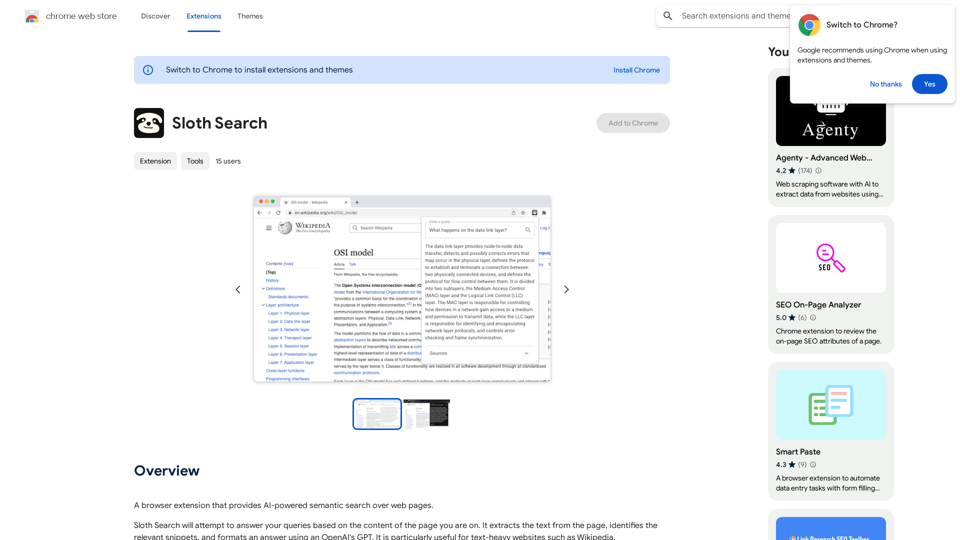
A browser extension that uses artificial intelligence to perform a deeper understanding search of web pages.
193.90 M
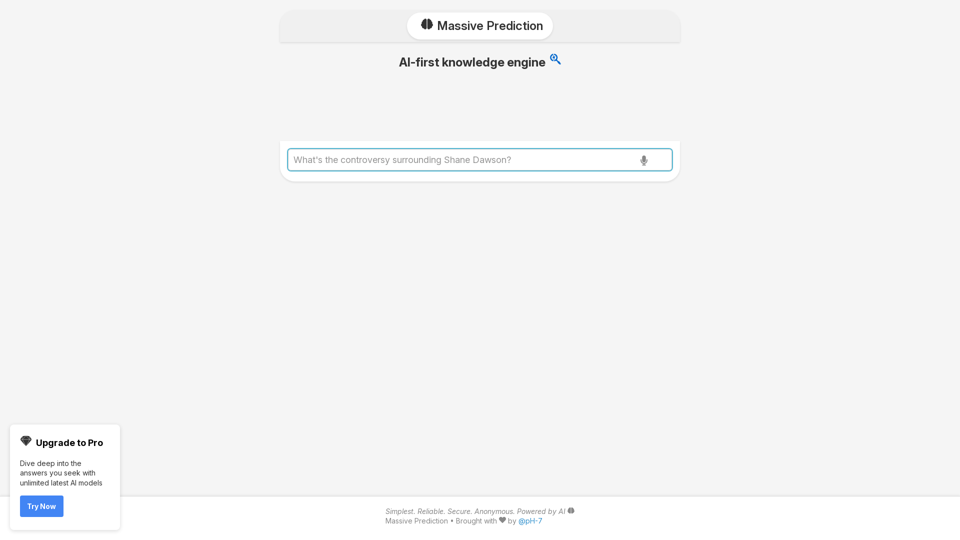
An AI-powered search engine that provides immediate answers to your most important questions.
An AI-powered search engine that provides immediate answers to your most important questions.MassivePrediction: A specialized AI search engine that is always available and runs directly in your browser. It instantly retrieves highly relevant content from the internet that was created by AI.
0
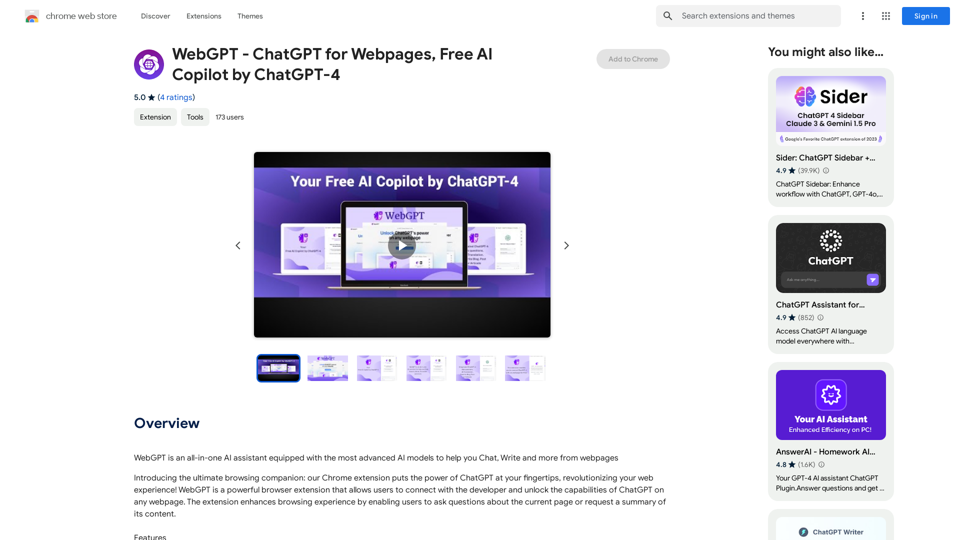
WebGPT - ChatGPT for Webpages, Free AI Copilot by ChatGPT-4
WebGPT - ChatGPT for Webpages, Free AI Copilot by ChatGPT-4WebGPT is an all-in-one AI assistant with the most advanced AI models to help you chat, write, and more, all from webpages.
193.90 M
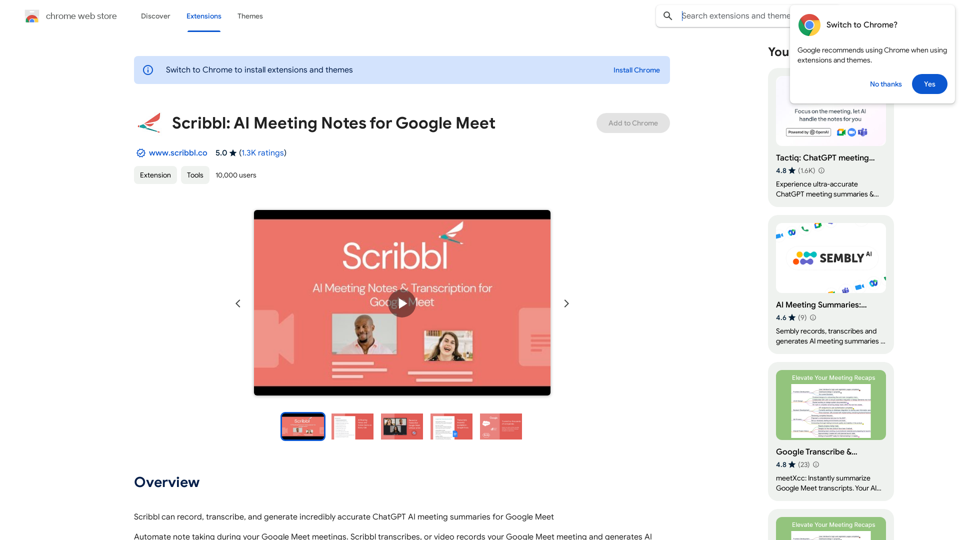
Scribbl can record, transcribe, and generate extremely accurate ChatGPT AI meeting summaries for Google Meet.
193.90 M
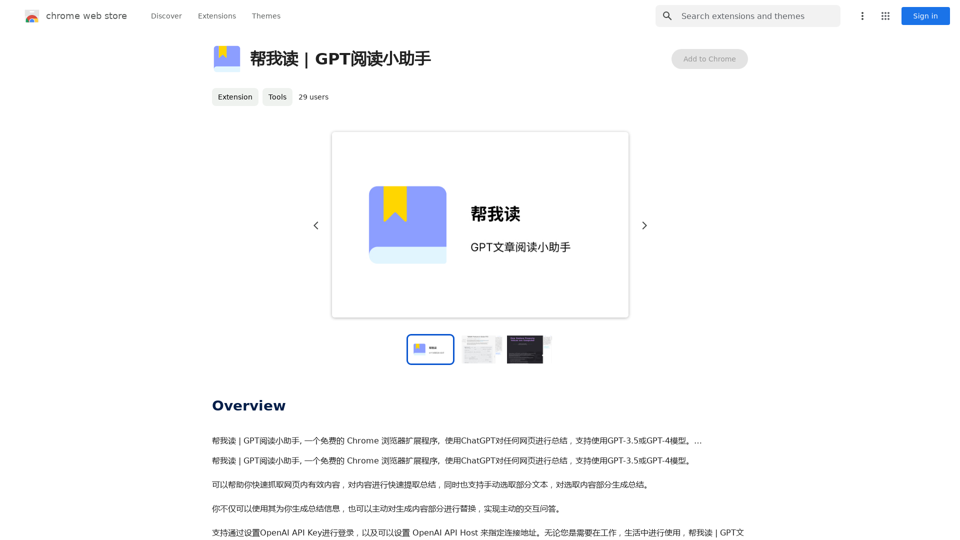
Help me read | GPT Reading Assistant, a free Chrome browser extension, summarizes any webpage using ChatGPT, supporting the use of GPT-3.5 or GPT-4 models. ...
193.90 M
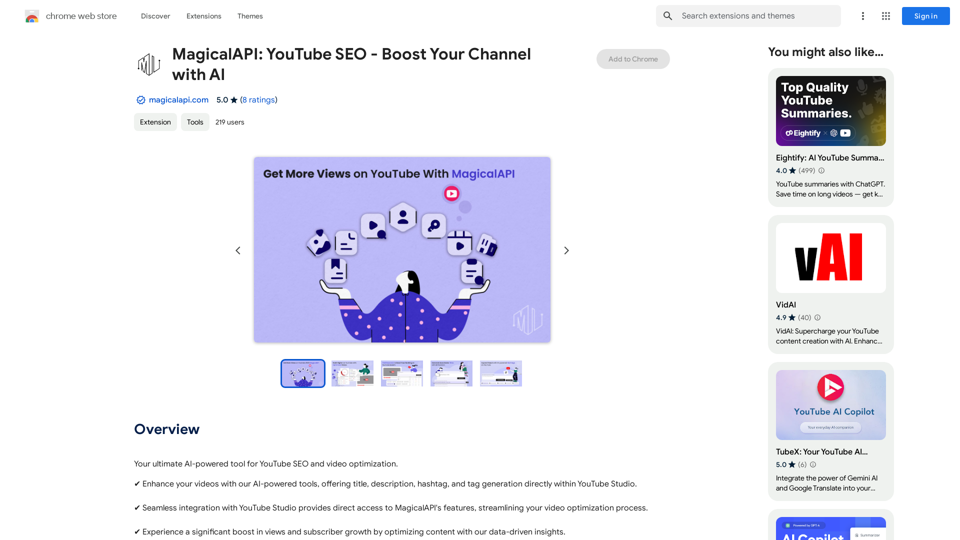
MagicalAPI: YouTube SEO - Boost Your Channel with AI
MagicalAPI: YouTube SEO - Boost Your Channel with AIYour ultimate AI-powered tool for YouTube SEO and video optimization.
193.90 M