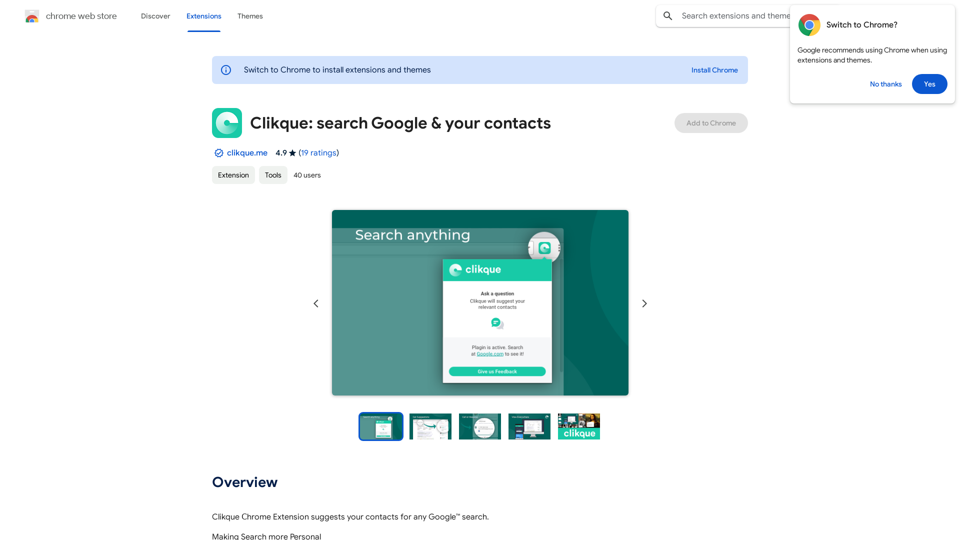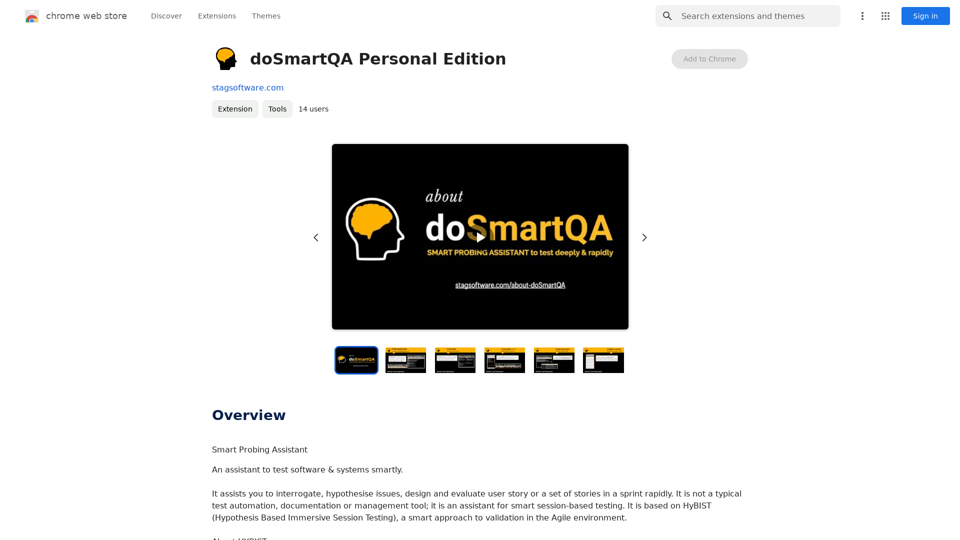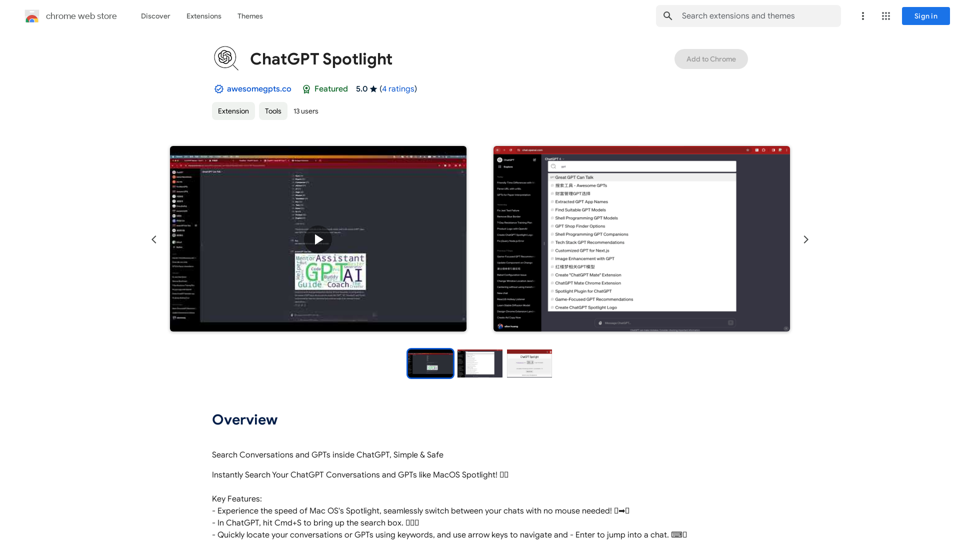AI Summary Pro is an innovative Chrome extension that leverages artificial intelligence to generate concise summaries of articles, texts, and web pages. This powerful tool enables users to quickly grasp essential information, supporting efficient research, learning, and decision-making processes. With customizable features and multi-language support, AI Summary Pro caters to a diverse range of users, from students to professionals, seeking to optimize their information consumption.
AI Summary Pro: Instant Text & Page Insights
Use advanced AI to get short summaries of articles, texts, and websites.
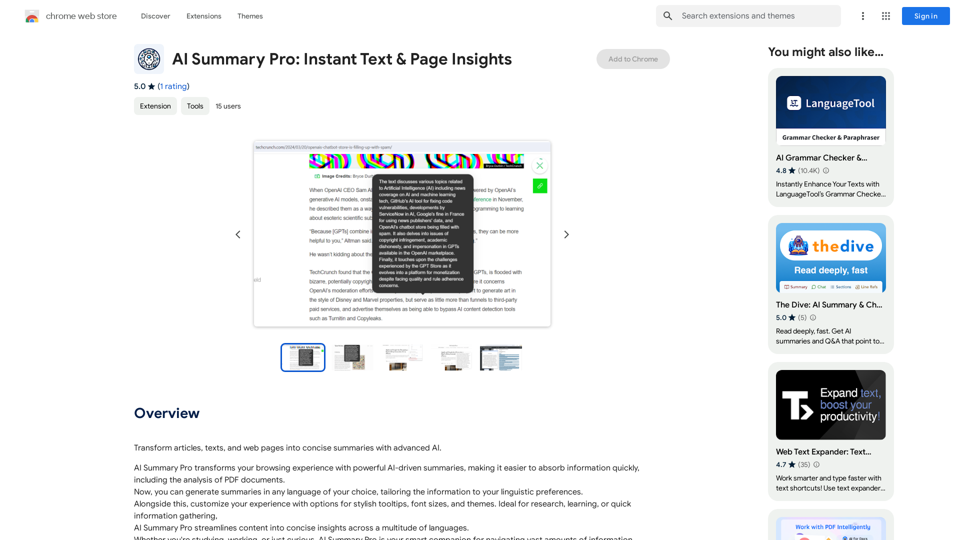
Introduction
Feature
Instant Text & Page Insights
AI Summary Pro swiftly analyzes and condenses content from various sources, providing users with quick access to key information. This feature is particularly useful for:
- Rapid information gathering
- Efficient research
- Time-saving content review
Customizable Experience
Users can tailor their summarization experience with:
- Stylish tooltips
- Adjustable font sizes
- Various theme options These customization options ensure a personalized and comfortable reading experience.
Multi-Language Support
AI Summary Pro offers summaries in any language, making it an invaluable tool for:
- International research
- Language learning
- Global information access
Easy Installation and Usage
- Add AI Summary Pro to Chrome from the Web Store
- Right-click to summarize selected text or entire pages
- Access options to set preferences
- Manage subscription through the extension icon
Trial Version
The trial version allows users to:
- Generate up to 10 summaries
- Summarize in English only
- Use a maximum of 100 tokens per summary
FAQ
What sets AI Summary Pro apart from other summarization tools?
AI Summary Pro distinguishes itself through:
- AI-driven summarization for accuracy
- Customizable user experience
- Multi-language support
- Seamless Chrome integration
How can AI Summary Pro benefit different user groups?
AI Summary Pro caters to various users:
- Students: Quick research and study aid
- Professionals: Efficient information processing
- Language learners: Multi-language summaries
- General users: Time-saving content consumption
What are the upgrade benefits for AI Summary Pro?
Upgrading AI Summary Pro offers:
- Unlimited summaries
- Multi-language summarization
- Enhanced features for uninterrupted use
- Removal of token limitations
Latest Traffic Insights
Monthly Visits
193.90 M
Bounce Rate
56.27%
Pages Per Visit
2.71
Time on Site(s)
115.91
Global Rank
-
Country Rank
-
Recent Visits
Traffic Sources
- Social Media:0.48%
- Paid Referrals:0.55%
- Email:0.15%
- Referrals:12.81%
- Search Engines:16.21%
- Direct:69.81%
Related Websites
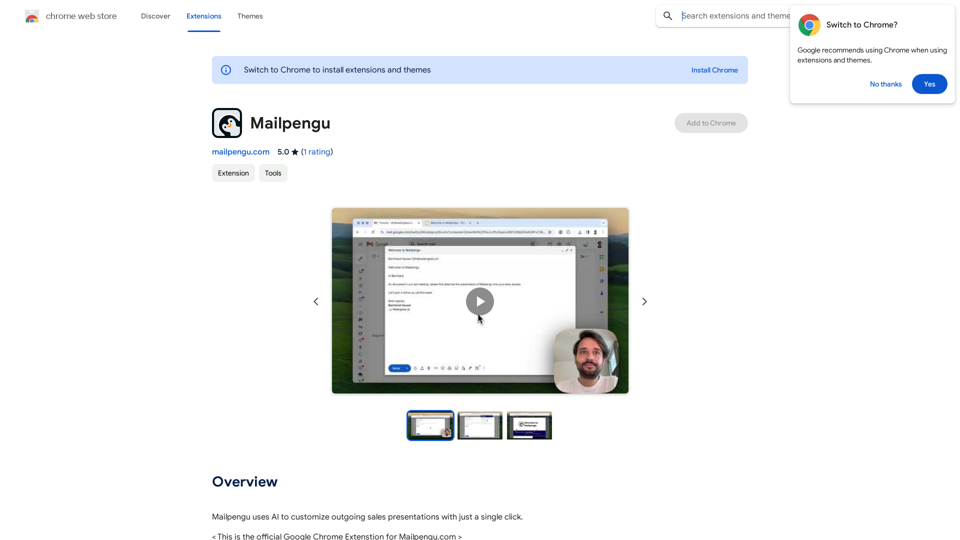
Mailpengu uses artificial intelligence to customize outgoing sales presentations with just one click.
193.90 M
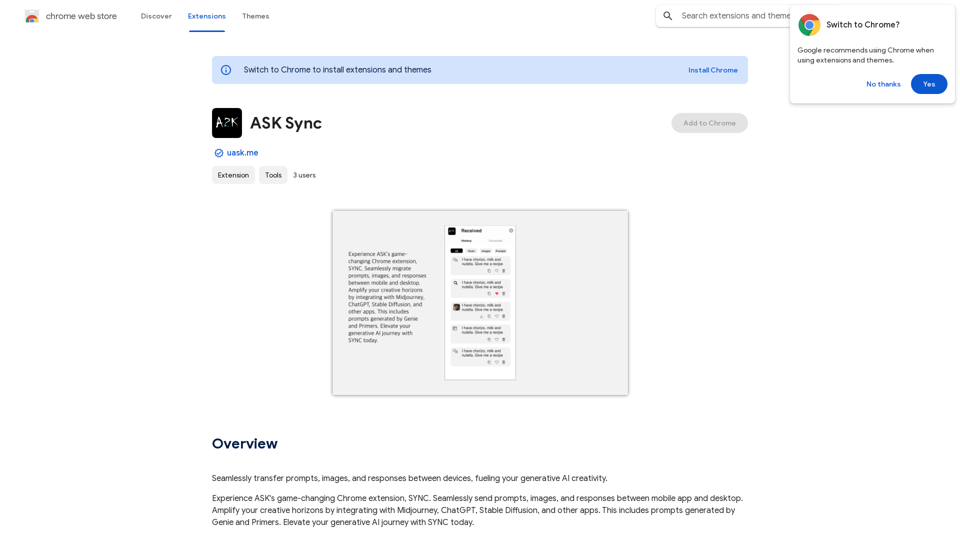
Effortlessly move your prompts, images, and responses between your devices, boosting your generative AI creativity.
193.90 M
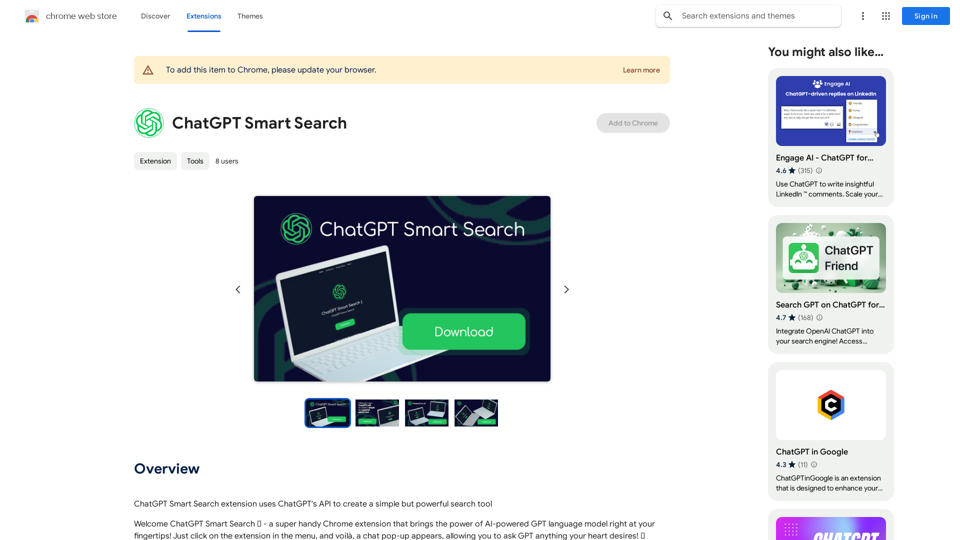
The ChatGPT Smart Search extension uses ChatGPT's API to make a simple but powerful search tool.
193.90 M
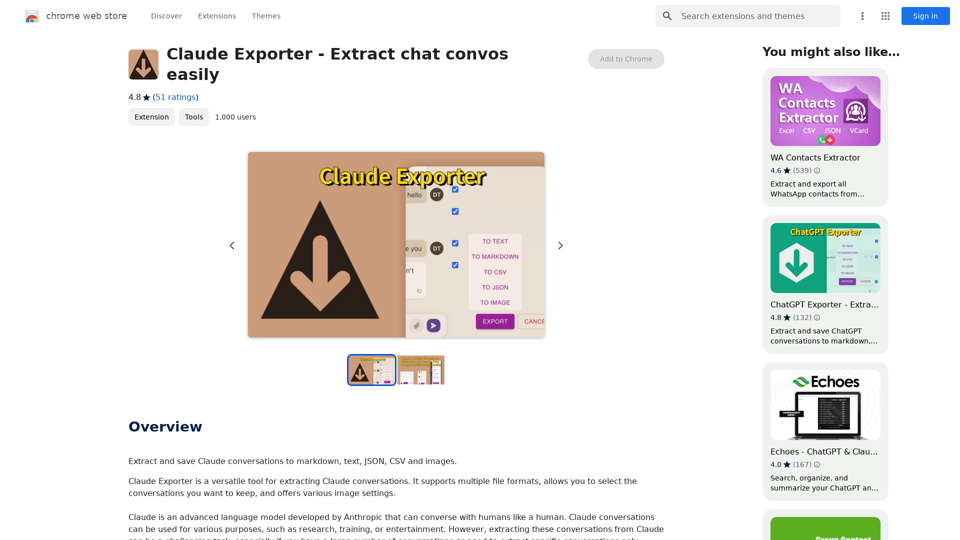
Claude Exporter - Easily Extract Chat Conversations
Claude Exporter - Easily Extract Chat ConversationsExtract and save Claude conversations to markdown, text, JSON, CSV, and images.
193.90 M
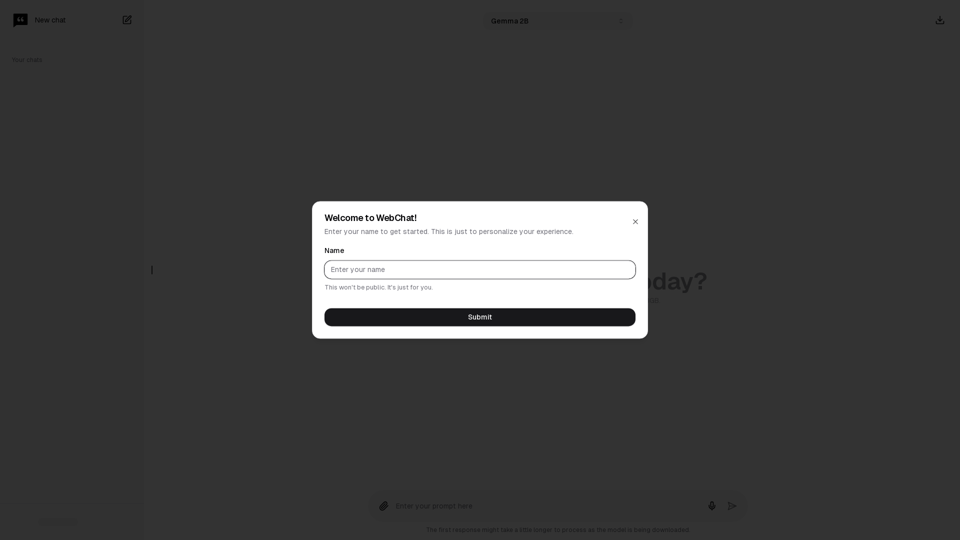
Chat with Web-LLM Models in the Browser You can interact with Web-LLM models directly in your web browser without requiring any additional setup or installation. This allows you to easily experiment with and explore the capabilities of these models. Getting Started To get started, simply open a web browser and navigate to the Web-LLM model's website or platform. Once you're on the website, you can usually find a chat interface or text input field where you can enter your prompts or questions. How it Works When you enter a prompt or question, the Web-LLM model processes your input and generates a response. This response is then displayed in the chat interface or output field, allowing you to read and interact with the model's output. Benefits The benefits of chatting with Web-LLM models in the browser include: * Convenience: No need to install any software or set up any development environments. * Accessibility: Anyone with a web browser can interact with the model, regardless of their technical expertise. * Ease of use: The chat interface provides a user-friendly way to interact with the model, making it easy to experiment and explore its capabilities. Use Cases Some potential use cases for chatting with Web-LLM models in the browser include: * Research and development: Quickly experiment with different models and prompts to explore their capabilities and limitations. * Education and learning: Use the chat interface to teach students about AI and language models, or to provide interactive learning experiences. * Creative writing and ideation: Use the model as a tool to generate ideas, write stories, or create poetry. Overall, chatting with Web-LLM models in the browser provides a convenient and accessible way to interact with these powerful language models, and can be a valuable tool for a wide range of applications.
2.59 K