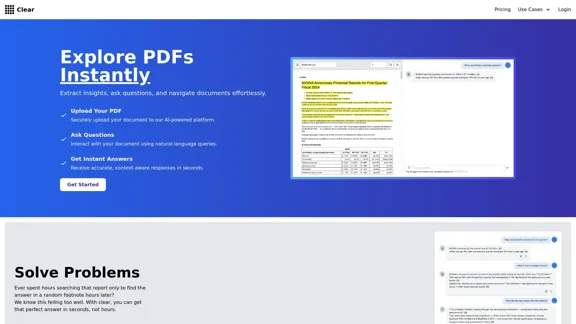Trello is a versatile web-based project management and collaboration tool designed to help teams organize, track, and manage their work efficiently. It employs a visual, card-based system that allows users to create boards, lists, and cards to structure their workflow. This intuitive approach makes it easy for individuals and teams to visualize their projects and tasks at a glance.
Manage Your Team's Projects From Anywhere | Trello
Make the impossible, possible with Trello. The ultimate teamwork project management tool. Start up a board in seconds, automate tedious tasks, and collaborate anywhere, even on mobile.
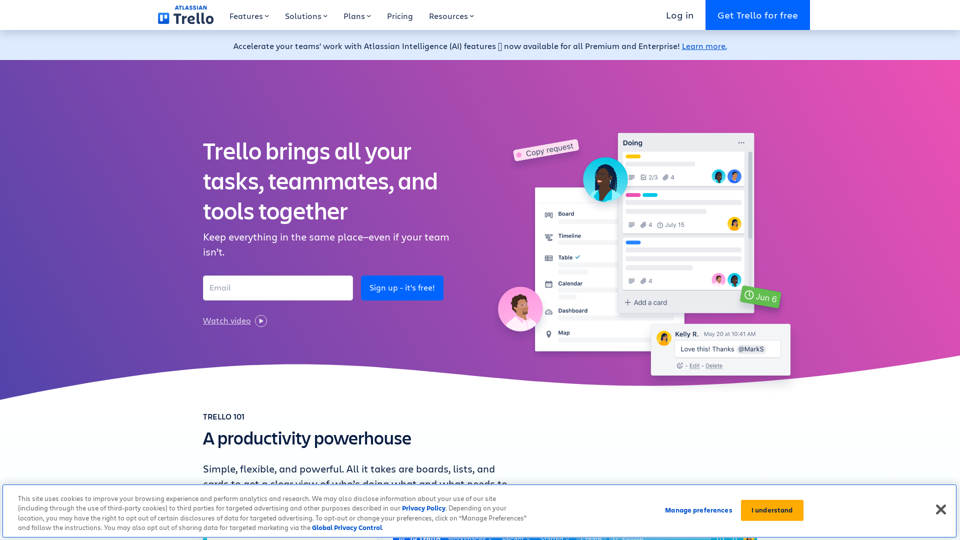
Introduction
Feature
Boards, Lists, and Cards
Trello's core functionality revolves around boards, lists, and cards. Users can create boards for projects, add lists to represent workflow stages, and create cards for individual tasks. This hierarchical structure allows for flexible organization of work items.
Multiple Views
Trello offers various views such as Timeline and Calendar, enabling users to visualize their projects and tasks in different formats. This feature enhances project planning and deadline management.
Automation with Butler
Butler, Trello's built-in automation tool, allows users to create custom rules and commands to streamline repetitive tasks. This feature can significantly improve productivity and reduce manual work.
Power-Ups and Integrations
Trello supports numerous Power-Ups and integrations with popular tools, extending its functionality and allowing seamless connection with other applications in a user's workflow.
Templates
Trello provides a wide range of templates for various use cases, helping users quickly set up boards for different types of projects or workflows.
Team Collaboration Tools
Trello facilitates team collaboration through features like task assignment, comments, and file attachments. These tools enable effective communication and coordination among team members.
FAQ
Is Trello suitable for large organizations?
Yes, Trello offers an Enterprise plan with advanced features specifically designed for large-scale use. This plan includes enhanced security controls, administrative capabilities, and support for organization-wide implementation.
Can I use Trello offline?
Trello has limited offline functionality. While some basic actions can be performed offline, the tool primarily requires an internet connection for full functionality and real-time updates.
How secure is Trello?
Trello employs industry-standard security measures to protect user data. For Enterprise users, additional security controls are available. However, specific details about security measures are not provided in the given content.
Can I integrate Trello with other tools?
Yes, Trello offers numerous integrations through Power-Ups and native connections. This allows users to connect Trello with other popular tools and services, enhancing its functionality and fitting it into existing workflows.
Is there a limit to the number of boards I can create?
Free users can create unlimited personal boards. Paid plans offer additional team board creation capabilities, though specific limits are not mentioned in the provided content.
Latest Traffic Insights
Monthly Visits
76.84 M
Bounce Rate
30.03%
Pages Per Visit
8.12
Time on Site(s)
599.15
Global Rank
437
Country Rank
Brazil 111
Recent Visits
Traffic Sources
- Social Media:0.40%
- Paid Referrals:0.16%
- Email:0.05%
- Referrals:3.30%
- Search Engines:11.79%
- Direct:84.30%
Related Websites
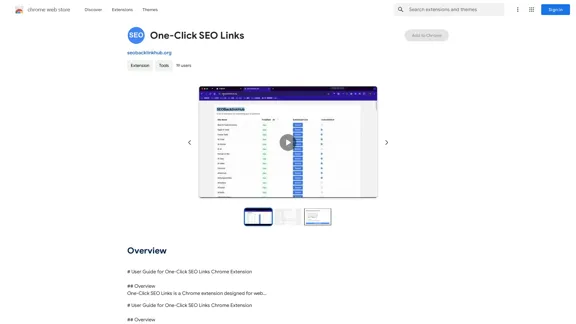
# User Guide for One-Click SEO Links Chrome Extension ## Overview One-Click SEO Links is a Chrome extension designed for web developers and SEO professionals. It allows users to quickly generate and copy various SEO-related links for the current webpage with just one click. ## Features - Generate and copy Google Cache link - Generate and copy Google Index link - Generate and copy Wayback Machine link - Generate and copy PageSpeed Insights link - Generate and copy Mobile-Friendly Test link - Generate and copy Rich Results Test link ## Installation 1. Open the Chrome Web Store 2. Search for "One-Click SEO Links" 3. Click "Add to Chrome" 4. Confirm the installation when prompted ## How to Use 1. Navigate to the webpage you want to analyze 2. Click on the One-Click SEO Links extension icon in your Chrome toolbar 3. Select the desired link type from the dropdown menu 4. The link will be automatically copied to your clipboard 5. Paste the link into your desired location (e.g., browser address bar, document, etc.) ## Troubleshooting If you encounter any issues: - Ensure you have the latest version of the extension installed - Try refreshing the webpage - Restart your Chrome browser - If problems persist, please contact our support team ## Privacy Policy We do not collect or store any personal data. The extension only accesses the current tab's URL to generate the SEO links. ## Feedback and Support For feedback, suggestions, or support, please email us at [email protected] or visit our website www.oneclickseolinks.com. Thank you for using One-Click SEO Links!
193.90 M
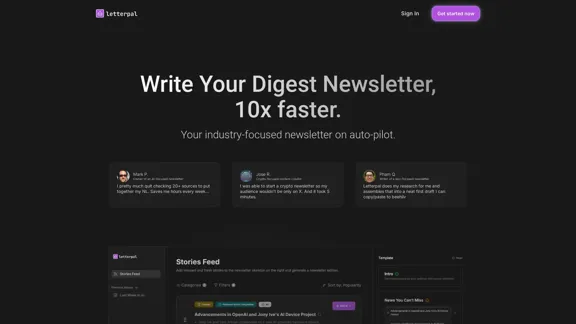
The first AI-powered assistant that helps you put your industry-focused newsletter on auto-pilot.
9.95 K
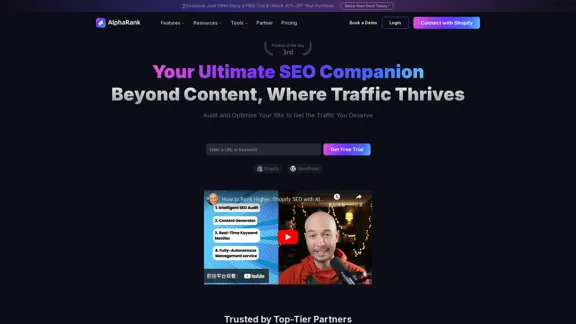
Boost SEO with AlphaRank: One-Click for SEO Content by Unique Algorithm
Boost SEO with AlphaRank: One-Click for SEO Content by Unique AlgorithmBoost SEO with AlphaRank - the leading tool that merges our exclusive algorithms and GPT-4 TURBO for unmatched results. Provides over 100M keyword insights and single-click SEO enhancements. Anticipate a 50%+ traffic boost, top-10 rankings, and effortless SEO management to surpass competitors.
526
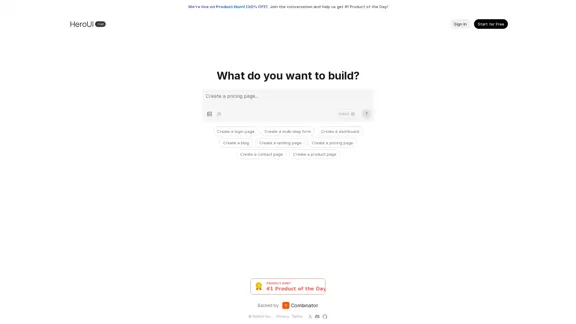
Generate beautiful apps regardless of your design experience; AI turns your ideas into reality.
58.75 K
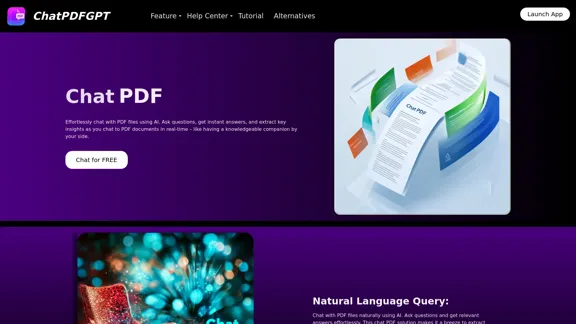
Here is the English translation: Engage PDFs. Read, analyze, summarize, translate. Chat to PDF, ask. Chat with PDF, gain insights. For students, professionals, researchers - on any device.
341
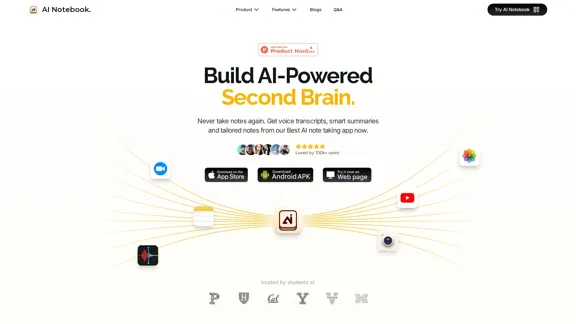
AI Note Taking & Transcribe & Summarizer | AI Notebook App
AI Note Taking & Transcribe & Summarizer | AI Notebook AppGenerate transcripts and AI summarize for College Students in lectures. Specializing in YouTube Video Summarizer, PDF Summarizer, Article Summarizer. Save key insights and review with study guides, quizzes, and flashcards. Build your AI-powered notes library.
0
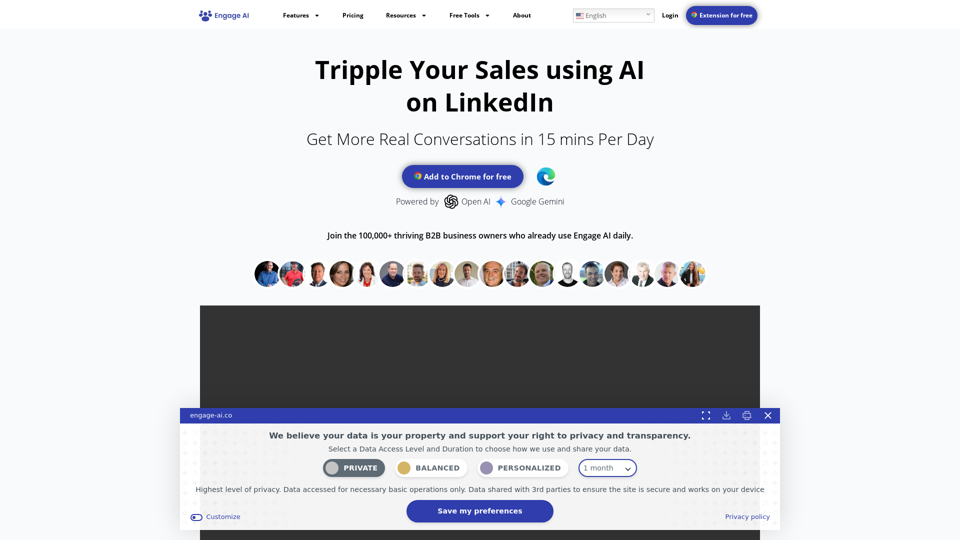
Engage AI | Generative AI for LinkedIn Comments and Content
Engage AI | Generative AI for LinkedIn Comments and ContentEngage AI empowers LinkedIn power users with Generative AI. Craft meaningful LinkedIn comments and content that allow you to stand out, break the ice, and start conversations even with prospects who are usually unresponsive to calls, messages, and emails.
71.94 K