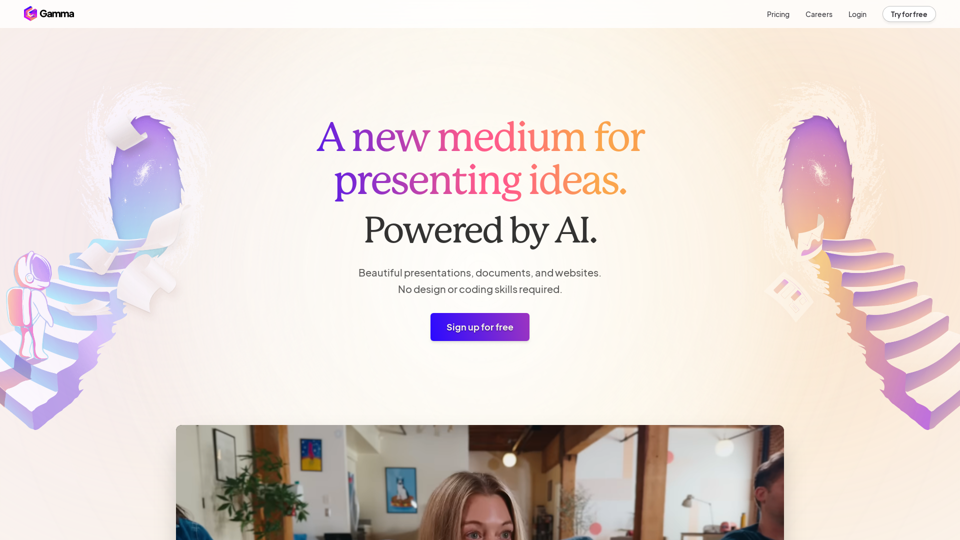UPDF AI is a powerful AI-driven tool designed to enhance PDF interactions, allowing users to summarize, translate, explain, and chat with PDF documents. Powered by GPT-4, it streamlines productivity and creativity, making it easier for users to manage their PDF-related tasks efficiently. The tool is accessible across multiple platforms, including desktop and mobile, ensuring a seamless experience for all users.
UPDF AI: The GPT-4 Powered AI for PDF Questions and More
UPDF AI with GPT-4 integrated to enhance productivity by summarizing, translating, explaining, rewriting, etc., for PDFs or anything!
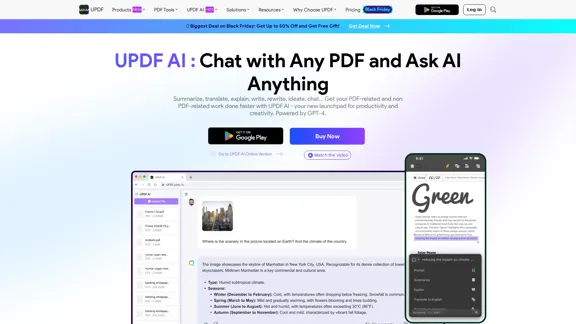
Introduction
Feature
-
Summarize PDF
- Quickly distills abstracts, keywords, citations, and methods from documents, enhancing reading efficiency.
-
Translate PDF
- Supports accurate translations to and from any language while maintaining the original format and design.
-
Explain PDF
- Provides clear explanations of complex information, making technical and educational materials more comprehensible.
-
Chat with PDF
- Engage in real-time conversations with your PDFs, asking questions and receiving instant answers to improve understanding.
-
Rewrite Content
- Elevate your writing by asking UPDF AI to rephrase text for improved clarity and impact.
-
Multi-Platform Access
- Available on Windows, Mac, iOS, Android, and online, allowing users to access features across devices with a single account.
How to Use?
- Sign up for a free account to access UPDF AI features.
- Upload your PDF document to start interacting with it.
- Use the summarization feature to quickly grasp the main points of lengthy documents.
- Utilize the translation tool for documents in different languages.
- Engage with the chat feature to clarify any confusing sections of your PDF.
- Experiment with the rewriting tool to enhance your content's readability.
FAQ
How is UPDF AI different from other PDF AI tools?
UPDF AI stands out by allowing users to upload PDFs and interact with them directly, offering a free plan with competitive features without needing a separate account.
How do I activate UPDF AI?
Simply sign up with your email to access the free plan. To unlock all features, a paid license is required.
Is it necessary to purchase UPDF AI separately for use on various platforms?
No, a single purchase allows access across all platforms, including Windows, Mac, iOS, and Android.
What is the difference between the UPDF app and the UPDF AI Online?
The UPDF app includes a range of PDF editing tools along with AI features, while the UPDF AI Online focuses solely on AI functionalities accessible via a browser.
Price
| Plan Type | Price | Features |
|---|---|---|
| Free Plan | $0/month | Limited features, 5 PDF uploads, 100 questions |
| AI - Standard | $69.00/Quarter | Free for the first month, unlimited questions, 2GB PDF size limit |
| Paid Version | $29.00/Quarter | Unlimited PDF uploads, 1000 questions, 10MB PDF size limit |
| UPDF Pro | $69.99/Perpetual | All features including editing, converting, and annotating PDFs |
| UPDF Pro + AI | $108.99/Yearly | All features plus unlimited AI capabilities and 100GB cloud storage |
The price is for reference only, please refer to the latest official data for actual information.
Evaluation
- UPDF AI effectively combines PDF editing and AI functionalities, making it a versatile tool for users.
- The summarization and translation features are particularly strong, providing quick and accurate results.
- However, the free plan has limitations that may restrict users who require extensive features.
- The user interface could benefit from further simplification to enhance usability for less tech-savvy individuals.
- Overall, UPDF AI is a valuable tool for anyone needing to manage PDF documents efficiently, but potential users should consider their specific needs against the pricing structure.
Latest Traffic Insights
Monthly Visits
1.61 M
Bounce Rate
57.35%
Pages Per Visit
2.00
Time on Site(s)
71.69
Global Rank
39587
Country Rank
Korea, Republic of 8050
Recent Visits
Traffic Sources
- Social Media:1.31%
- Paid Referrals:0.73%
- Email:0.05%
- Referrals:3.79%
- Search Engines:67.87%
- Direct:26.25%
Related Websites
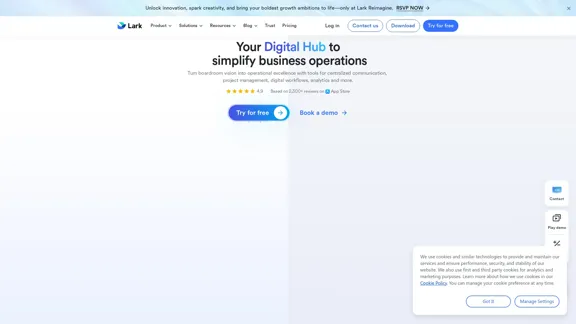
Lark | Productivity Superapp for Communication, Meetings, Documents, and Projects
Lark | Productivity Superapp for Communication, Meetings, Documents, and ProjectsLark is a productivity superapp for teams. Get chat, documents, meetings, workflow automations, and AI for free all in one place.
8.82 M
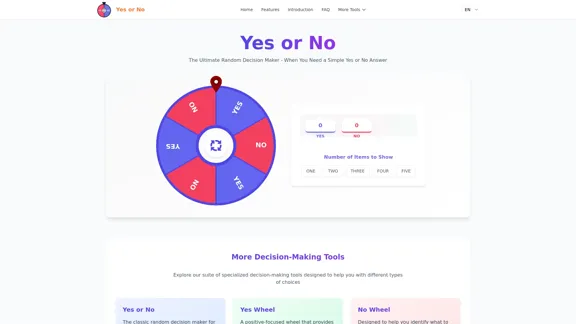
Yes or No | Tool for Making Decisions & Generating Random Answers
Yes or No | Tool for Making Decisions & Generating Random AnswersMake difficult decisions easier with YesOrNo.run - the yes or no decision maker. Use our simple online decision maker to get instant answers to your questions.
0
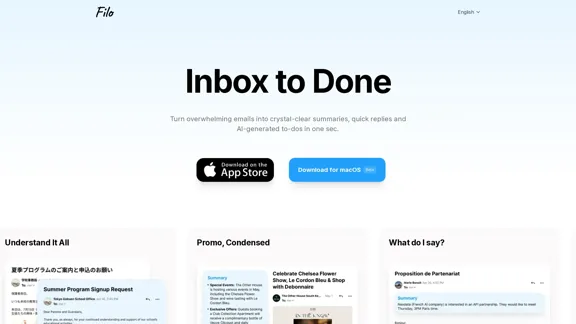
Turn overwhelming emails into clear summaries, quick replies, and AI-generated to-dos in one second.
6.31 K
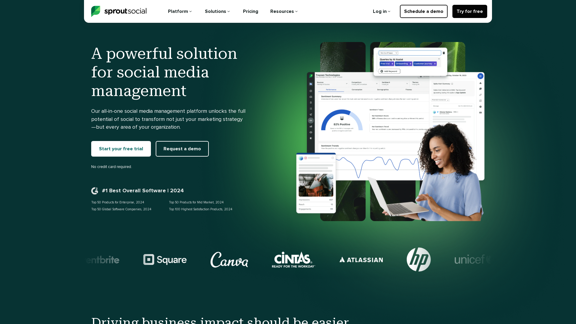
Reimagine how social media can boost your business with Sprout Social. Experience our social media management tools firsthand. Begin your free trial today.
1.75 M
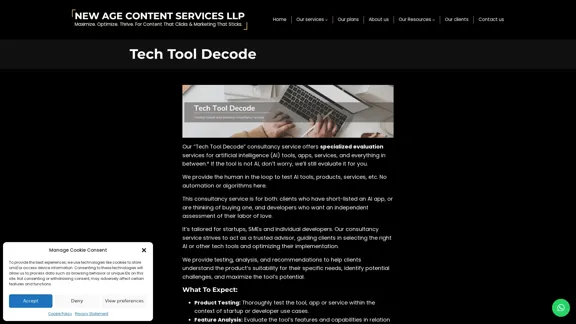
Our "Tech Tool Decode" consultancy service offers specialized evaluation services for artificial intelligence (AI) tools, apps, services, and everything in between.* If the tool is not AI, don't worry, we'll still evaluate it for you. We provide the human in the loop to test AI tools, products, services, etc. No automation or algorithms here. This
0
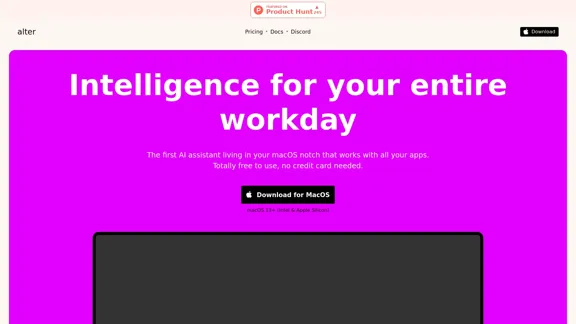
Alter: The seamless AI that enhances your Mac. Bypass the chat, perform instant actions across all applications. Boost your productivity by 10 times with full privacy control.
19.74 K