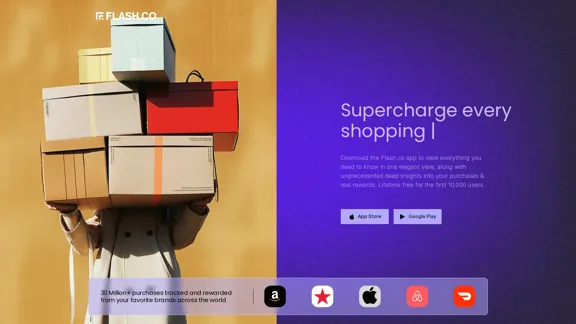AI Flowchart Maker simplifies the process of creating professional flowcharts by leveraging artificial intelligence. Users can input data or upload documents, and the tool will automatically generate clear and customizable flowcharts. This tool is designed to enhance productivity by streamlining workflows and making data visualization accessible to everyone.
AI Flowchart Maker - Flowchart Generator using AI
AI Flowchart Maker helps you create your flowchart quickly and easily with AI; just enter your description and it will automatically generate the flowchart.
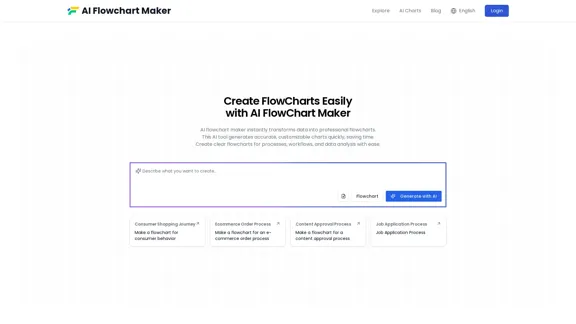
Introduction
Feature
-
Intelligent Content Recognition
The AI Flowchart Maker identifies key process steps and decision points from input text, transforming them into organized flowcharts.
-
Multi-Format Compatibility
It can analyze content from various file formats, including Word, TXT, and PDF, allowing for easy visualization of concepts from different sources.
-
Deep Text Analysis
The tool automatically arranges input data into distinct flowcharts, recognizing key processes and their connections for clear visual representation.
-
System Integration
Users can integrate data from diverse sources into a single flowchart, simplifying complex concepts into understandable process flows.
-
Fully Customizable
The flowchart maker offers extensive customization options, allowing adjustments to colors, fonts, and shapes to meet user preferences.
-
Customized Layouts
It provides smart layout suggestions to ensure flowcharts are visually appealing and easy to follow.
-
Interactive Flowcharts
Generates clickable flowcharts for logic workflows and simulations, enhancing user engagement with dynamic elements.
How to Use?
- Input or upload your data, such as text or documents, for analysis.
- Click "Generate with AI" to create a structured flowchart based on your input.
- Customize your flowchart by adjusting colors, fonts, and layouts.
- Save your flowchart in formats like PNG, SVG, or Mermaid for easy sharing.
FAQ
What is an AI Flowchart Maker?
An AI Flowchart Maker is a tool that uses artificial intelligence to automatically generate flowcharts, helping users organize and visualize processes efficiently.
How to Create a Flowchart with AI?
Simply enter relevant keywords or upload your data, and the tool will analyze it to generate a clear flowchart.
Do I Need Coding Skills to Use the AI Flowchart Maker?
No coding skills are required. The tool is designed to be user-friendly for everyone.
What Can I Customize in Your Flowchart?
Users can modify colors, fonts, layouts, and more, with additional features available in the pro version.
How Accurate is the Flowchart Generated by AI?
The tool is designed to accurately process data and natural language inputs, ensuring logical consistency in flowcharts.
What Formats Can I Export my Flowchart To?
Flowcharts can be exported in multiple formats, including PNG, SVG, and Mermaid code.
Is My Data Safe When Using the AI Flowchart Maker?
Yes, user data is encrypted and securely processed, with automatic deletion after flowchart generation.
Is the AI Flowchart Maker Suitable for Beginners?
Absolutely! It is designed to be simple and intuitive, making it ideal for both beginners and experts.
Price
- Free Plan: $0/month
- Basic Plan: $9.99/month
- Pro Plan: $19.99/month
The price is for reference only, please refer to the latest official data for actual information.
Evaluation
- The AI Flowchart Maker effectively automates the flowchart creation process, making it accessible for users without design experience.
- Its intelligent content recognition and deep text analysis features significantly enhance productivity.
- Customization options allow users to tailor flowcharts to their specific needs, improving usability.
- However, the tool could benefit from additional templates and examples to guide new users in creating more complex flowcharts.
- While the basic features are robust, the pro version may be necessary for users seeking advanced customization and integration capabilities.
Latest Traffic Insights
Monthly Visits
0
Bounce Rate
0.00%
Pages Per Visit
0.00
Time on Site(s)
0.00
Global Rank
13398495
Country Rank
-
Recent Visits
Traffic Sources
- Social Media:0.00%
- Paid Referrals:0.00%
- Email:0.00%
- Referrals:0.00%
- Search Engines:0.00%
- Direct:0.00%
Related Websites
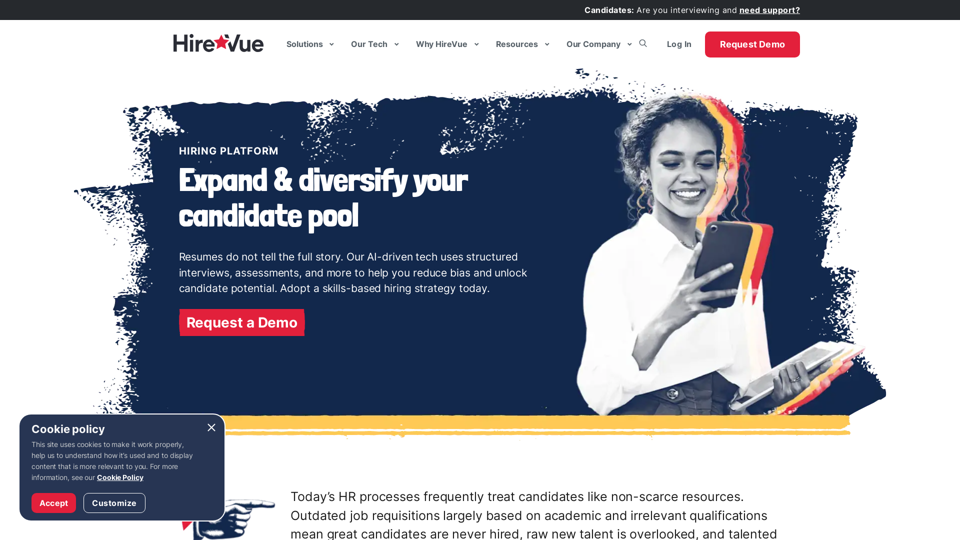
HireVue Hiring Platform: Video Interviews, Assessments, AI, and More
HireVue Hiring Platform: Video Interviews, Assessments, AI, and MoreHireVue's enterprise-level hiring platform is a comprehensive recruitment solution that includes video interviewing, hiring assessments, AI automation, and additional features.
1.69 M
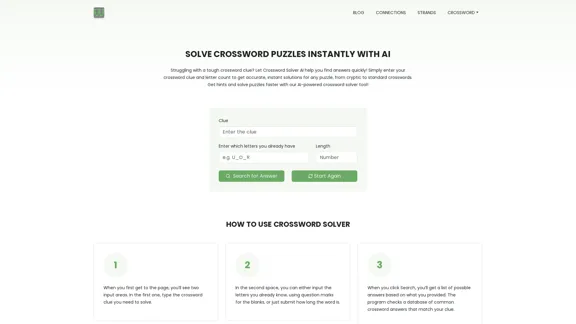
Crossword Solver AI - Get Instant Help for Any Puzzle
Crossword Solver AI - Get Instant Help for Any PuzzleGet instant crossword help with our AI-powered solver. Enter your clue and letter count to find accurate answers quickly for any puzzle, cryptic or standard.
7.02 K
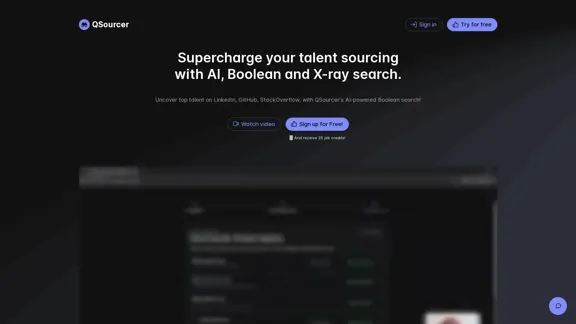
qsourcer.com - Talent Acquisition with AI, Boolean and X-ray Search.
qsourcer.com - Talent Acquisition with AI, Boolean and X-ray Search.Discover top-tier professionals on LinkedIn, GitHub, and StackOverflow using qSourcer's AI-powered Boolean search recruitment software.
1.38 K
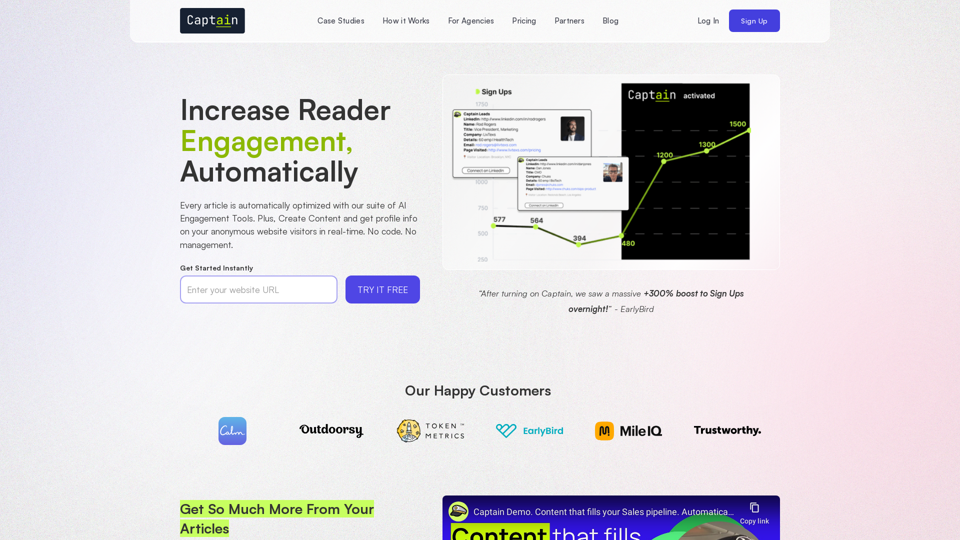
Automate Your Content Strategy and Lead Generation with Captain
Automate Your Content Strategy and Lead Generation with CaptainCaptain's AI-powered platform automatically creates and optimizes data-driven content that generates awareness, engagement, and leads.
23
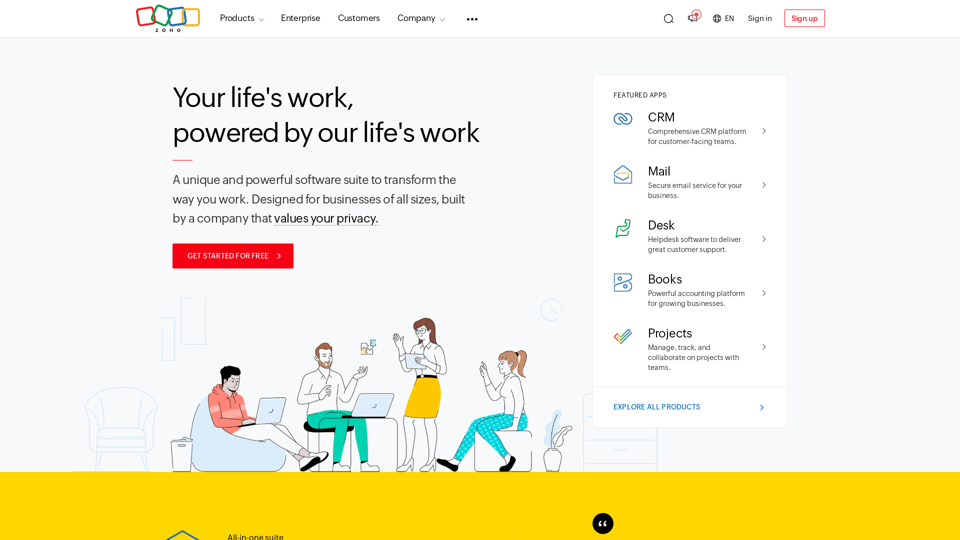
A unique and powerful software suite for businesses of all sizes. With 55+ applications, Zoho caters to 100 million+ users for their end-to-end business needs.
67.14 M

Your All-In-One AI Platform Access to a diverse range of cutting-edge models, spanning from advanced language models to powerful image models, and beyond.
73.63 K
![AI-Based Test Automation Tool [2024] - testRigor Software Testing AI-Based Test Automation Tool [2024] - testRigor Software Testing](https://static.right-ai.com/tools/2024/7/24/testrigor-com-thumbnail-1721853975.png)
AI-Based Test Automation Tool [2024] - testRigor Software Testing
AI-Based Test Automation Tool [2024] - testRigor Software TestingTest automation tool - testRigor. Automated software testing for end-to-end test cases using plain English. Looking for software testing tools? Contact us now!
197.24 K